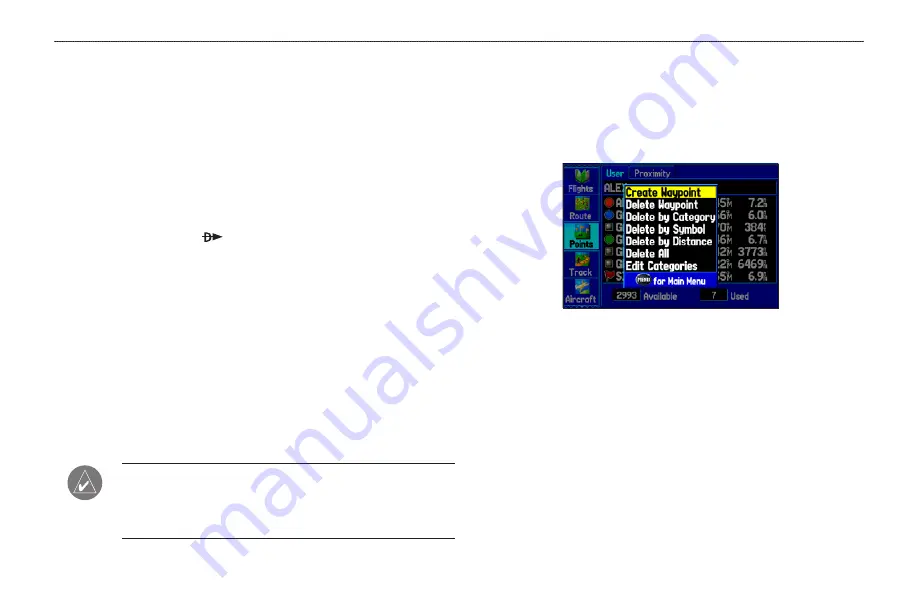
The total number of stored and available waypoints information
is available at the bottom of the User sub tab, with the stored
waypoints arranged in alphanumerical order.
To start a Go To from the User Points tab:
1. Press
MENU
twice to open the Main Menu.
2. Highlight
Points
from the vertical list of tabs, then highlight
User
from the top row of tabs.
3. Use the
ROCKER
to highlight a waypoint.
4. Press
Direct To
. Highlight
Go To
<Point Name>
, and
press
ENTER
.
Or
Press
ENTER
when the waypoint is highlighted to review the
waypoint on the Waypoint Page. See the previous pages for
detailed information on reviewing and editing waypoints.
Deleting Waypoints
You can delete waypoints from the waypoint list in the
Points
tab or
from the Waypoint Pages. To delete a waypoint from the Waypoint
Page, use the
ROCKER
to highlight the on-screen
Delete
button
and press
ENTER
.
NOTE:
When you delete a waypoint, you cannot recover it from
the unit. Back up important waypoints to a computer using the
USB cable and software, such as MapSource, or write them
down by hand.
To access the Points tab of the Main Menu:
1. Press
MENU
twice to open the Main Menu.
2. Highlight
Points
from the vertical list of tabs.
3. Press the
ROCKER
right or left to highlight
User
or
Proximity
to open that sub tab.
To delete a waypoint from the User sub tab:
1. From the
User
sub tab, use the
ROCKER
to highlight the
waypoint you want to delete.
2. Press
MENU
, highlight
Delete Waypoint,
and press
ENTER
.
3. Press
ENTER
to confirm.
GPSMAP 396 Pilot’s Guide
83
A
UTOMOTIVE
M
ODE
P
AGES
AND
F
EATURES
>
E
DITING
AND
M
ANAGING
W
AYPOINTS















































