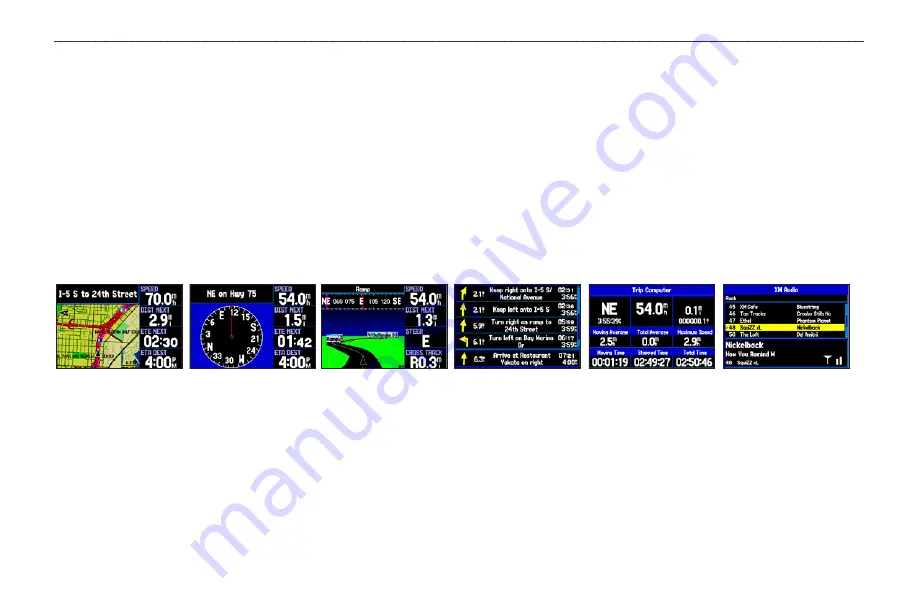
B
ASIC
O
PERATION
I
N
A
UTOMOTIVE
M
ODE
To switch usage modes:
1. Press and hold
PAGE/MODE
.
2. Use the
ROCKER
to select either Aviation, Automotive, or Marine, and press
ENTER
.
Automotive Mode Page Sequence
Automotive Mode features two main pages: the Map and Trip Computer Pages. Optional Highway, Compass, and XM Audio Pages can
be enabled in Automotive Mode. Two additional pages appear during active navigation while in Automotive Mode—a Current Route Page
appears if you are navigating a turn-by-turn route, and an Active Route Page appears if you are navigating “Off Road.” See
beginning on the next page for more information.
XM Audio
(Optional)
Trip Computer Page
Map Page
Compass Page
(Optional)
Highway Page
(Optional)
Current Route Page
To add the Compass, Highway, or XM Audio Pages:
1. Press
MENU
twice to show the Main Menu. Use the
ROCKER
to highlight the
Display
tab.
2. Highlight the
Highway Page
,
Compass Page
, or
XM Audio Page
fields, and press
ENTER
. Select
On
, and press
ENTER
.
54
GPSMAP 396 Pilot’s Guide
B
ASIC
O
PERATION
IN
A
UTOMOTIVE
M
ODE
>
A
UTOMOTIVE
M
ODE
P
AGE
S
EQUENCE













































