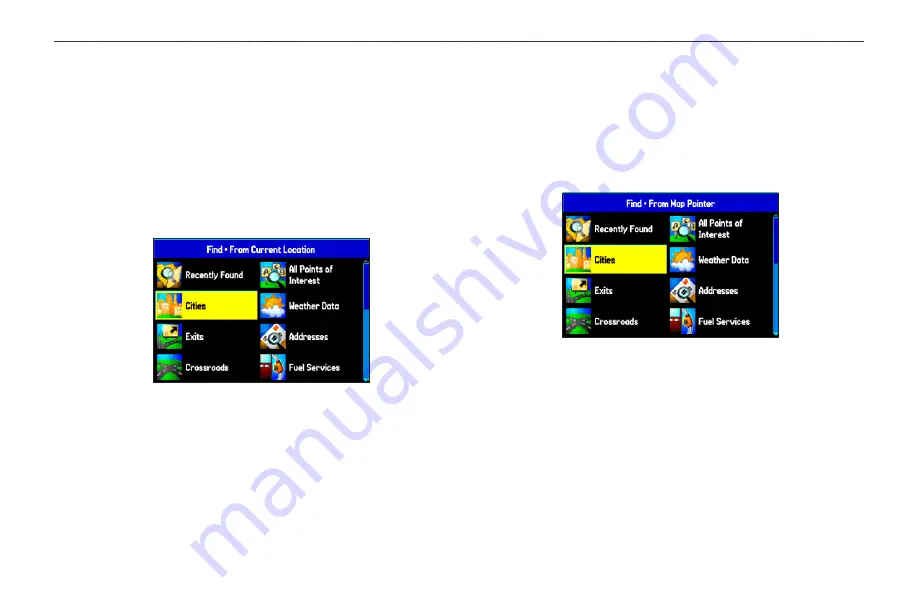
Finding an Item
The Find Menu allows you to easily search the stored waypoints
and points of interest. You can access the Find Menu by pressing
NRST/FIND
.
The Find Menu is comprised of several default categories:
Waypoints, Cities, Exits, Aviation Points, Transportation, Weather
Data and Tide Stations. Additional categories appear based on the
optional BlueChart or MapSource data card in the unit.
Find Menu
Follow the directions on the previous page to search for an item near
your current location and then route to it.
Using the Find From Feature
The Find option also supports a “find from” feature that allows you
to center your search around an item that you have just found.
To find an item from another location on the map:
1. Open the Map Page. Use the
ROCKER
to pan the arrow
(pointer) to the location you want, and press
NRST/FIND
.
Find From Map Pointer
2. The Find Menu opens showing “From Map Pointer.” The
list of items is sorted to show items nearest the selected
location. Using the
ROCKER
, highlight the category you want
from the list, and press
ENTER
.
3. Using the
ROCKER
, highlight an item from the list, and press
ENTER
. The item’s information page automatically opens,
allowing you to save the item as a waypoint, show the item
on the map, or automatically create a route to (Go To) the
item.
GPSMAP 396 Pilot’s Guide
57
B
ASIC
O
PERATION
IN
A
UTOMOTIVE
M
ODE
>
F
INDING
AN
I
TEM















































