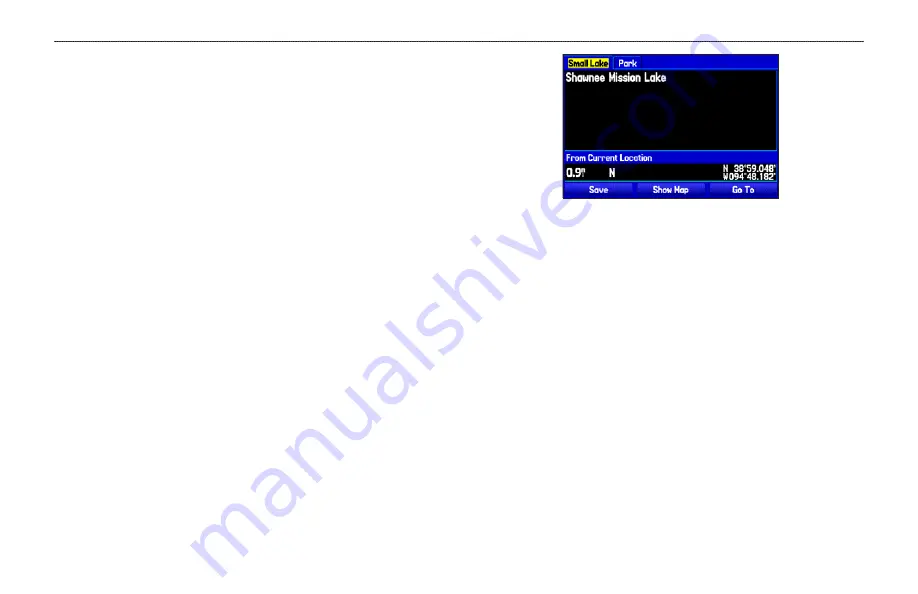
Creating Waypoints From the Map
You can create a waypoint using the Map Page. When you pan the
map and move the arrow over a map item, a highlighted description
of that item appears. The GPSMAP 396 uses the map item text
shown on the map as the default name and symbol for the new
waypoint.
To create a new waypoint using the Map Page:
1. Press
PAGE
until the Map Page appears.
2. Use the
ROCKER
to move the arrow to the map location, or
map feature.
3. Press and quickly release
ENTER/MARK
to capture the
arrow location. Pressing and holding
ENTER/MARK
,
marks
your present location, not the arrow’s location.
If you have highlighted a map feature, an information page
appears after you press
ENTER
. Use the
ROCKER
to
highlight
Save,
and press
ENTER
to save the item as a
waypoint.
Map Feature Information Page
Select
Save
to save the map feature as a waypoint
4. The New Map Waypoint Page appears. To accept the
waypoint with the default information, highlight
OK
, and press
ENTER
.
To change the any information on the New Map Waypoint
Page, highlight the appropriate field, and press
ENTER
. After
entering your changes, highlight
OK
, and press
ENTER
.
GPSMAP 396 Pilot’s Guide
63
B
ASIC
O
PERATION
IN
A
UTOMOTIVE
M
ODE
>
C
REATING
W
AYPOINTS






























