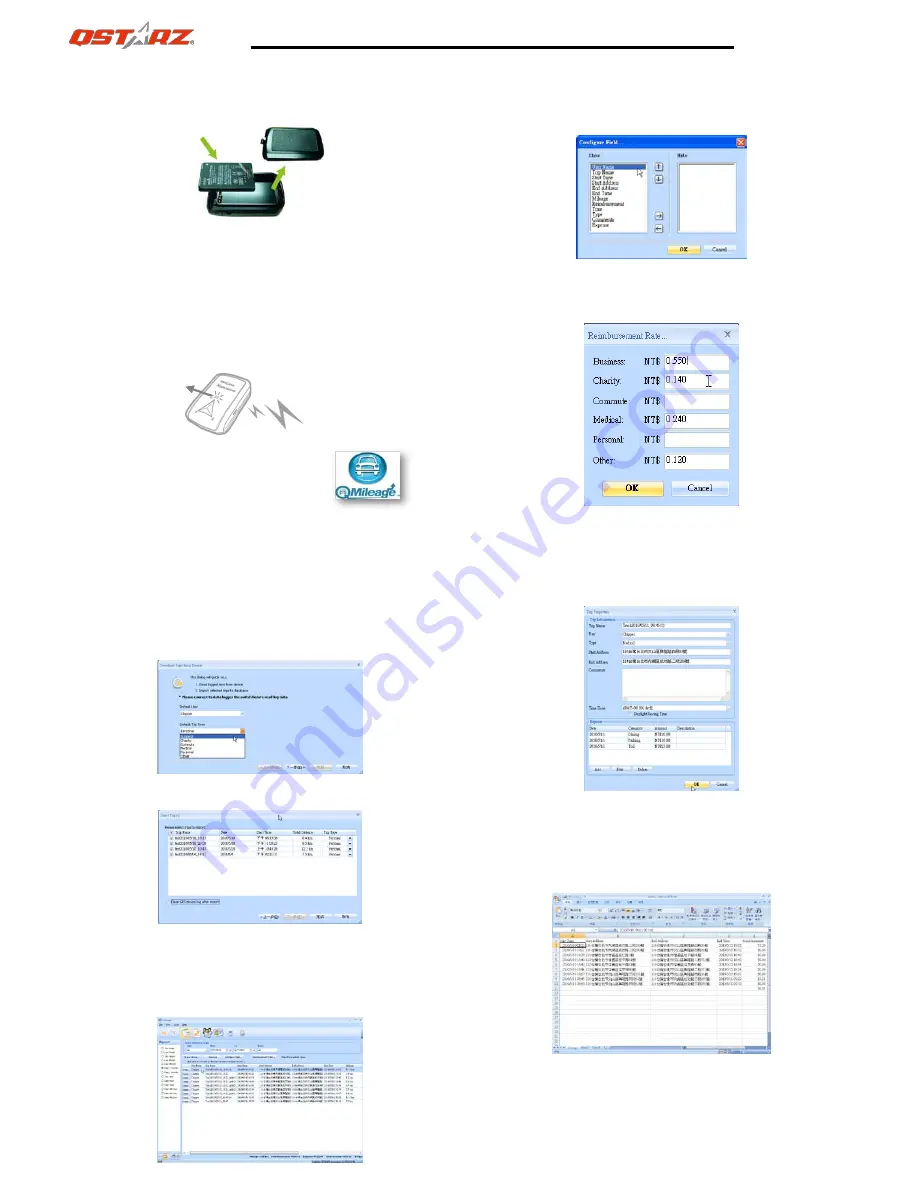
Quick Start Guide to operate Mileage Log
English
Step 1: Install and charge the battery
1. Open the Battery Cover and Insert the Battery.
2. Plug in USB cable and charge it for 3 hrs until the green power
LED goes off.
Step 2: Start Mileage logging
1. Mount or place Q1000XT in the car.
2. Switch on Q1000XT to Log mode
3. Confirm GPS position is fixed
4. Start logging your mileage data
Step 3: Install QMileage™ Software
Select Model “BT-Q1000XT Mileage” and Install the PC Suite software
from Qstarz software CD.
Users have to input product key at the first time of use.
The product key is located on the envelope of the software CD
Step 4: Import Data from Q1000XT
1. Switch on the device and Connect to PC
2. Open QMileage and Perform “Import Wizard”
3. Select your Trip Type of imported data
4. Select tracks to import
Step 5: Swtich to Report View
1. The Report summary can be customized & filtered by the following
criteria: “User”, “Start Date”, “End Date” and “Trip type”
2. Click on “Configured Field” to customize report field.
In the configured field, select the categories you want to display or hide in
the report.
3. Click on “Reimbursement Rate” to change the reimbursement rate
according to government tax law or company regulation.
Step 6: Switch to Trip Details View
1. Select any track file in the trip details section to view its details
2. The Tracks are editable to modify to the exact address if necessary.
Step 7: Export to Excel file
In Report View: Click on “Export Excel” to export the mileage report to
Excel file for advance editing.
GPS LED
flashes
2 short
beeps

