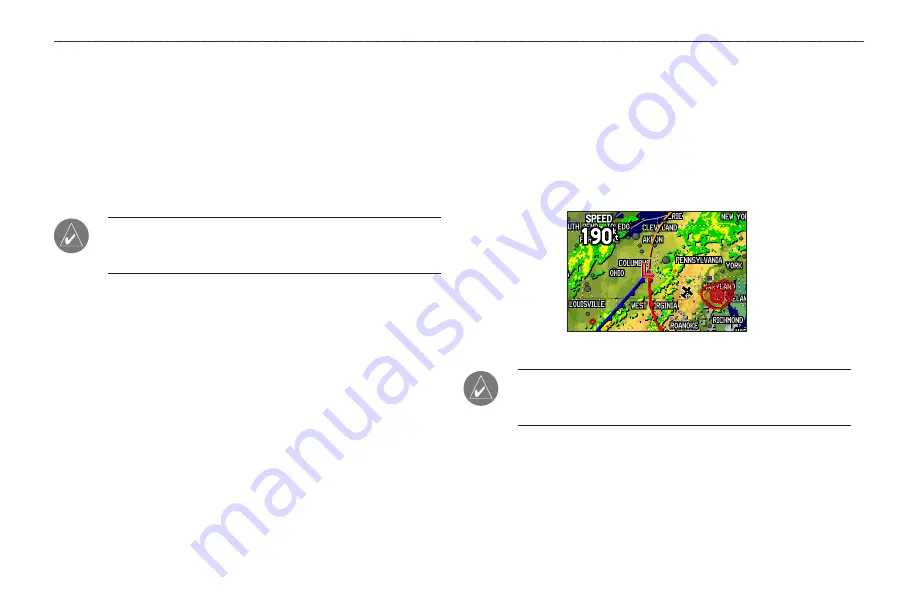
U
SING
XM WX W
EATHER
This section describes how to use XM WX Weather with your
GPSMAP 396. If you do not have a subscription to XM WX
Weather, the features described in this section work only when the
GPSMAP 396 is in Simulator Mode (see
must have your GXM 30 antenna plugged into the USB port on the
back of the unit to receive the XM signal.
NOTE:
You must have a subscription to XM WX Weather to use
features described in this section. For more information about
subscribing to XM WX Weather, see
You can view XM WX Weather on your GPSMAP 396 in one of
three ways:
• To view all weather information on the map, Use the Map
Page.
• To view a specific weather feature such as NEXRAD Radar or
Storm Cells, for example, you can use the Weather Explorer
tab on the Main Menu. For more information, see page
• To view current weather conditions and forecast information
for your current location or a specific location, use the
Weather Data option on the Find menu. For more information,
see
.
Viewing XM WX Weather
From the Map Page, you can turn weather information on or off.
To turn XM Weather on or off on the Map Page:
Press and hold
MENU/Wx
to toggle XM Weather on or off.
Or
Press
MENU
, select
Hide (Show) Weather
, and then press
ENTER
.
Map Page with XM WX Weather turned on
NOTE:
XM Weather data is not saved between power cycles in
the unit . If the GPSMAP 396 is turned off, the unit must reload
the data.
126
GPSMAP 396 Pilot’s Guide
U
SING
XM W
EATHER
>
V
IEWING
AND
F
INDING
XM WX W
EATHER






























