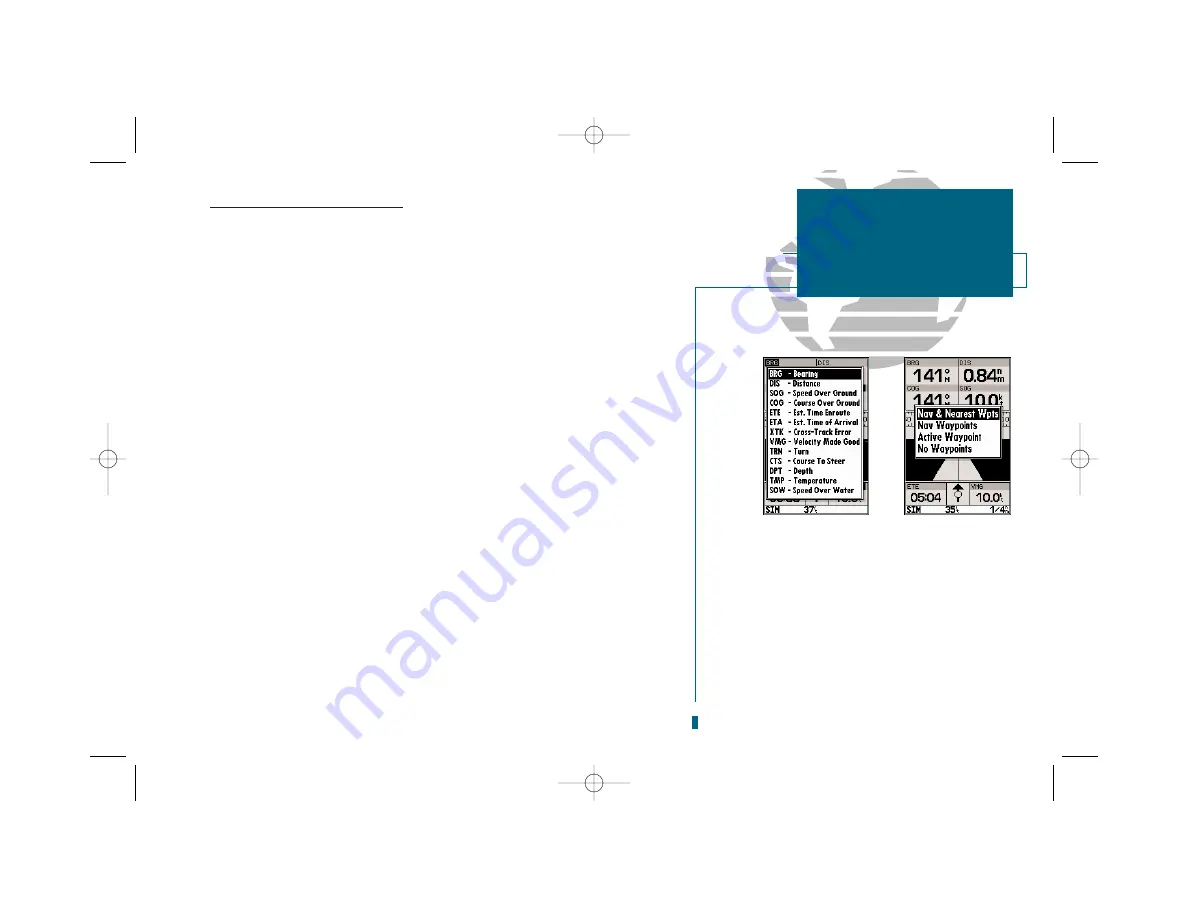
51
GETTING START-
ED
Using the GOTO
Key
Navigation Page Options (con’t.)
The following options are available:
• Change Data Fields?:
Allows you to define the type of data that is displayed in any
of the six user-selectable data fields. Thirteen options are available:
• BRG
• DIS
• DPT
• SOG
• COG
• STW
• ETE
• ETA
• TMP
• XTK
• VMG
• TRN
• CTS
To change a data field:
1. Highlight the ‘Change Data Fields?’ option and press
T
.
2. Highlight the field you want to change and press
T
. Select the desired data field
option and press
T
.
• Configure Highway?:
Allows you to select what waypoints are shown on the high-
way page. Four options are available:
•
Nav & Nearest Waypoints:
All route and nearest waypoints will be displayed.
•
Nav Waypoints:
Only waypoints in the active route will be displayed.
•
Active Waypoint:
Only the active waypoint will be displayed.
•
No Waypoints:
No waypoints will be displayed.
To configure the highway display:
1. Highlight the ‘Configure Highway?’ option and press
T
. Select the desired option
and press
T
.
•
Restore Defaults?:
Resets all Navigation Page options to their factory settings.
• Setup Simulator?:
Allows you to define simulator speed, course, altitude, depth,
and position values. See page 13 for more details on using the simulator mode.
• Auto COG?:
Allows you to reset automatic steering while simulating navigation and
cancels any course adjustments made with the
R
keypad.
SECTION
5
NAVIGATION PAGE
Data Fields, Configure
Highway, Auto COG
A
B
A.
Thirteen data options are available for each data
field on the Navigation Page. The digital
crosstrack error option is especially useful to dis-
play the exact distance you are off course in
feet/miles or meters.
B.
To select what waypoints appear on the graphic
highway, highlight the desired setting and press
EDIT/ENTER.
19000138.10A.QXD 11/11/99 8:47 AM Page 51






























