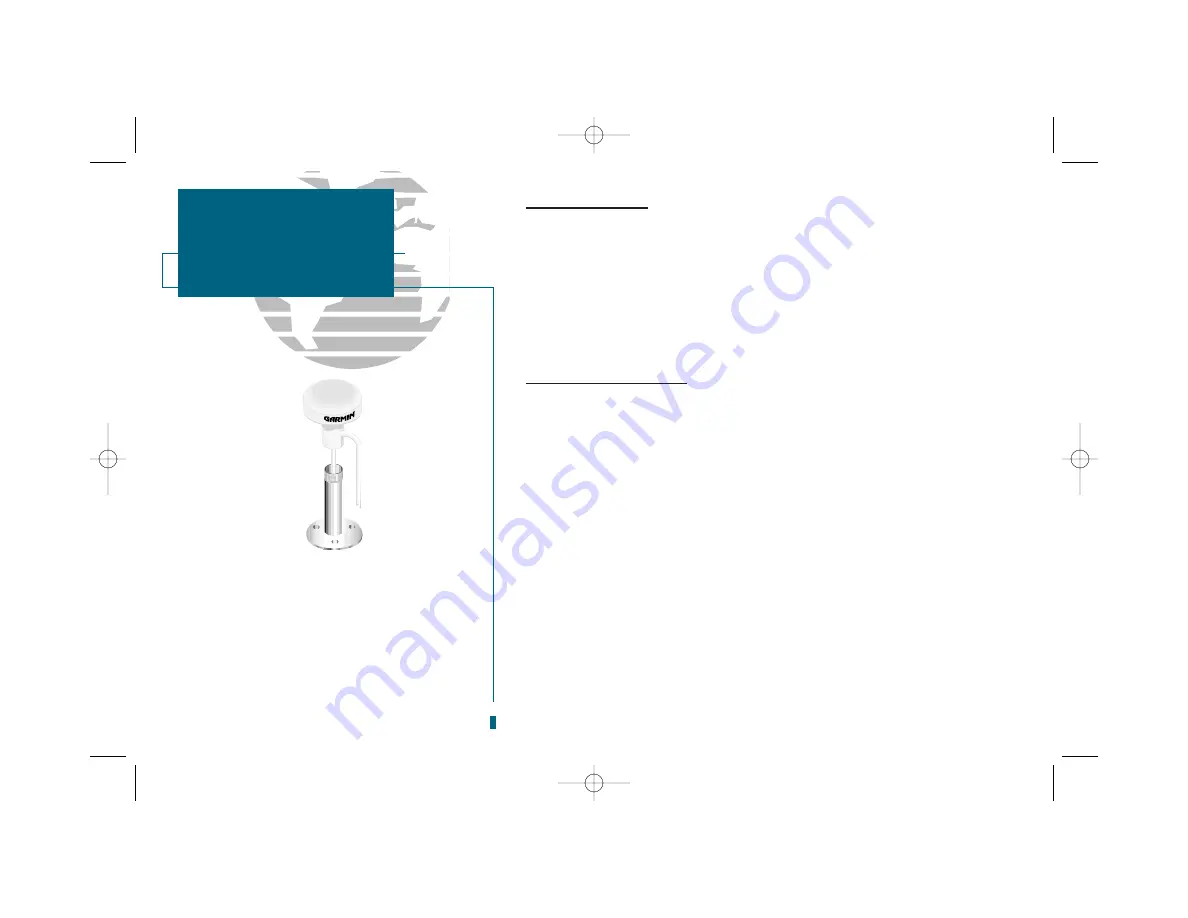
90
Sounder Installation
The GPSMAP 235 Sounder must be properly installed according to the follow-
ing instructions to get the best possible performance. The GPSMAP 235 Sounder
is available both with and without a transducer and cable (the cable must be used
for FCC compliance). The part numbers are 010-00119-00 (unit without the
transducer) and 010-00119-01 (unit with the transducer and cable). Also avail-
able is a power data cable (P/N 320-00023-02). To complete the installation,
you’ll need appropriate fasteners and a 1” x 14-thread marine antenna mount
(which is available at most marine dealers).
Mounting the GPS Antenna
Mount the GPS antenna in a location that has a clear, unobstructed view of the
sky in all directions. Avoid mounting the antenna where it will be shaded by the
boat’s superstructure, a radome antenna, or the mast. Sailboat users should avoid
mounting the antenna high on the mast to prevent inaccurate speed readings
caused by excessive heeling. Most marine VHF and loran antennas will not seri-
ously degrade the GPS antenna’s reception. Never paint the antenna or clean it
with harsh solvents.
The GARMIN antenna screws directly onto any standard 1 x 14-thread antenna
mount. If you need to raise the antenna to avoid shading, try using a
1” x 14-thread extension mast available at most marine dealers.
To install the GPS antenna:
1. Screw the antenna onto the 1” x 14-thread mount. Route the cable to the mounting loca-
tion of the display unit. Use the appropriate tie-wraps, escutcheon plates and sealant to
secure the cable along the route, and through any bulkhead or deck.
2. Once the sounder unit has been installed, connect the antenna cable to the antenna
connector on the back of the unit. Turn the antenna cable connector 1/4 turn clockwise
to lock the cable into place.
SECTION
A
APPENDIX
Installation
It is possible to route the coaxial cable
through, or outside the antenna mount.
The BNC connector on the coaxial cable
can be removed and the coax shortened
to ease installation. If the BNC connector
is removed, it must be replaced with a
new BNC connector.
19000138.10A.QXD 11/11/99 8:47 AM Page 90
















































