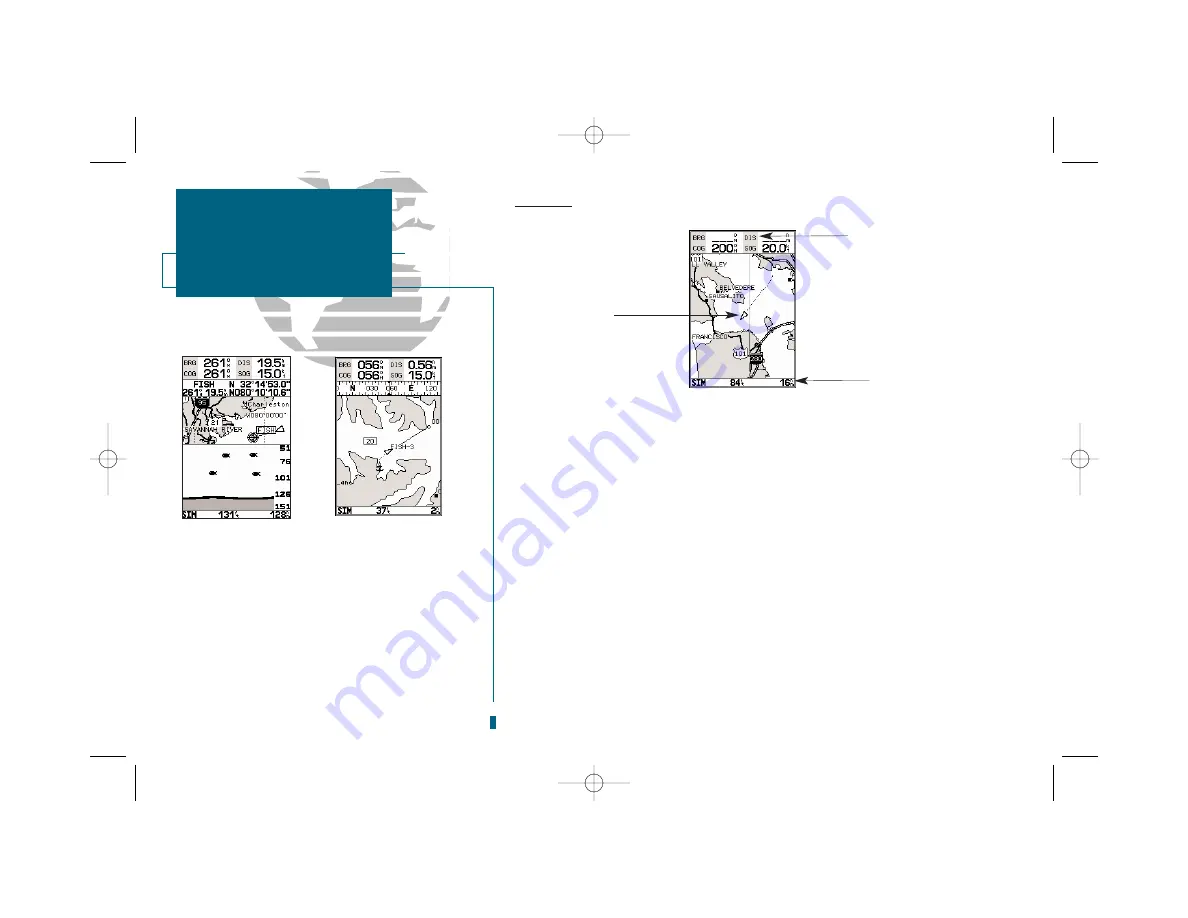
Map Page
The
Map Page
combines digital chartplotting with a user-selectable display of
navigation data, and a built-in worldwide database. It will also be the page you use
most to create and edit waypoints and routes. Before we take off on a practice route,
let’s take a brief look at its various features and displays.
The
map display
, located in the middle of the Map Page, shows your boat as a
triangular marker. Geographic names, markers and buoys that are provided by the
G-chart cartridge you’re using are also shown. It also displays your track, routes and
nearby waypoints. An on screen
cursor
lets you pan to other map areas, determine
the range and bearing to a position, and perform various waypoint and route func-
tions.
The
data window
, located at the top of the page, provides a user-selectable dis-
play of various navigation data, including course, speed over ground, and bearing
and distance to the cursor or a particular waypoint. The status bar, located at the
bottom of the page, displays the current map scale setting, as well as the status infor-
mation described on page 3.
GETTING STARTED
Map Page
Boat
Symbol
Data
Fields
Map
Scale
A
B
A.
The map/sounder split screen displays cartography
and sounder information at the same time. The split
screen only functions as a map page, and any
changes to the sounder display must be made from
the Sounder Page. Use the QUIT or PAGE key to
quickly switch between the map split-screen and the
Sounder Page. See page 28 for split screen opera-
tion information.
B.
The Map Page can also be configured to display
additional data fields and a graphic course devia-
tion scale or compass. See page 46 for more on map
options.
10
19000138.10A.QXD 11/11/99 8:47 AM Page 10
















































