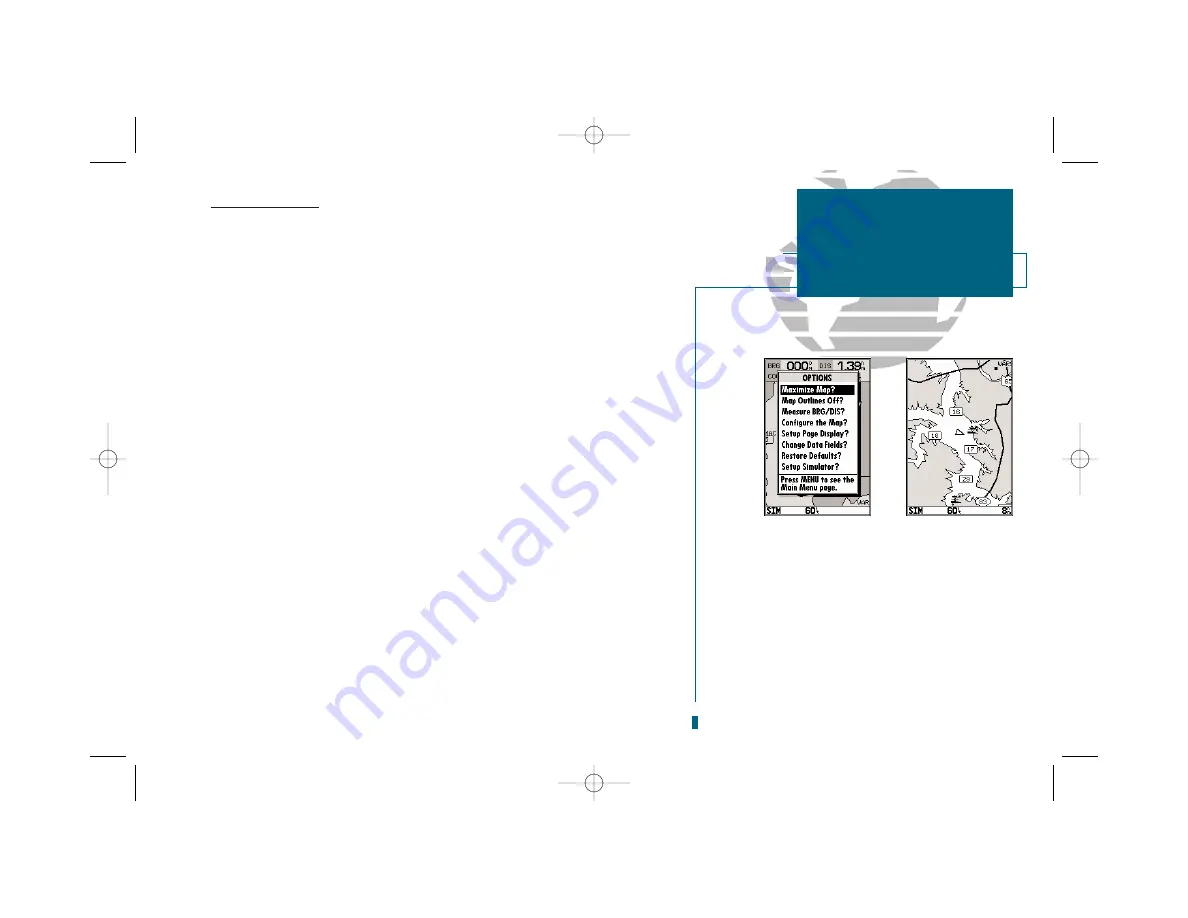
43
GETTING START-
ED
Using the GOTO
Key
Map Page Options
The Map Page options menu provides access to many of the features and func-
tions that will help you configure the Map Page to your own preferences.
To display the Map Page options menu:
1. From the Map Page, press
O
.
To select a menu option:
1. Highlight the desired option and press
T
.
There are eight options:
• Maximize Map?:
Allows you to view the map display with or without a data win-
dow. Pressing
T
removes the data window from the Map Page. To display the
data window once again, highlight ‘Normal Map?’ from the options menu and press
T
.
• Map Outlines Off?:
Allows you to view the map display with or without
G-chart cartography outlines. Pressing
T
removes the outlines from the map dis-
play. To display the map outlines once again, highlight Map Outlines Off? from the
options menu and press
T
.
• Measure BRG/DIS?:
Allows you to measure the bearing and distance between any
two points on the map display.
To measure the bearing and distance between two points:
1. Highlight the ‘Measure BRG/DIS?’ option and press
T
. An on-screen pointer will
appear on the map display at your present position.
2. Move the cursor to the desired reference point (the point that you want to measure from)
and press
T
.
3. Move the cursor to the point that you want to measure to. The bearing and distance from
the reference point will be displayed at the bottom left of the data window. Press
Q
to
finish.
SECTION
4
MAP PAGE
Maximize Map,
Outlines, and Measure
Bearing and Distance
A
B
A.
The map options menu provides access to all map
configuration, page display and data field
options.
B.
The ‘Maximize Map?’ option will eliminate the
data fields and show full-screen cartography.
19000138.10A.QXD 11/11/99 8:47 AM Page 43






























