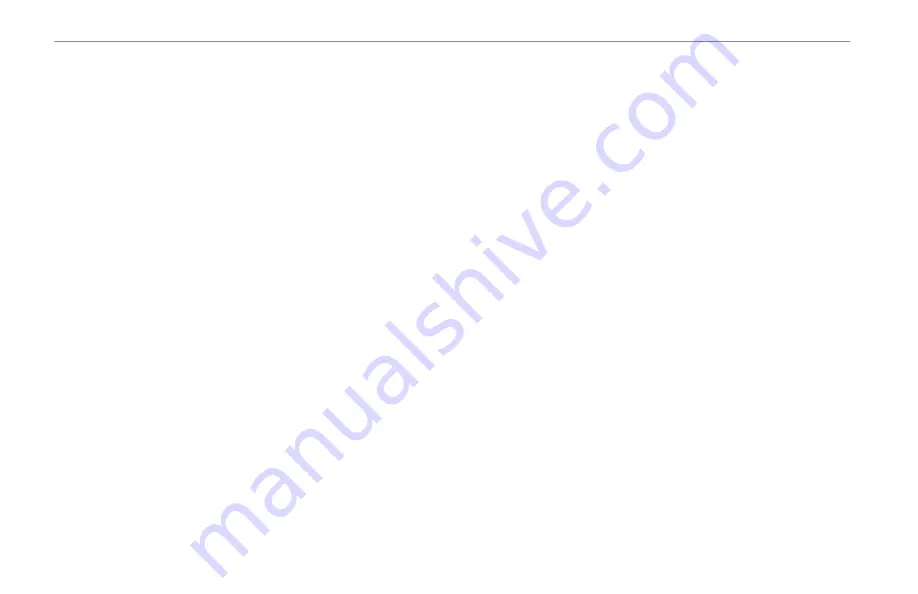
turn off recalculation announcement
turn unit on and off 3
U
data cable 119
drivers 119
user points tab 29
UTC 89
V
via points 62
view details 43
visibility 97
voice language 85
W
water immersion iv
water speed 109
water temp 78
water temperature 97
wave
period 97
categories 30
create 24
edit 29
projecting 28
proximity 33
weather information
finding
using 98
wide area augmentation system.
See
WAAS
X
XM Audio Page 52
audio on/off 55
scanning channels 55
XM Tab 69
XM WX Weather 95
finding weather information
Mrn Wx tab 97
Srfc Wx tab 97
viewing 95
Z
142
GPSMAP 378/478 Owner’s Manual
I
ndeX


































