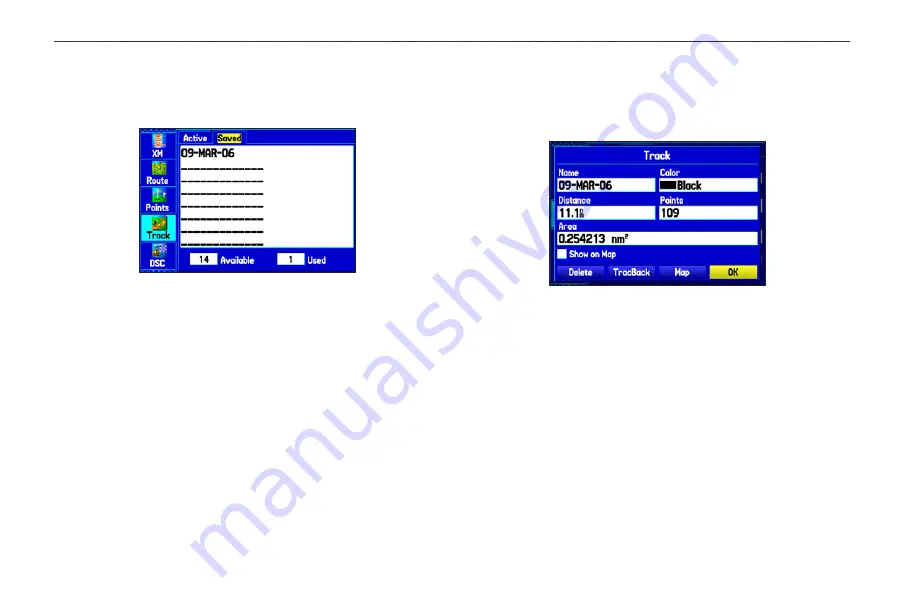
Saved Tracks
The Saved sub tab lists all of the saved tracks in your unit. Press
MENU
to open the Saved tab options menu.
Saved Tab
• Review on Map
—shows the highlighted track on the Map Page.
• TracBack
—navigates the track. You can either navigate the
track as it is saved, or you can navigate the track in reverse.
• Delete Track
—erases the highlighted track from the unit’s
memory.
• Delete All
—erases all tracks from the unit’s memory.
To edit a track:
1. Highlight the
Track
tab on the Main Menu, and then select
the
Saved
sub tab.
2. Select a track to edit, and press
ENTER
.
3. Highlight the
Name
field, and press
ENTER
. Use the
ROCKER
to change the name, and press
ENTER
.
4. Select a different display color to show the track on the map.
5. Highlight the box next to
Show on Map
, and press
ENTER
.
6. To begin a TracBack, highlight
TracBack
, and press
ENTER
.
7. To view the track on the map, highlight
Map
, and press
ENTER
. Press
QUIT
to return to the Track tab.
8. Highlight
OK
, and press
ENTER
to save your changes.
3
GPSMAP 378/478 Owner’s Manual
M
ArIne
M
ode
>
M
AnAgIng
y
our
t
rAcKs
















































