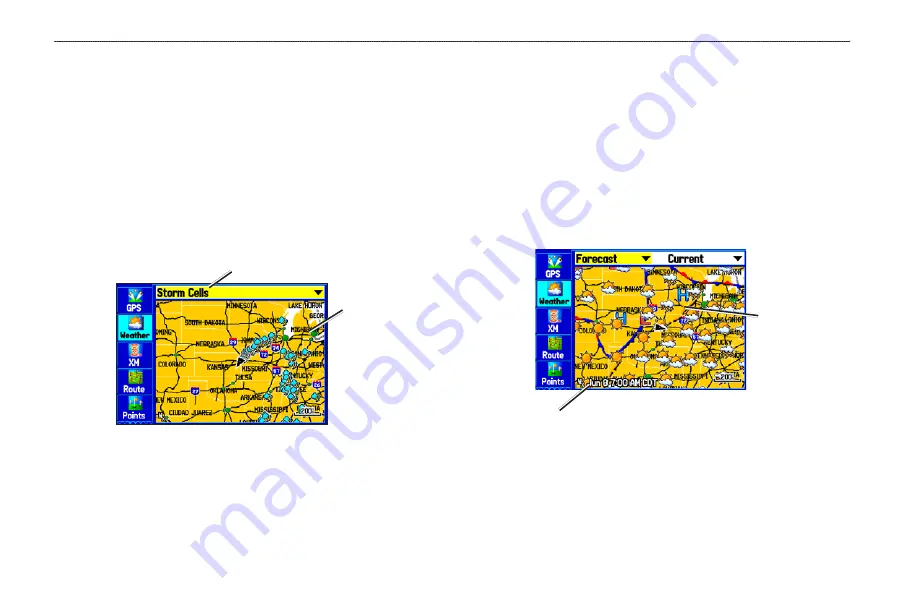
Using the Weather Tab
Use the Weather tab on the Main Menu to quickly view individual
weather settings without turning all other weather features on or off.
For example, you can select
Storm Cells
to view only storm cells
on the Weather tab. When you close the Main Menu and return to
the Map Page, all of your previously selected weather features still
appear on the Map Page.
Depending on which mode you are in, different options appear. Use
the zoom
IN
and
OUT
keys to zoom in or out on the map.
Weather Tab with Storm Cells
Weather information type
Map
wndow
To view a specific XM WX Weather Information Type:
1. Highlight the
Weather
tab on the Main Menu.
2. Select the
Weather Information Type
field.
3. Select (scroll through) the weather information type you
want to view. The map refreshes to show only the selected
information type.
From the Weather tab, you can view the current conditions or
forecast on the map for the next 12, 24, 36, or 48 hours.
To view the forecast map:
1. In the
Weather Information Type
field, highlight
Forecast
.
The Map window shows the current forecast in the Map
window.
Forecast Map
Age of the
weather report
Map
wndow
2. Highlight the field to the right of
Forecast
, and press
ENTER
to show a list of forecast options.
8
GPSMAP 378/478 Owner’s Manual
u
sIng
XM WX W
eAther
>
u
sIng
the
W
eAther
t
Ab
















































