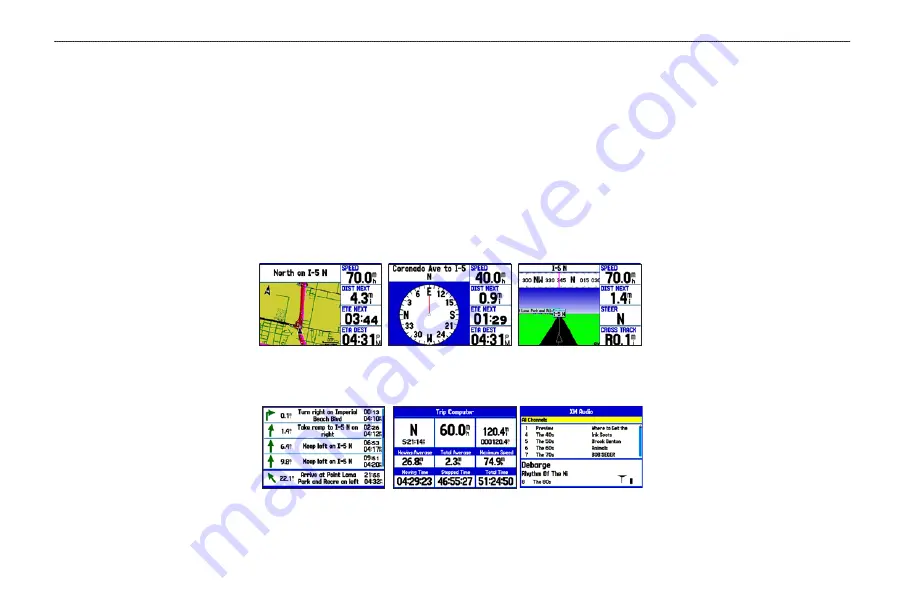
a
utoMotIve
M
ode
This section discusses some of the more common Automotive operations you will perform with your GPSMAP 378/478 in Automotive
Mode. Please note that many common operations, such as marking a waypoint and creating a route, are performed the same way as in Marine
Mode. See the Marine Mode sections for operations and information not found in this section.
Automotive Mode Pages
Automotive Mode has two main pages (Map and Trip Computer) that are always available. Optional Highway, Compass, and XM Audio
Pages can be turned on in Automotive Mode. When you are actively navigating, the Current Route Page is available if you are navigating a
turn-by-turn route. The Active Route Page is available if you are navigating off road.
Map Page
Optional Compass
Page (see
Optional Highway
Page (see
Current Route Page Trip Computer Page Optional XM Audio
Page (see
Current Route Page Trip Computer Page
GPSMAP 378/478 Owner’s Manual
A
utoMotIve
M
ode
>
A
utoMotIve
M
ode
P
Ages
















































