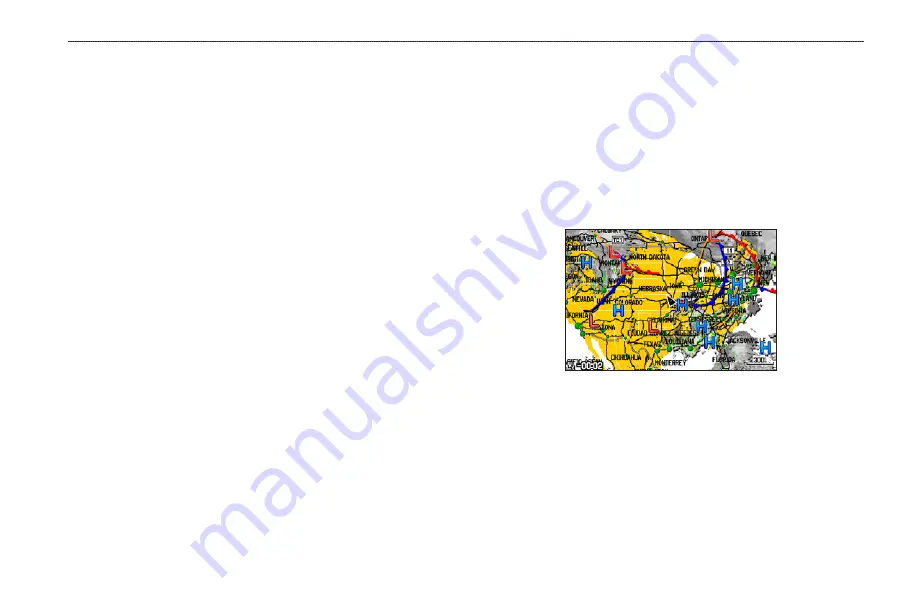
u
SInG
XM WX W
eather
This section describes how to use XM WX Satellite Weather with
your GPSMAP 378/478. You must have a subscription to XM WX
Weather, and you must plug your GXM 30 antenna into the USB
port on the back of the unit to receive the XM signal. If you do not
have a subscription to XM WX Weather, the features described in
this section work only when the GPSMAP 378/478 is in Simulator
Mode and the GXM 30 antenna is unplugged.
You can view XM WX Weather on your GPSMAP 378/478 in one
of three ways:
• To view all weather information on the map, use the Map
Page.
• To view a specific weather feature such as NEXRAD Radar or
Storm Cells, for example, you can use the Weather tab on the
Main Menu. For more information, see
.
• To view current weather conditions and forecast information
for your current location or a specific location, use the
Weather Data option on the Find Menu. For more information,
see
Viewing XM WX Weather
From the Map Page, you can turn weather information on or off.
To turn XM WX Weather on or off on the Map Page:
Press and hold the
MENU/Wx
key to toggle XM Weather on
or off.
OR
Press
MENU
, select
Hide (Show) Weather
, and then press
ENTER
.
Map Page with XM WX Weather
Setting XM WX Weather Options
Use the Map Page options menu to adjust the way weather items
appear on the Map Page. Three tabs—Weather, Srfc Wx, and Mrn
Wx—allow you to adjust what weather items appear on the Map
Page, and the scale at which they appear. For detailed information
about specific weather features, see the
GXM 30 Owner’s Manual
.
GPSMAP 378/478 Owner’s Manual
u
sIng
XM WX W
eAther
>
v
IeWIng
XM WX W
eAther
And
s
ettIng
XM WX W
eAther
o
PtIons






























