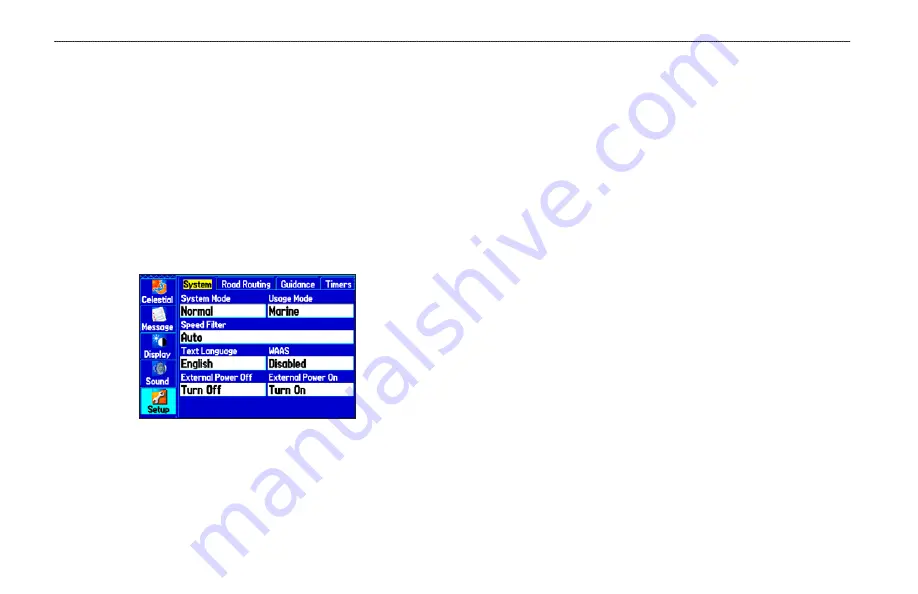
Setup Tab
To customize how your GPSMAP 378/478 looks, use the System tab
to adjust certain system settings.
System Sub Tab
Use the System sub tab to control settings for System Mode, Speed
Filter, Text Language, WAAS, and External Power.
To access the System sub tab:
1. Highlight the
Setup
tab on the Main Menu.
2. Select the
System
sub tab.
Main Menu—System Setup Tab
System Mode
—sets the unit to operate in
Normal
Mode,
Battery
Save
r Mode, or
Simulator
Mode (for practice ONLY).
Usage Mode
—sets the unit to operate in
Marine
(default) or
Automotive
Mode
.
Speed Filter
—allows the unit to average speed readings. Choose
from
Off
,
Auto
(automatically controls filtering), or
On
(allows you
to enter a value in seconds).
Text Language
—sets the unit’s on-screen language.
WAAS
—allows you to enable or disable WAAS.
External Power Off
—indicates whether the GPSMAP 378/478
remains on (
Stay On)
or the unit turns off (
Turn Off)
when external
power is removed from the unit.
External Power On
—indicates whether to turn on the
GPSMAP 378/478 (
Turn On
) or charge the battery
(
Charge Battery
)
when external power is applied to the unit.
8
GPSMAP 378/478 Owner’s Manual
M
AIn
M
enu
>
s
etuP
t
Ab






























