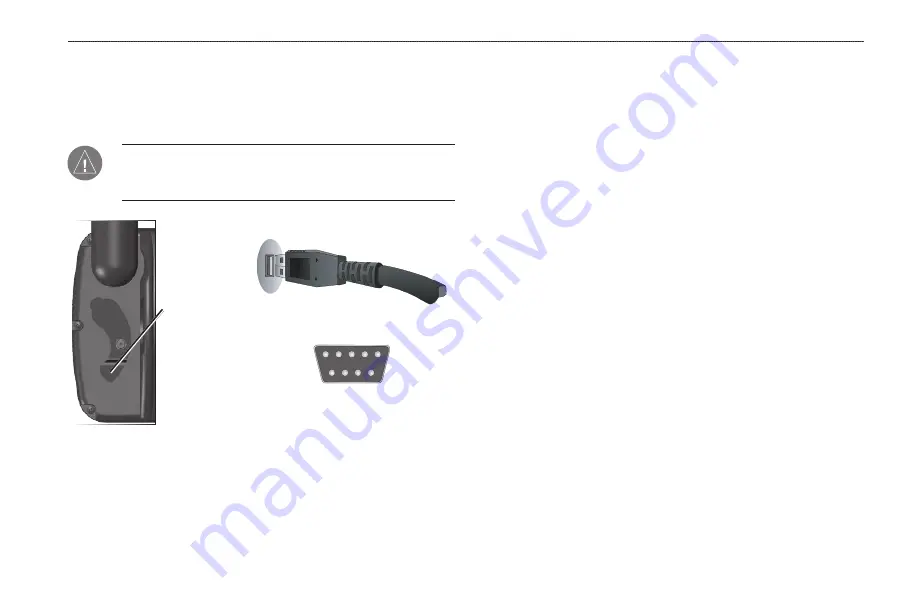
Connecting Your GPSMAP 378/478 to a Computer
You can connect your GPSMAP 378/478 to your computer using
the supplied USB cable to connect to a USB data port or the
PC Interface cable to connect to a DB-9 serial communications port.
NOTE:
Fully install the supplied MapSource program, Trip &
Waypoint Manager, on your computer before connecting the
USB cable to the computer.
USB Data Port on Your PC
Serial Communications Port
USB connector/
GXM 30
Antenna
connector under
weather cap
To connect your GPS to your computer:
1. Connect the small end of your cable to the lower connector
on the back of the GPSMAP 378/478, shown in the
illustration to the left.
2. When using the supplied USB Data Cable, connect the larger
end of the cable to an available USB data port (see the
illustration on the left).
When using a PC Interface Cable, connect the larger end of
the cable to a serial communications port on your computer
(see illustration on the bottom left).
Information About USB Drivers
The USB drivers should have been automatically installed
when you installed the MapSource program that came with
your GPSMAP 378/478. When you initially connect the
GPSMAP 378/478 to a USB port, your computer might prompt
you to locate the destination of the drivers for the device. You only
need to install the drivers once. After the drivers are installed, your
computer will always detect your GPSMAP 378/478 when it is
connected. USB drivers might be updated periodically. You can find
GPSMAP 378/478 Owner’s Manual
119
A
PPendIX
>
I
nstAllAtIon
I
nforMAtIon















































