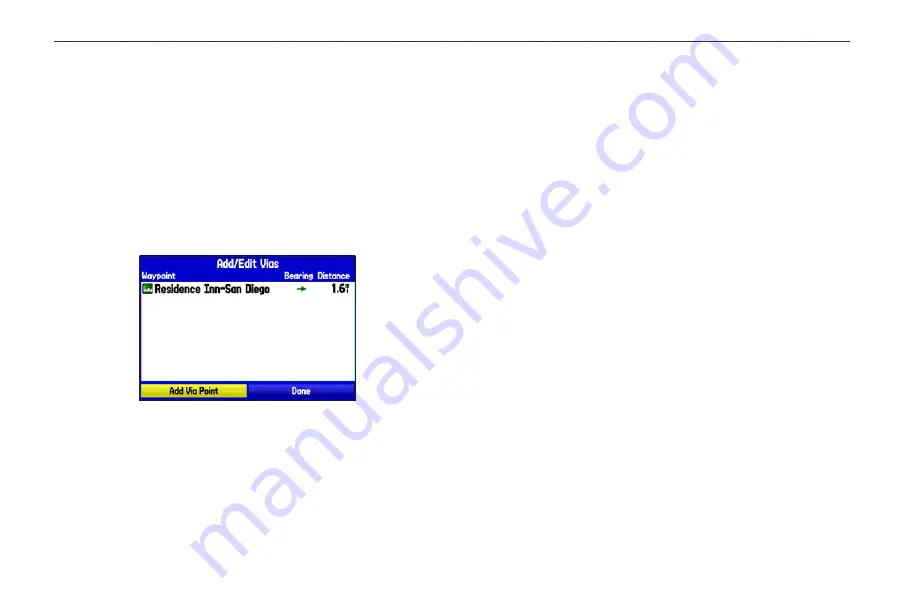
Adding and Editing Stops (Via Points)
You can add Via Points—points through which you would like to
travel—to your route using the
Edit Vias
option.
To add Via Points to your route:
1. While navigating your route, press
NAV
to open the Navigate
Menu.
2. Select
Edit Vias
,
and press
ENTER
. The Add/Edit Vias
window opens.
3. Highlight
Add Via Point
, and press
ENTER
.
Add/Edit Vias Page
Showing the original route without Via Points
4. From the pop-up window, highlight either
Use Map
or
Use
Find Menu
,
and press
ENTER
.
5. If you selected
Use Map
, use the
ROCKER
to select an item
on the map, and press
ENTER
.
If you selected
Use Find Menu
, select an item from the Find
Menu as discussed in the “
” beginning on
. Remember you can press
MENU
while the Find
Menu is open to find an item near another location, such
as the destination. The new point is added to the route as
shown on the Add/Edit Vias Page.
6. Repeat steps 3 through 5 until you have added all of the Via
Points that you want. Highlight
Done
, and press
ENTER
to
apply the new Via Points to the route.
2
GPSMAP 378/478 Owner’s Manual
A
utoMotIve
M
ode
>
e
dItIng
y
our
r
oute






























