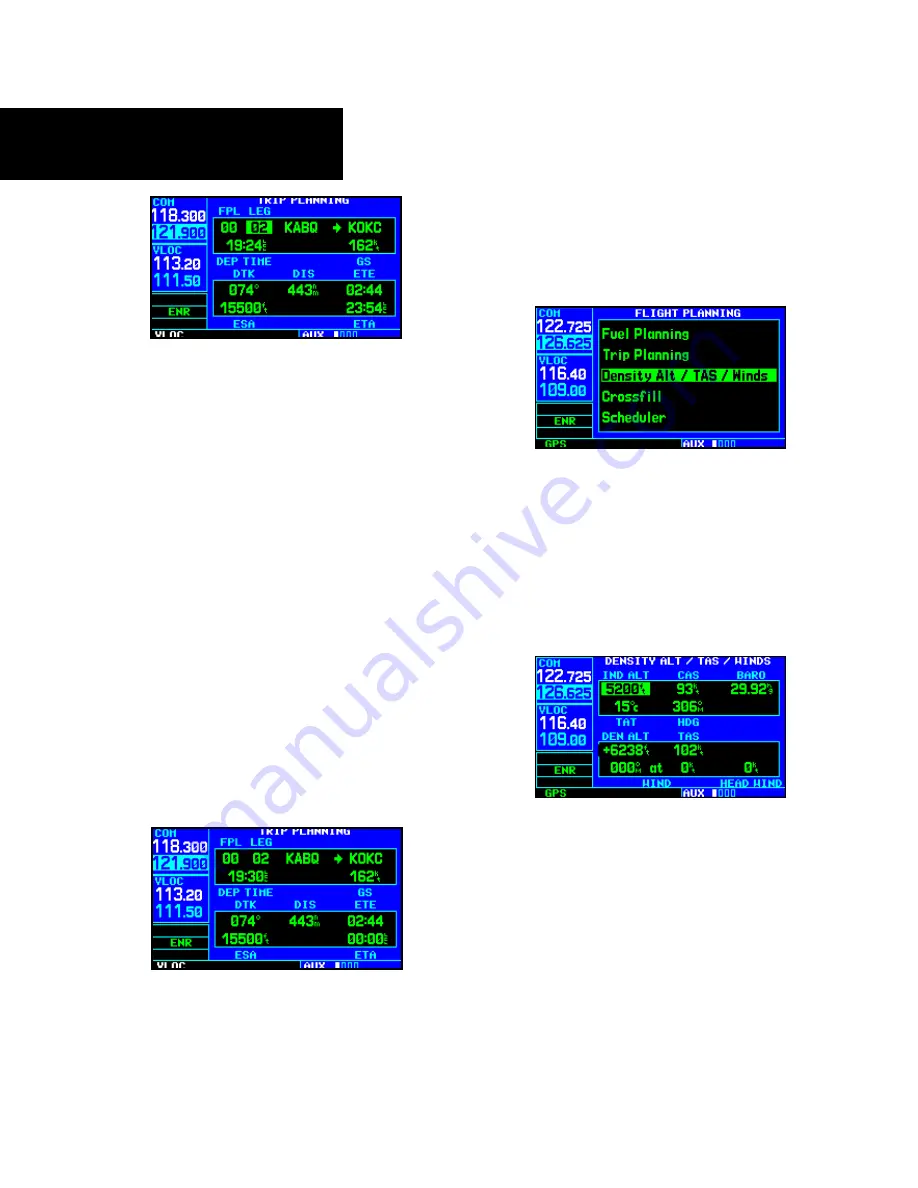
9 - AUX PAGES
154
190-00356-00 Rev B
Flight Planning
4. Turn the
large right
knob to hghlght the
departure tme (DEP TIME) field.
5. Use the
small
and
large
right
knobs to enter
the departure tme. Press
ENT
when finshed.
(Departure tme may be entered n local or UTC
tme, dependng upon unt settngs.)
6. The flashng cursor moves to the ground speed
(GS) field. Use the
small
and
large
right
knobs to enter the ground speed. Press
ENT
when finshed.
7. Wth all varables entered, the followng nfor-
maton wll be provded:
• DTK— Desired track, or desired course
• DIS— Distance
• ETE— Estimated time en route
• ESA— En route safe altitude
• ETA— Estimated time of arrival
Density Alt / TAS / Winds
To calculate density altitude, true airspeed, winds
aloft:
1. Select “Densty Alt / TAS / Wnds” from the
flght plannng page.
2. The flashng cursor hghlghts the ndcated alt-
tude (IND ALT) field. Use the
small
and
large
right
knobs to enter the alttude ndcated on
your altmeter. Press
ENT
when finshed.
3. The flashng cursor moves to the calbrated
arspeed (CAS) field. Use the
small
and
large
right
knobs to enter the arspeed from your
arspeed ndcator. Press
ENT
when finshed.
4. The flashng cursor moves to the barometrc
settng (BARO) field. Use the
small
and
large
right
knobs to enter the barometrc settng
(altmeter settng). Press
ENT
when finshed.
5. The flashng cursor moves to the total ar tem-
perature (TAT) field. Use the
small
and
large
right
knobs to enter the temperature. Press
ENT
when finshed.
Summary of Contents for GNC 420AW
Page 1: ...Pilot s Guide Reference 400W Series ...
Page 10: ...INTRODUCTION viii 190 00356 00 Rev B Blank Page ...
Page 70: ...2 NAV PAGES 60 190 00356 00 Rev B Blank Page ...
Page 90: ...4 FLIGHT PLANS 80 190 00356 00 Rev B Active Flight Plan Shortcuts Blank Page ...
Page 154: ...7 NRST PAGES 144 190 00356 00 Rev B Nearest Airspaces Blank Page ...
Page 186: ...10 FDE 176 190 00356 00 Rev B Blank Page ...
Page 213: ......






























