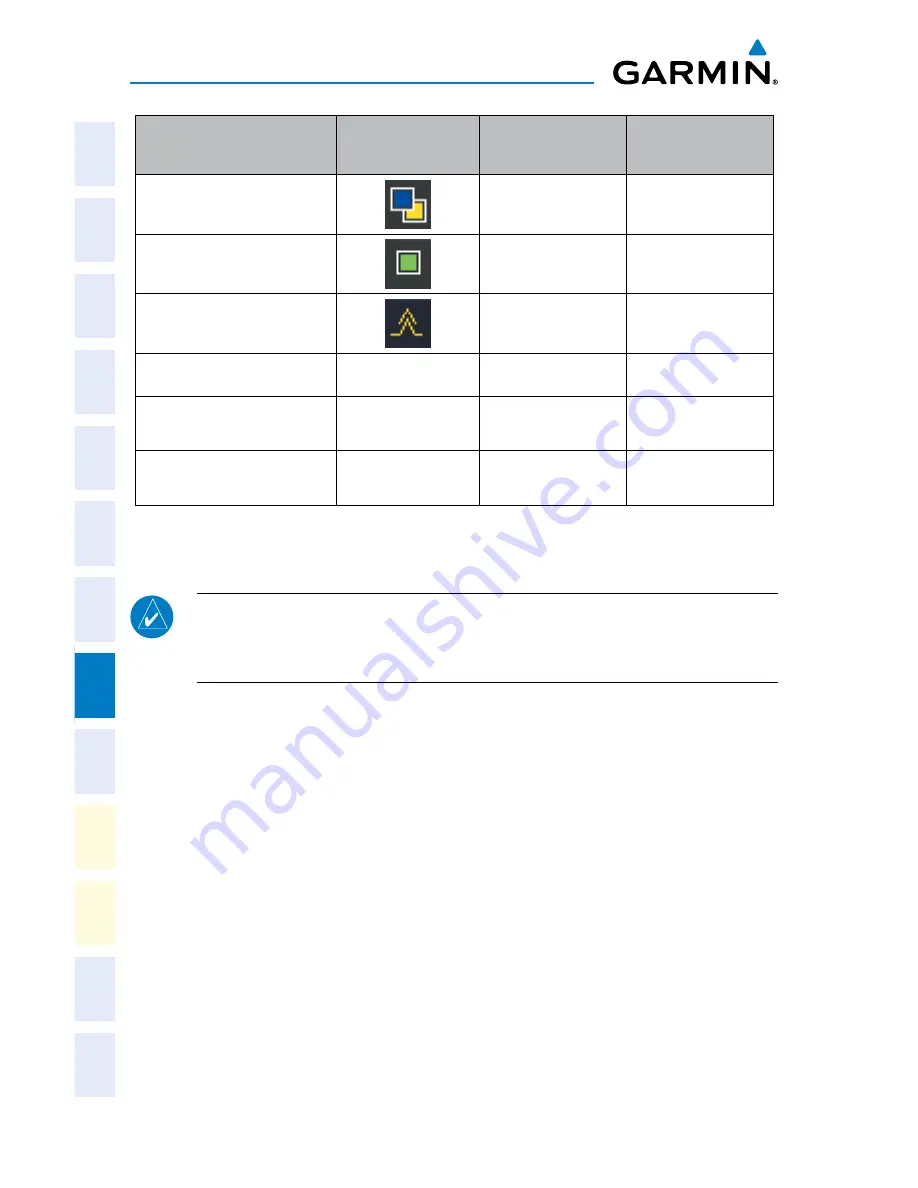
Garmin G2000 Cockpit Reference Guide for the Cessna Corvalis T240
190-01264-01 Rev. A
74
Hazard Avoidance
Flight
Instruments
EIS
Nav/Com/
XPDR/Audio
AFCS
FMS Nav
Flight
Planning
Pr
ocedur
es
Hazar
d
Avoidance
Additional
Featur
es
Abnormal
Oper
ation
Annun/
Alerts
Appendix
Index
Weather Product
Symbol
Expiration Time
(Minutes)
Refresh Rate
(Minutes)
Pilot Weather Report
(PIREPs)
90
12
Air Report (AIREPs)
90
12
Turbulence
180
12
Radar Coverage
no product image
30
5
Temporary Flight
Restrictions
no product image
60
12
Terminal Aerodrome
Reports
no product image
60
12
GARMIN CONNEXT
™
WEATHER (OPTIONAL)
NOTE:
The availability of specific Connext Weather products varies by region
and by subscription type. For Connext Weather product coverage information,
refer to fly.garmin.com/fly-garmin/gfds-weather.
Registering the system to receive Connext Weather:
1)
Ensure the aircraft is outside and has a clear view of the sky.
2)
From
Home
, touch
Utilities >
Setup > Connext Registration
. If the
Registration Information window indicates ‘NOT REGISTERED’, continue
with this procedure.
3)
Touch the
Register
Button.
4)
Using the Touchscreen Controller Screen or Large and Small Right Knobs,
enter the access code provided by Garmin Flight Data Services.
5)
Touch the
Enter
button or press the Right Knob. The system will contact
Garmin Flight Data Services. Registration is complete when the Registration
Information window displays the name of the airframe, tail number, and the
serial numbers for the airframe and Iridium unit.
Summary of Contents for G2000
Page 1: ...G2000 Integrated Flight Deck Cockpit Reference Guide for the Model T240 ...
Page 2: ......
Page 4: ......
Page 193: ......






























