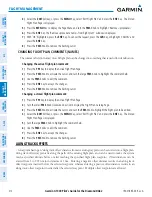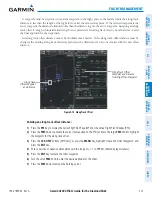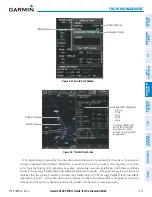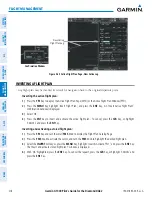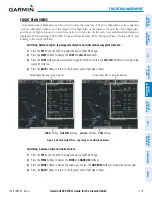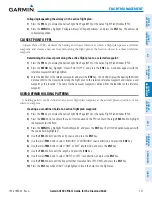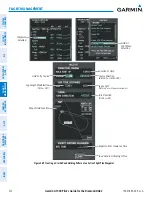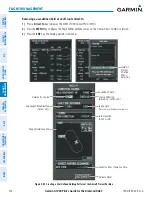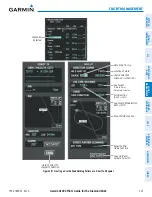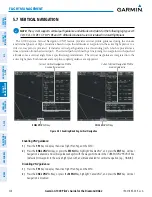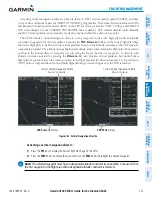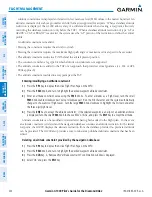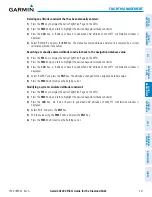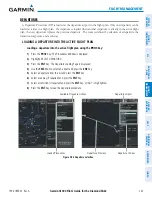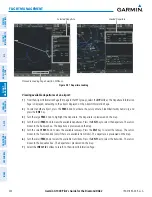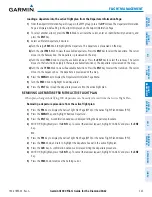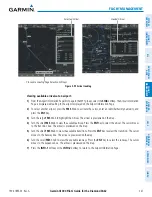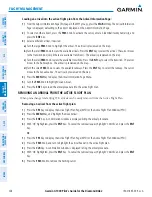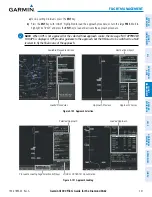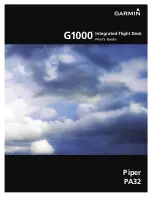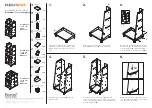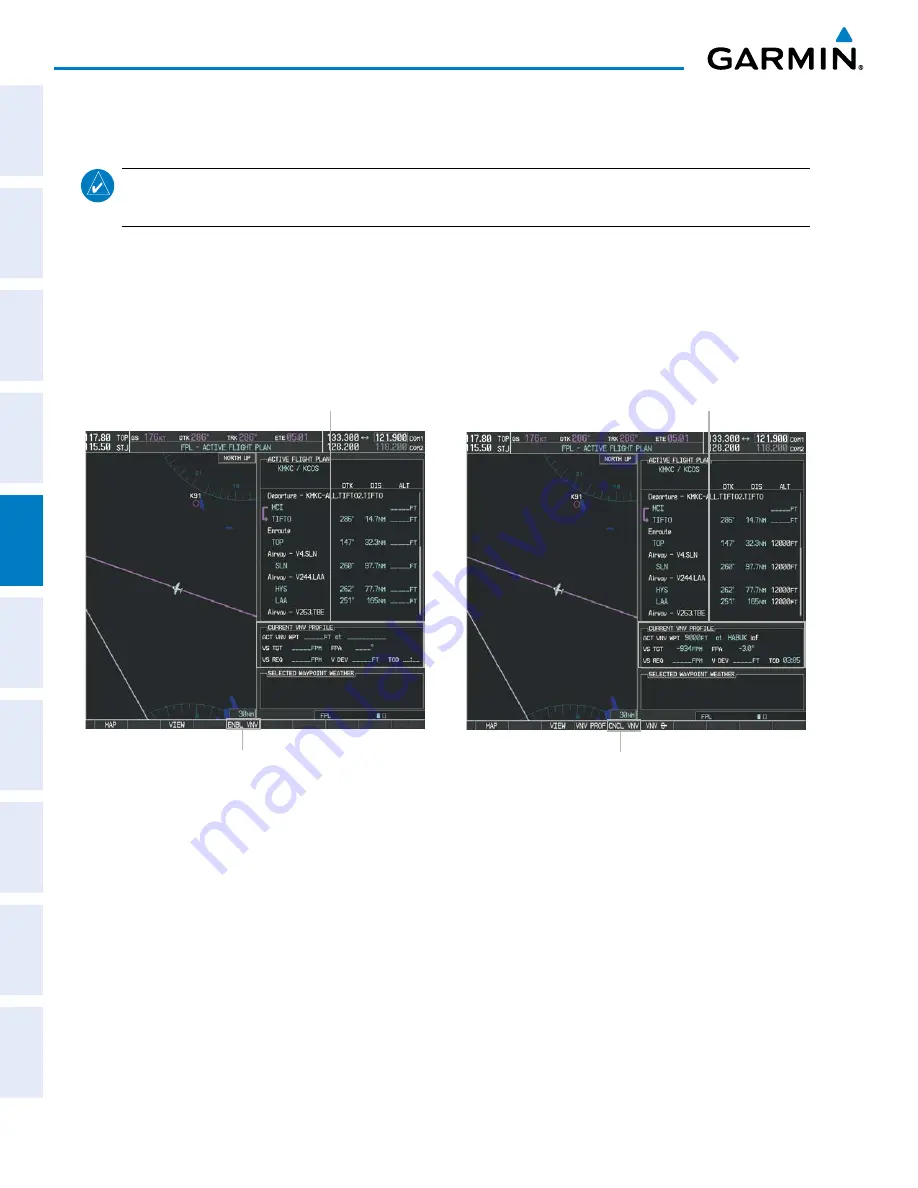
Garmin G1000 Pilot’s Guide for the Diamond DA62
190-01895-00 Rev. A
226
FLIGHT MANAGEMENT
SY
STEM
O
VER
VIEW
FLIGHT
INSTRUMENTS
EIS
AUDIO P
ANEL
& CNS
FLIGHT
MANA
GEMENT
HAZARD
AV
OID
ANCE
AFCS
ADDITIONAL FEA
TURES
APPENDICES
INDEX
5.7 VERTICAL NAVIGATION
NOTE:
The system supports vertical path guidance and altitude constraints for the following leg types: AF,
CD, CF, CI, CR, DF, FC, FD, PI, RF, and TF. Altitude constraints are not retained in stored flight plans.
The G1000 system Vertical Navigation (VNV) feature provides vertical profile guidance during the enroute
and teminal phases of flight. Guidance based on specified altitudes at waypoints in the active flight plan or to a
direct-to waypoint is provided. It includes vertical path guidance to a descending path, which is provided as a
linear deviation from the desired path. The desired path is defined by a line joining two waypoints with specified
altitudes or as a vertical angle from a specified waypoint/altitude. The vertical waypoints are integrated into the
active flight plan. Both manual and autopilot-coupled guidance are supported.
Figure 5-92 Enabling/Disabling Vertical Navigation
CNCL VNV
Softkey
Current Vertical Navigation Profile
Disabled (fields dashed)
ENBL VNV
Softkey
Current Vertical Navigation Profile
Enabled (valid data)
Enabling VNV guidance:
1)
Press the
FPL
Key to display the Active Flight Plan Page on the MFD.
2)
Press the
ENBL VNV
Softkey; or press the
MENU
Key, highlight ‘Enable VNV’, and press the
ENT
Key. Vertical
navigation is enabled, and vertical guidance begins with the waypoint shown in the CURRENT VNV PROFILE box
(defaults first waypoint in the active flight plan with an altitude enabled for vertical navigation (e.g., HABUK)).
Disabling VNV guidance:
1)
Press the
FPL
Key to display the Active Flight Plan Page on the MFD.
2)
Press the
CNCL VNV
Softkey; or press the
MENU
Key, highlight ‘Cancel VNV’, and press the
ENT
Key. Vertical
navigation is disabled.