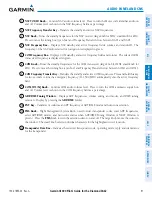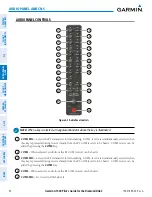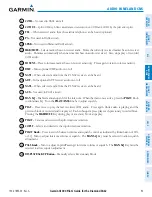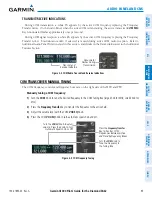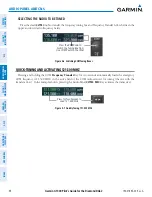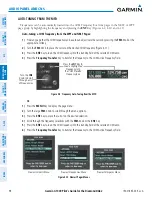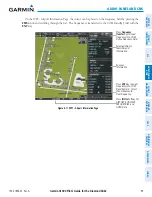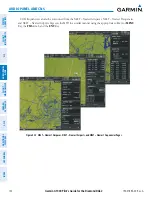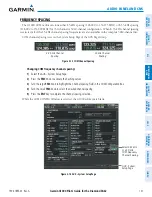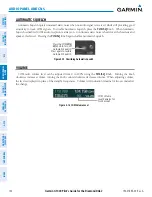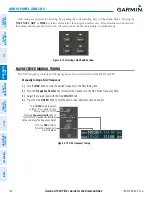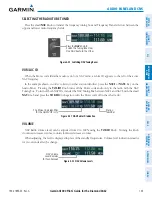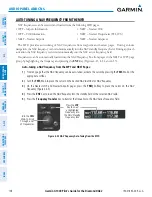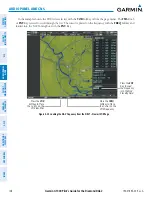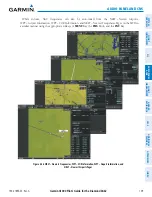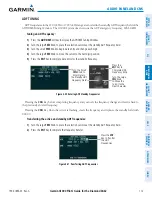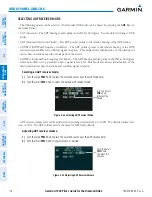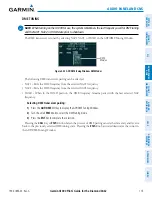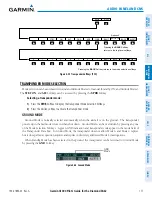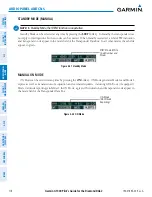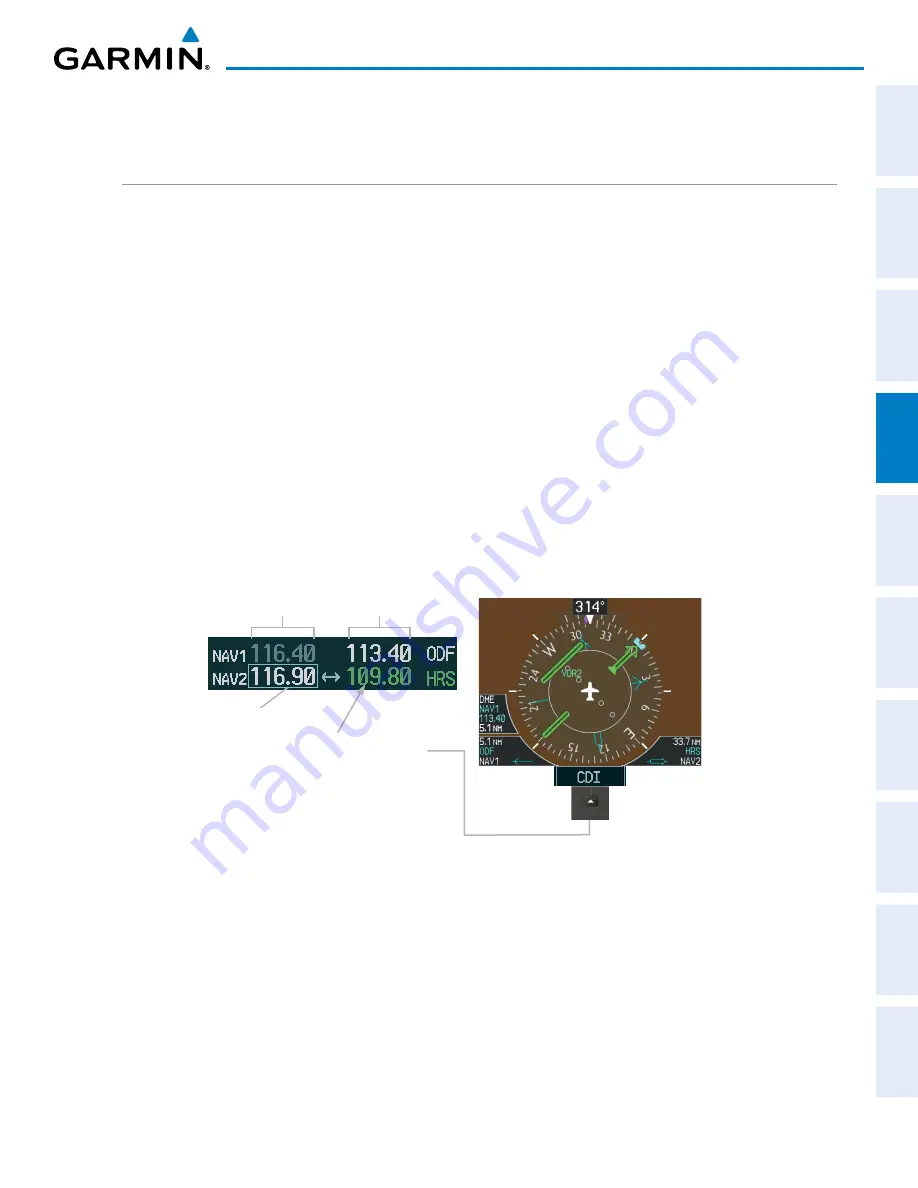
190-01895-00 Rev. A
Garmin G1000 Pilot’s Guide for the Diamond DA62
103
AUDIO PANEL AND CNS
SY
STEM
O
VER
VIEW
FLIGHT
INSTRUMENTS
EIS
AUDIO P
ANEL
& CNS
FLIGHT
MANA
GEMENT
HAZARD
AV
OID
ANCE
AFCS
ADDITIONAL
FEA
TURES
APPENDICES
INDEX
4.3 NAV OPERATION
NAV RADIO SELECTION AND ACTIVATION
The NAV Frequency Box is composed of four fields; two standby fields and two active fields. The active
frequencies are on the right side and the standby frequencies are on the left.
A NAV radio is selected for navigation by pressing the
CDI
Softkey located on the PFD. The active NAV
frequency selected for navigation is displayed in green. Pressing the
CDI
Softkey once selects NAV1 as the
navigation radio. Pressing the
CDI
Softkey a second time selects NAV2 as the navigation radio. Pressing the
CDI
Softkey a third time activates GPS mode. Pressing the
CDI
Softkey again cycles back to NAV1.
While cycling through the
CDI
Softkey selections, the NAV Tuning Box and the Frequency Transfer Arrow are
placed in the active NAV Frequency Field and the active NAV frequency color changes to green.
The three navigation modes that can be cycled through are:
• VOR1 (or LOC1) – If NAV1 is selected, a green single line arrow (not shown) labeled either VOR1 or LOC1
is displayed on the HSI and the active NAV1 frequency is displayed in green.
• VOR2 (or LOC2) – If NAV2 is selected, a green double line arrow (shown) labeled either VOR2 or LOC2 is
displayed on the HSI and the active NAV2 frequency is displayed in green.
• GPS – If GPS Mode is selected, a magenta single line arrow (not shown) appears on the HSI and neither NAV
radio is selected. Both active NAV frequencies are then displayed in white.
Figure 4-17 Selecting a NAV Radio for Navigation
Active
Fields
Standby
Fields
Tuning Box
The NAV Radio is
Selected by Pressing
the
CDI
Softkey
See the Flight Instruments Section for selecting the DME and Bearing Information windows and using VOR
or ADF as the source for the bearing pointer.