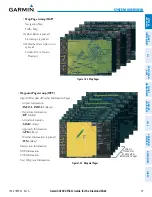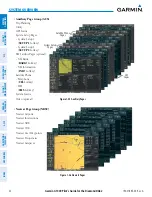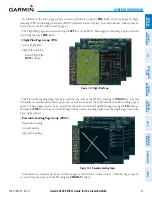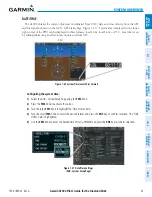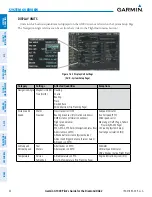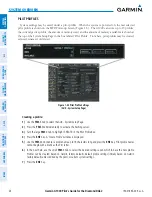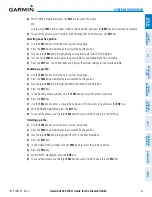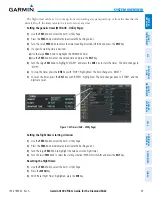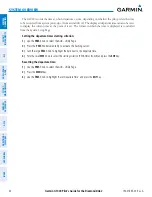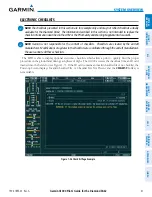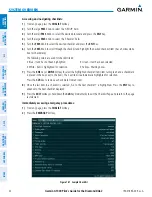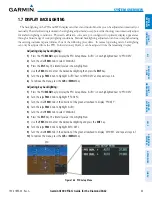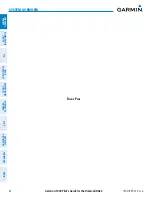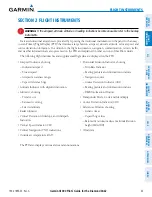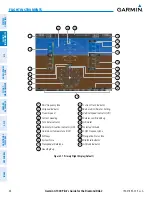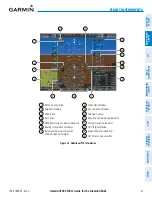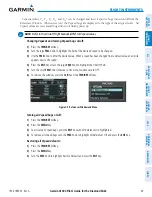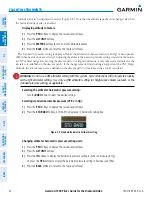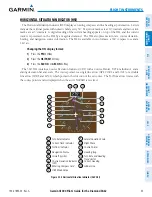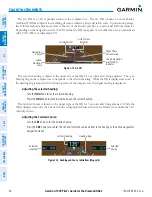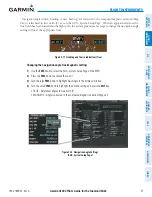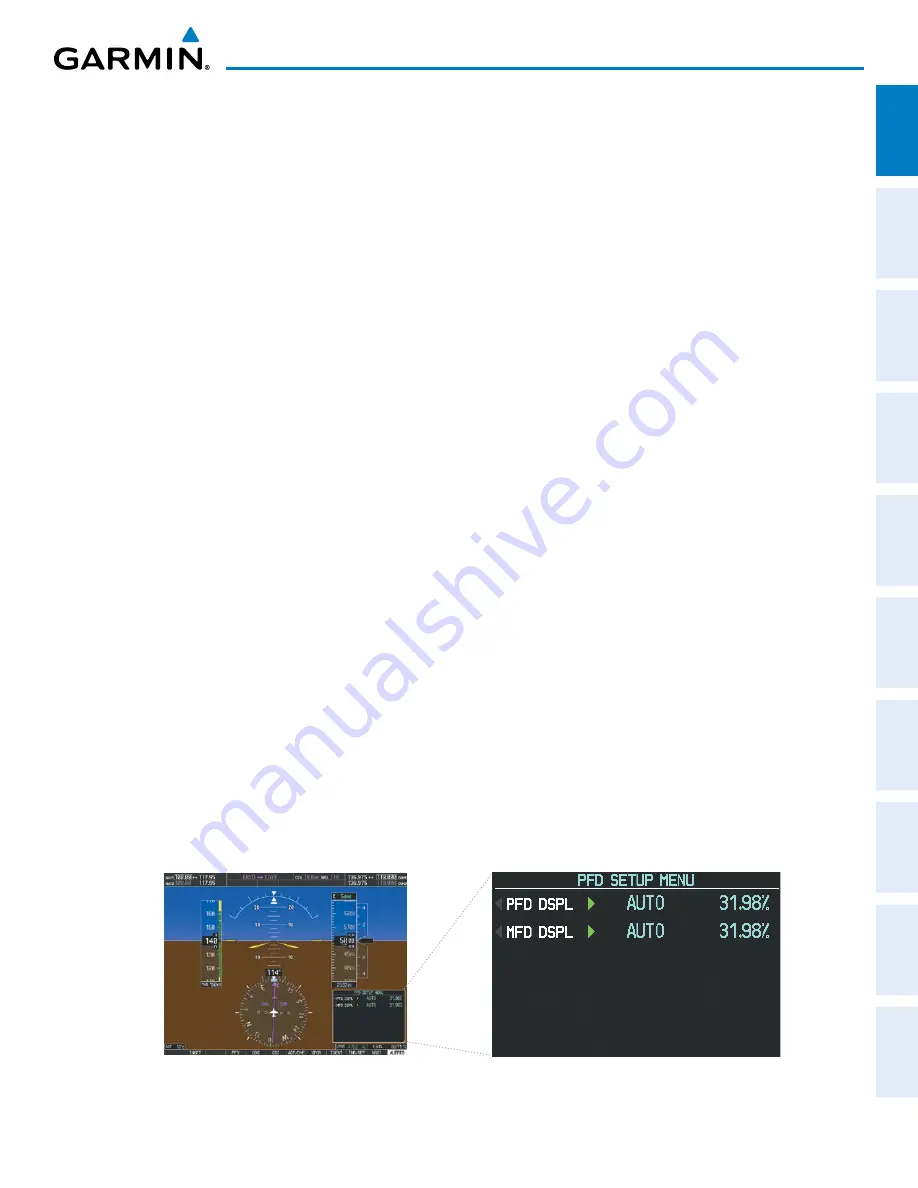
190-01895-00 Rev. A
Garmin G1000 Pilot’s Guide for the Diamond DA62
43
SYSTEM OVERVIEW
SY
STEM
O
VER
VIEW
FLIGHT
INSTRUMENTS
EIS
AUDIO P
ANEL
& CNS
FLIGHT
MANA
GEMENT
HAZARD
AV
OID
ANCE
AFCS
ADDITIONAL
FEA
TURES
APPENDICES
INDEX
1.7 DISPLAY BACKLIGHTING
The backlighting of the PFD and MFD displays and bezel and Audio Panel keys can be adjusted automatically or
manually. The default setting (automatic backlighting adjustment) uses photocell technology to automatically adjust
for ambient lighting conditions. Photocell calibration curves are pre-configured to optimize display appearance
through a broad range of cockpit lighting conditions. Manual backlighting adjustment can be accomplished using
the existing instrument panel dimmer bus or the following procedures. In normal operating mode, backlighting
can only be adjusted from the PFD. In Reversionary Mode, it can be adjusted from the remaining display.
Adjusting display backlighting:
1)
Press the PFD
MENU
Key to display the PFD Setup Menu. ‘AUTO’ is now highlighted next to ‘PFD DSPL’.
2)
Turn the small
FMS
Knob to select ‘MANUAL’.
3)
Press the
ENT
Key. The intensity value is now highlighted.
4)
Use the
FMS
Knob to enter the desired backlighting then press the
ENT
Key.
5)
Turn the large
FMS
Knob to highlight ‘AUTO’ next to ‘MFD DSPL’ and repeat steps 2-4.
6)
To remove the menu, press the
CLR
or
MENU
Key.
Adjusting key backlighting:
1)
Press the PFD
MENU
Key to display the PFD Setup Menu. ‘AUTO’ is now highlighted next to ‘PFD DSPL’.
2)
Turn the large
FMS
Knob to highlight ‘PFD DSPL’.
3)
Turn the small
FMS
Knob in the direction of the green arrowhead to display ‘PFD KEY’.
4)
Turn the large
FMS
Knob to highlight ‘AUTO’.
5)
Turn the small
FMS
Knob to select ‘MANUAL’.
6)
Press the
ENT
Key. The intensity value is now highlighted.
7)
Use the
FMS
Knob to enter the desired backlighting and press the
ENT
Key.
8)
Turn the large
FMS
Knob to highlight ‘MFD DSPL’.
9)
Turn the small
FMS
Knob in the direction of the green arrowhead to display ‘MFD KEY’ and repeat steps 4-7.
10)
To remove the menu, press the
CLR
or
MENU
Key.
Figure 1-38 PFD Setup Menu
PFD