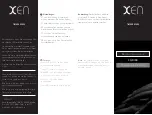10
Nyomvonalpontok rögzítési gyakoriságának módosítása
Expedíció során a GPS nyomvonalpontokat alapértelmezett módon óránként
egyszer rögzíti a készülék. Módosíthatjuk a GPS nyomvonalpontot rögzítési
gyakoriságát. A nyomvonalpontok kisebb gyakorisággal történő rögzítése nö-
veli az akkumulátor működési idejét.
MEGJEGYZÉS!
Az akkumulátor működési idejének maximális növelése ér-
dekében a készülék naplemente után nem rögzít GPS nyomvonalpontokat.
Ezt a beállítást a tevékenység beállításaiban módosíthatjuk.
1.
Az óra számlapon nyomjuk meg a
Introduction
WARNING
See the
Important Safety and Product Information
guide in the
product box for product warnings and other important
information.
Always consult your physician before you begin or modify any
exercise program.
Getting Started
When using your watch the first time, you should complete these
tasks to set it up and get to know the basic features.
1
Press
LIGHT
to turn on the watch (
Buttons
, page 1
).
2
Follow the on-screen instructions to complete the initial
setup.
During the initial setup, you can pair your smartphone with
your watch to receive notifications, sync your activities, and
more (
Pairing Your Smartphone
, page 2
).
3
Charge the device (
Charging the Device
, page 2
).
4
Start an activity (
Starting an Activity
, page 2
).
Buttons
LIGHT
• Press to turn the backlight on and off.
• Press to turn the device on.
• Hold to view the controls menu.
UP·MENU
• Press to scroll through the widget loop and menus.
• Hold to view the menu.
DOWN
• Press to scroll through the widget loop and menus.
• Press to view the activity list and start or stop an activity.
• Press to choose an option in a menu.
BACK·LAP
• Press to return to the previous screen.
• Press to record a lap, rest, or transition during a multisport
activity.
• Hold to view the watch face from any screen.
Using the Watch
• Hold
LIGHT
to view the controls menu.
The controls menu provides quick access to frequently used
functions, such as turning on do not disturb mode, saving a
location, and turning the watch off.
• From the watch face, press
UP
or
DOWN
to scroll through
the widget loop.
Your watch comes preloaded with widgets that provide at-a-
glance information. More widgets are available when you pair
your watch with a smartphone.
• From the watch face, press to start an activity or open an
app (
Activities and Apps
, page 2
).
• Hold
MENU
to customize the watch face, adjust settings, and
pair wireless sensors.
Viewing the Controls Menu
The controls menu contains options, such as turning on do not
disturb mode, locking the keys, and turning the device off. You
can also open the Garmin Pay
™
wallet.
NOTE:
You can add, reorder, and remove the options in the
controls menu (
Customizing the Controls Menu
, page 36
).
1
From any screen, hold
LIGHT
.
2
Press
UP
or
DOWN
to scroll through the options.
Enabling Airplane Mode
You can enable airplane mode to disable all wireless
communications.
NOTE:
You can add options to the controls menu (
Customizing
the Controls Menu
, page 36
).
1
Hold
LIGHT
.
2
Select .
Viewing Widgets
Your device comes preloaded with several widgets, and more
are available when you pair your device with a smartphone.
• Press
UP
or
DOWN
.
The device scrolls through the widget loop and displays
summary data for each widget.
• Press to view widget details.
TIP:
You can press
DOWN
to view additional screens for a
widget, or press to view additional options and functions
for a widget.
• From any screen, hold
BACK
to return to the watch face.
• If you are recording an activity, press
BACK
to return to the
activity data pages.
Customizing the Watch
• From the watch face, hold
MENU
to change the watch face.
• From the widget screens, hold
MENU
to customize the
widget options.
• From the controls menu, hold
MENU
to add, remove, and
reorder the controls.
• From any screen, hold
MENU
to change additional settings.
Introduction
1
gombot, majd válasszuk az
Expe
-
díció
pontot.
2.
Nyomjuk le hosszan a
MENU
gombot.
3.
Válasszuk a tevékenység beállításokat.
4.
Válasszuk a
Rögzítési gyakoriság
pontot.
5.
Válasszunk az elérhető opciók közül.
Nyomvonalpont manuális rögzítése
Expedíció során a készülék a kiválasztott rögzítési gyakoriság alapján au-
tomatikusan rögzíti a nyomvonalpontokat. Bármikor manuálisan is rögzíthe-
tünk pálya pontot.
1.
Expedíció során nyomjuk meg az
UP
vagy
DOWN
gombot a térkép képer-
nyő megjelenítéséhez.
2.
Nyomjuk meg
a
Introduction
WARNING
See the
Important Safety and Product Information
guide in the
product box for product warnings and other important
information.
Always consult your physician before you begin or modify any
exercise program.
Getting Started
When using your watch the first time, you should complete these
tasks to set it up and get to know the basic features.
1
Press
LIGHT
to turn on the watch (
Buttons
, page 1
).
2
Follow the on-screen instructions to complete the initial
setup.
During the initial setup, you can pair your smartphone with
your watch to receive notifications, sync your activities, and
more (
Pairing Your Smartphone
, page 2
).
3
Charge the device (
Charging the Device
, page 2
).
4
Start an activity (
Starting an Activity
, page 2
).
Buttons
LIGHT
• Press to turn the backlight on and off.
• Press to turn the device on.
• Hold to view the controls menu.
UP·MENU
• Press to scroll through the widget loop and menus.
• Hold to view the menu.
DOWN
• Press to scroll through the widget loop and menus.
• Press to view the activity list and start or stop an activity.
• Press to choose an option in a menu.
BACK·LAP
• Press to return to the previous screen.
• Press to record a lap, rest, or transition during a multisport
activity.
• Hold to view the watch face from any screen.
Using the Watch
• Hold
LIGHT
to view the controls menu.
The controls menu provides quick access to frequently used
functions, such as turning on do not disturb mode, saving a
location, and turning the watch off.
• From the watch face, press
UP
or
DOWN
to scroll through
the widget loop.
Your watch comes preloaded with widgets that provide at-a-
glance information. More widgets are available when you pair
your watch with a smartphone.
• From the watch face, press to start an activity or open an
app (
Activities and Apps
, page 2
).
• Hold
MENU
to customize the watch face, adjust settings, and
pair wireless sensors.
Viewing the Controls Menu
The controls menu contains options, such as turning on do not
disturb mode, locking the keys, and turning the device off. You
can also open the Garmin Pay
™
wallet.
NOTE:
You can add, reorder, and remove the options in the
controls menu (
Customizing the Controls Menu
, page 36
).
1
From any screen, hold
LIGHT
.
2
Press
UP
or
DOWN
to scroll through the options.
Enabling Airplane Mode
You can enable airplane mode to disable all wireless
communications.
NOTE:
You can add options to the controls menu (
1
Hold
LIGHT
.
2
Select .
Viewing Widgets
Your device comes preloaded with several widgets, and more
are available when you pair your device with a smartphone.
• Press
UP
or
DOWN
.
The device scrolls through the widget loop and displays
summary data for each widget.
• Press to view widget details.
TIP:
You can press
DOWN
to view additional screens for a
widget, or press to view additional options and functions
for a widget.
• From any screen, hold
BACK
to return to the watch face.
• If you are recording an activity, press
BACK
to return to the
activity data pages.
Customizing the Watch
• From the watch face, hold
MENU
to change the watch face.
• From the widget screens, hold
MENU
to customize the
widget options.
• From the controls menu, hold
MENU
to add, remove, and
reorder the controls.
• From any screen, hold
MENU
to change additional settings.
Introduction
1
gombot.
3.
Válasszuk a
Pont hozzáadása
t.
Nyomvonalpontok megtekintése
1.
Expedíció során nyomjuk meg az
UP
vagy
DOWN
gombot a térkép kép-
ernyő megjelenítéséhez.
2.
Ny
omjuk meg
a
Introduction
WARNING
See the
Important Safety and Product Information
guide in the
product box for product warnings and other important
information.
Always consult your physician before you begin or modify any
exercise program.
Getting Started
When using your watch the first time, you should complete these
tasks to set it up and get to know the basic features.
1
Press
LIGHT
to turn on the watch (
Buttons
, page 1
).
2
Follow the on-screen instructions to complete the initial
setup.
During the initial setup, you can pair your smartphone with
your watch to receive notifications, sync your activities, and
more (
Pairing Your Smartphone
, page 2
).
3
Charge the device (
Charging the Device
, page 2
).
4
Start an activity (
Starting an Activity
, page 2
).
Buttons
LIGHT
• Press to turn the backlight on and off.
• Press to turn the device on.
• Hold to view the controls menu.
UP·MENU
• Press to scroll through the widget loop and menus.
• Hold to view the menu.
DOWN
• Press to scroll through the widget loop and menus.
• Press to view the activity list and start or stop an activity.
• Press to choose an option in a menu.
BACK·LAP
• Press to return to the previous screen.
• Press to record a lap, rest, or transition during a multisport
activity.
• Hold to view the watch face from any screen.
Using the Watch
• Hold
LIGHT
to view the controls menu.
The controls menu provides quick access to frequently used
functions, such as turning on do not disturb mode, saving a
location, and turning the watch off.
• From the watch face, press
UP
or
DOWN
to scroll through
Your watch comes preloaded with widgets that provide at-a-
glance information. More widgets are available when you pair
your watch with a smartphone.
• From the watch face, press to start an activity or open an
app (
Activities and Apps
, page 2
).
• Hold
MENU
to customize the watch face, adjust settings, and
pair wireless sensors.
Viewing the Controls Menu
The controls menu contains options, such as turning on do not
disturb mode, locking the keys, and turning the device off. You
can also open the Garmin Pay
™
wallet.
NOTE:
You can add, reorder, and remove the options in the
controls menu (
Customizing the Controls Menu
, page 36
).
1
From any screen, hold
LIGHT
.
2
Press
UP
or
DOWN
to scroll through the options.
Enabling Airplane Mode
You can enable airplane mode to disable all wireless
communications.
NOTE:
You can add options to the controls menu (
Customizing
the Controls Menu
, page 36
).
1
Hold
LIGHT
.
2
Select .
Viewing Widgets
Your device comes preloaded with several widgets, and more
are available when you pair your device with a smartphone.
• Press
UP
or
DOWN
.
The device scrolls through the widget loop and displays
summary data for each widget.
• Press to view widget details.
TIP:
You can press
DOWN
to view additional screens for a
widget, or press to view additional options and functions
for a widget.
• From any screen, hold
BACK
to return to the watch face.
• If you are recording an activity, press
BACK
to return to the
activity data pages.
Customizing the Watch
• From the watch face, hold
MENU
to change the watch face.
• From the widget screens, hold
MENU
to customize the
widget options.
• From the controls menu, hold
MENU
to add, remove, and
reorder the controls.
• From any screen, hold
MENU
to change additional settings.
Introduction
1
gombot.
3.
Válasszuk a
Pontok megtekintése
-t.
4.
Válasszunk egy pálya pontot a listából.
5.
Válasszunk az alábbiak közül:
• A pálya ponthoz történő navigálás indításához válasszunk az
Indulás
ide
pontot.
• A pálya pont részletes adatainak megtekintéséhez válasszuk a
Rész-
letek
pontot.
Vezeték nélküli kapcsolaton keresztül
elérhető funkciók
Az Enduro készüléket kompatibilis Bluetooth-funkciós okostelefonra csatla-
koztatva számos kiegészítő funkció elérhetővé válik. Egyes funkciókhoz a
csatlakoztatott okostelefonon telepítenünk kell a Garmin Connect alkalma-
zást. Az alkalmazásról a
oldalon tájékozódhatunk.
Telefonos értesítések
– telefonos értesítések, üzenetek megjelenítése a ké-
szüléken.
Élő követés
– barátok és családtagok valós időben követhetik nyomon az
edzést. Emaiben vagy közösségi hálón keresztül is hívhatunk „követő-
ket”, akik a Garmin Connect oldalain élőben látják a mérési adatokat.
Csoportos követés
– a kapcsolódó sporttársak helyzetét az élő követés
funkció segítségével közvetlenül a képernyőn, valós időben követhetjük.
Tevékenység feltöltése a Garmin
Connectre
–
amint befejeztük a tevé-
kenységet, az adatok elküldése automatikusan megtörténik a Garmin
Connectre.
Connect IQ
– a készülék funkcióit új számlapokkal, alkalmazásokkal,
widgetekkel, adatmezőkkel bővíthetjük ki.
Szoftverfrissítések
– frissíthetjük a készülék szoftverét.
Időjárás
– Segítségével megtekinthetjük a jelenlegi időjárási viszonyokat és
előrejelzéseket.
Bluetooth érzékelők
– Bluetooth funkciós érzékelőket, pl. pulzusmérőt csat-
lakoztathatunk.
Telefon keresése
– a készülékhez párosított, a közelben elhagyott (hatótá-
volságon belül) telefon keresésében segít a funkció.
Óra keresése
– a közelben (hatótávolságon belül) lerakott de éppen nem ta-
lált Enduro óra keresését segíti az alkalmazás.
Bluetooth kapcsolaton keresztül érkező értesítések
bekapcsolása
A funkció használatához először kompatibilis okostelefonnal párosítanunk
„Okostelefon és a készülék párosítása”; 2. oldal
).
1.
Nyomjuk le hosszan a
MENU
gombot, majd v
álasszuk a
Telefon
>
Intel-
ligens értesítések
>
Állapot
>
Bekapcsol
t.
2.
Válasszuk a
Tevékenység
közben
t.
3.
Válasszunk az értesítések megjelenítési módját.
4.
Adjuk meg az értesítést kísérő hangjelzés jellegét.
5.
Válasszuk a
Nem tevékenység közben
t.
6.
Válasszunk az értesítések megjelenítési módját.
7.
Adjuk meg az értesítést kísérő hangjelzés jellegét.
8.
Válasszuk a
Titkos
pontot.
9.
Adjuk meg a kívánt titkosítási beállítást.
10.
Válasszul az
Időhatár
t.
11.
Adjuk meg azt az időt, ameddig az új értesítés jelzése a képernyőn ma-
rad.
12.
Válasszuk az
Aláírás
pontot, melylyel üzeneteink végére automatikus
aláírást állíthatunk be.
Értesítések megtekintése
1.
Az óra számlapon nyomjuk meg az
UP
vagy
DOWN
gombot az értesíté-
sek megtekintéséhez.
2.
Nyomjuk meg a
Introduction
WARNING
See the
Important Safety and Product Information
guide in the
product box for product warnings and other important
information.
Always consult your physician before you begin or modify any
exercise program.
Getting Started
When using your watch the first time, you should complete these
tasks to set it up and get to know the basic features.
1
Press
LIGHT
to turn on the watch (
Buttons
, page 1
).
2
Follow the on-screen instructions to complete the initial
setup.
During the initial setup, you can pair your smartphone with
your watch to receive notifications, sync your activities, and
more (
Pairing Your Smartphone
, page 2
).
3
Charge the device (
Charging the Device
, page 2
).
4
Start an activity (
Starting an Activity
, page 2
).
Buttons
LIGHT
• Press to turn the backlight on and off.
• Press to turn the device on.
• Hold to view the controls menu.
UP·MENU
• Press to scroll through the widget loop and menus.
• Hold to view the menu.
DOWN
• Press to scroll through the widget loop and menus.
• Press to view the activity list and start or stop an activity.
• Press to choose an option in a menu.
BACK·LAP
• Press to return to the previous screen.
• Press to record a lap, rest, or transition during a multisport
activity.
• Hold to view the watch face from any screen.
Using the Watch
• Hold
LIGHT
to view the controls menu.
The controls menu provides quick access to frequently used
functions, such as turning on do not disturb mode, saving a
location, and turning the watch off.
• From the watch face, press
UP
or
DOWN
to scroll through
the widget loop.
Your watch comes preloaded with widgets that provide at-a-
glance information. More widgets are available when you pair
your watch with a smartphone.
• From the watch face, press to start an activity or open an
app (
Activities and Apps
, page 2
).
• Hold
MENU
to customize the watch face, adjust settings, and
pair wireless sensors.
Viewing the Controls Menu
The controls menu contains options, such as turning on do not
disturb mode, locking the keys, and turning the device off. You
can also open the Garmin Pay
™
wallet.
NOTE:
You can add, reorder, and remove the options in the
controls menu (
Customizing the Controls Menu
, page 36
).
1
From any screen, hold
LIGHT
.
2
Press
UP
or
DOWN
to scroll through the options.
Enabling Airplane Mode
You can enable airplane mode to disable all wireless
communications.
NOTE:
You can add options to the controls menu (
Customizing
the Controls Menu
, page 36
).
1
Hold
LIGHT
.
2
Select .
Viewing Widgets
Your device comes preloaded with several widgets, and more
are available when you pair your device with a smartphone.
• Press
UP
or
DOWN
.
The device scrolls through the widget loop and displays
summary data for each widget.
• Press to view widget details.
TIP:
You can press
DOWN
to view additional screens for a
widget, or press to view additional options and functions
for a widget.
• From any screen, hold
BACK
to return to the watch face.
• If you are recording an activity, press
BACK
to return to the
activity data pages.
Customizing the Watch
• From the watch face, hold
MENU
to change the watch face.
• From the widget screens, hold
MENU
to customize the
widget options.
• From the controls menu, hold
MENU
to add, remove, and
reorder the controls.
• From any screen, hold
MENU
to change additional settings.
Introduction
1
gombot, majd válasszunk egy értesítést.
3.
A
DOWN
gombot lenyomva további lehetőségeket érhetünk el.
4.
A
BACK
gombbal visszalépünk a korábbi képernyőre.
Bejövő telefonhívás fogadása
Ha valaki keres a csatlakoztatott okostelefonon, a készülék megjeleníti a hívó
nevét és telefonszámát. A hívást fogadhatjuk vagy elutasíthatjuk.
•
A hívás fogadásához nyomjuk meg a
recorded. Recording track points less frequently maximizes
battery life.
NOTE:
To maximize battery life, GPS track points are not
recorded after sunset. You can customize this option in the
activity settings.
1
From the watch face, press .
2
Select
Expedition
.
3
Hold
MENU
.
4
Select the activity settings.
5
Select
Recording Interval
.
6
Select an option.
Recording a Track Point Manually
During an expedition, track points are recorded automatically
based on the selected recording interval. You can manually
record a track point at any time.
1
During an expedition, press
UP
or
DOWN
to view the map
page.
2
Press .
3
Select
Add Point
.
Viewing Track Points
1
During an expedition, press
UP
or
DOWN
to view the map
page.
2
Press .
3
Select
View Points
.
4
Select a track point from the list.
5
Select an option:
• To start navigating to the track point, select
Go To
.
• To view detailed information about the track point, select
Details
.
Connected Features
Connected features are available for your Enduro device when
you connect the device to a compatible smartphone using
Bluetooth technology. Some features require you to install the
Garmin Connect app on the connected smartphone. Go to
www.garmin.com/apps
for more information.
Phone notifications
: Displays phone notifications and
messages on your Enduro device.
LiveTrack
: Allows friends and family to follow your races and
training activities in real time. You can invite followers using
email or social media, allowing them to view your live data on
a Garmin Connect tracking page.
GroupTrack
: Allows you to keep track of your connections
using LiveTrack directly on screen and in real time.
Activity uploads to Garmin Connect
: Automatically sends
your activity to your Garmin Connect account as soon as you
finish recording the activity.
Connect IQ
: Allows you to extend your device features with new
watch faces, widgets, apps, and data fields.
Software Updates
: Allows you to update your device software.
Weather
: Allows you to view current weather conditions and
weather forecasts.
Bluetooth sensors
: Allows you to connect Bluetooth
compatible sensors, such as a heart rate monitor.
Find my phone
: Locates your lost smartphone that is paired
with your Enduro device and currently within range.
Find my device
: Locates your lost Enduro device that is paired
with your smarphone and currently within range.
Enabling Bluetooth Notifications
Before you can enable notifications, you must pair the Enduro
device with a compatible mobile device (
Pairing Your
Smartphone
, page 2
).
1
Hold
2
Select
Phone
>
Smart Notifications
>
Status
>
On
.
3
Select
During Activity
.
4
Select a notification preference.
5
Select a sound preference.
6
Select
Not During Activity
.
7
Select a notification preference.
8
Select a sound preference.
9
Select
Privacy
.
10
Select a privacy preference.
11
Select
Timeout
.
12
Select the amount of time the alert for a new notification
appears on the screen.
13
Select
Signature
to add a signature to your text message
replies.
Viewing Notifications
1
From the watch face, press
UP
or
DOWN
to view the
notifications widget.
2
Press .
3
Select a notification.
4
Press for more options.
5
Press
BACK
to return to the previous screen.
Receiving an Incoming Phone Call
When you receive a phone call on your connected smartphone,
the Enduro device displays the name or phone number of the
caller.
• To accept the call, select .
NOTE:
To talk to the caller, you must use your connected
smartphone.
• To decline the call, select .
• To decline the call and immediately send a text message
reply, select
Reply
, and select a message from the list.
NOTE:
This feature is available only if your device is
connected to an Android
™
smartphone.
Replying to a Text Message
NOTE:
This feature is available only for smartphones with
Android.
When you receive a text message notification on your Enduro
device, you can send a quick reply by selecting from a list of
messages. You can customize messages in the Garmin
Connect app.
NOTE:
This feature sends text messages using your phone.
Regular text message limits and charges from your carrier and
phone plan may apply. Contact your mobile carrier for more
information about text message charges or limits.
1
From the watch face, press
UP
or
DOWN
to view the
notifications widget.
2
Press , and select a text message notification.
3
Press .
4
Select
Reply
.
5
Select a message from the list.
Your phone sends the selected message as an SMS text
message.
10
Connected Features
ikont.
NE FELEDJÜK!
A hívóval kizárólag az előzőleg csatlakoztatott
okostelefonunkon tudunk kommunikálni.
• A hívás elutasításához nyomjuk meg az
recorded. Recording track points less frequently maximizes
battery life.
NOTE:
To maximize battery life, GPS track points are not
recorded after sunset. You can customize this option in the
activity settings.
1
From the watch face, press .
2
Select
Expedition
.
3
Hold
MENU
.
4
Select the activity settings.
5
Select
Recording Interval
.
6
Select an option.
Recording a Track Point Manually
During an expedition, track points are recorded automatically
based on the selected recording interval. You can manually
record a track point at any time.
1
During an expedition, press
UP
or
DOWN
to view the map
page.
2
Press .
3
Select
Add Point
.
Viewing Track Points
1
During an expedition, press
UP
or
DOWN
to view the map
page.
2
Press .
3
Select
View Points
.
4
Select a track point from the list.
5
Select an option:
• To start navigating to the track point, select
Go To
.
• To view detailed information about the track point, select
Details
.
Connected Features
Connected features are available for your Enduro device when
you connect the device to a compatible smartphone using
Bluetooth technology. Some features require you to install the
Garmin Connect app on the connected smartphone. Go to
www.garmin.com/apps
for more information.
Phone notifications
: Displays phone notifications and
messages on your Enduro device.
LiveTrack
: Allows friends and family to follow your races and
training activities in real time. You can invite followers using
email or social media, allowing them to view your live data on
a Garmin Connect tracking page.
GroupTrack
: Allows you to keep track of your connections
using LiveTrack directly on screen and in real time.
Activity uploads to Garmin Connect
: Automatically sends
your activity to your Garmin Connect account as soon as you
finish recording the activity.
Connect IQ
: Allows you to extend your device features with new
watch faces, widgets, apps, and data fields.
Software Updates
: Allows you to update your device software.
Weather
: Allows you to view current weather conditions and
weather forecasts.
Bluetooth sensors
: Allows you to connect Bluetooth
compatible sensors, such as a heart rate monitor.
Find my phone
: Locates your lost smartphone that is paired
with your Enduro device and currently within range.
Find my device
: Locates your lost Enduro device that is paired
with your smarphone and currently within range.
Enabling Bluetooth Notifications
Before you can enable notifications, you must pair the Enduro
device with a compatible mobile device (
Pairing Your
Smartphone
, page 2
).
1
Hold
2
Select
Phone
>
Smart Notifications
>
Status
>
On
.
3
Select
During Activity
.
4
Select a notification preference.
5
Select a sound preference.
6
Select
Not During Activity
.
7
Select a notification preference.
8
Select a sound preference.
9
Select
Privacy
.
10
Select a privacy preference.
11
Select
Timeout
.
12
Select the amount of time the alert for a new notification
appears on the screen.
13
Select
Signature
to add a signature to your text message
replies.
Viewing Notifications
1
From the watch face, press
UP
or
DOWN
to view the
notifications widget.
2
Press .
3
Select a notification.
4
Press for more options.
5
Press
BACK
to return to the previous screen.
Receiving an Incoming Phone Call
When you receive a phone call on your connected smartphone,
the Enduro device displays the name or phone number of the
caller.
• To accept the call, select .
NOTE:
To talk to the caller, you must use your connected
smartphone.
• To decline the call, select .
• To decline the call and immediately send a text message
reply, select
Reply
, and select a message from the list.
NOTE:
This feature is available only if your device is
connected to an Android
™
smartphone.
Replying to a Text Message
NOTE:
This feature is available only for smartphones with
Android.
When you receive a text message notification on your Enduro
device, you can send a quick reply by selecting from a list of
messages. You can customize messages in the Garmin
Connect app.
NOTE:
This feature sends text messages using your phone.
Regular text message limits and charges from your carrier and
phone plan may apply. Contact your mobile carrier for more
information about text message charges or limits.
1
From the watch face, press
UP
or
DOWN
to view the
notifications widget.
2
Press , and select a text message notification.
3
Press .
4
Select
Reply
.
5
Select a message from the list.
Your phone sends the selected message as an SMS text
message.
10
Connected Features
ikont.
• A hívás visszautasításához és azonnali üzenetes válaszhoz válasszuk
a
Válasz
-t, és küldjünk egyet a listán megjelenő üzenetek közül.
MEGJEGYZÉS!
Ez a funkció csak Android™ okostelefonokkal érhető
el.
Válasz SMS üzenetre
MEGJEGYZÉS!
Ez a funkció csak Android okostelefonokkal érhető el.
Amikor a készüléken SMS üzenetes értesítést kapunk, gyors választ küldhe-
tünk a listán megjelenő üzenetek közül választva. Az üzeneteket a Garmin
Connect alkalmazásban módosíthatjuk.
MEGJEGYZÉS!
Ez a funkció a telefonunkat használva küld üzeneteket. Az
üzenetek küldéséhez telefonszolgáltatónk a bérletünk szerinti normál díjakat
számolja fel. A küldhető üzenetek számával és díjakkal kapcsolatos informá-
ciókért forduljunk a telefonszolgáltatónkhoz.
1.
Az óra számlapról nyomjuk meg az
UP
vagy
DOWN
gombot az értesíté-
si widget megtekintéséhez.
2.
Nyomjuk meg a
Introduction
WARNING
See the
Important Safety and Product Information
guide in the
product box for product warnings and other important
information.
Always consult your physician before you begin or modify any
exercise program.
Getting Started
When using your watch the first time, you should complete these
tasks to set it up and get to know the basic features.
1
Press
LIGHT
to turn on the watch (
Buttons
, page 1
).
2
Follow the on-screen instructions to complete the initial
setup.
During the initial setup, you can pair your smartphone with
your watch to receive notifications, sync your activities, and
more (
Pairing Your Smartphone
, page 2
).
3
Charge the device (
Charging the Device
, page 2
).
4
Start an activity (
Starting an Activity
, page 2
).
Buttons
LIGHT
• Press to turn the backlight on and off.
• Press to turn the device on.
• Hold to view the controls menu.
UP·MENU
• Press to scroll through the widget loop and menus.
• Hold to view the menu.
DOWN
• Press to scroll through the widget loop and menus.
• Press to view the activity list and start or stop an activity.
• Press to choose an option in a menu.
BACK·LAP
• Press to return to the previous screen.
• Press to record a lap, rest, or transition during a multisport
activity.
• Hold to view the watch face from any screen.
Using the Watch
• Hold
LIGHT
to view the controls menu.
The controls menu provides quick access to frequently used
functions, such as turning on do not disturb mode, saving a
location, and turning the watch off.
• From the watch face, press
UP
or
DOWN
to scroll through
the widget loop.
Your watch comes preloaded with widgets that provide at-a-
glance information. More widgets are available when you pair
your watch with a smartphone.
• From the watch face, press to start an activity or open an
app (
Activities and Apps
, page 2
).
• Hold
MENU
to customize the watch face, adjust settings, and
pair wireless sensors.
Viewing the Controls Menu
The controls menu contains options, such as turning on do not
disturb mode, locking the keys, and turning the device off. You
can also open the Garmin Pay
™
wallet.
NOTE:
You can add, reorder, and remove the options in the
controls menu (
Customizing the Controls Menu
, page 36
).
1
From any screen, hold
LIGHT
.
2
Press
UP
or
DOWN
to scroll through the options.
Enabling Airplane Mode
You can enable airplane mode to disable all wireless
communications.
NOTE:
You can add options to the controls menu (
Customizing
the Controls Menu
, page 36
).
1
Hold
LIGHT
.
2
Select .
Viewing Widgets
Your device comes preloaded with several widgets, and more
are available when you pair your device with a smartphone.
• Press
UP
or
DOWN
.
The device scrolls through the widget loop and displays
summary data for each widget.
• Press to view widget details.
TIP:
You can press
DOWN
to view additional screens for a
widget, or press to view additional options and functions
for a widget.
• From any screen, hold
BACK
to return to the watch face.
• If you are recording an activity, press
BACK
to return to the
activity data pages.
Customizing the Watch
• From the watch face, hold
MENU
to change the watch face.
• From the widget screens, hold
MENU
to customize the
widget options.
• From the controls menu, hold
MENU
to add, remove, and
reorder the controls.
• From any screen, hold
MENU
to change additional settings.
Introduction
1
gombot, és válasszuk ki a kívánt sms üzenetet.
3.
Nyomjuk meg a
Introduction
WARNING
See the
Important Safety and Product Information
guide in the
product box for product warnings and other important
information.
Always consult your physician before you begin or modify any
exercise program.
Getting Started
When using your watch the first time, you should complete these
tasks to set it up and get to know the basic features.
1
Press
LIGHT
to turn on the watch (
Buttons
, page 1
).
2
Follow the on-screen instructions to complete the initial
setup.
During the initial setup, you can pair your smartphone with
your watch to receive notifications, sync your activities, and
more (
Pairing Your Smartphone
, page 2
).
3
Charge the device (
Charging the Device
, page 2
).
4
Start an activity (
Starting an Activity
, page 2
).
Buttons
LIGHT
• Press to turn the backlight on and off.
• Press to turn the device on.
• Hold to view the controls menu.
UP·MENU
• Press to scroll through the widget loop and menus.
• Hold to view the menu.
DOWN
• Press to scroll through the widget loop and menus.
• Press to view the activity list and start or stop an activity.
• Press to choose an option in a menu.
BACK·LAP
• Press to return to the previous screen.
• Press to record a lap, rest, or transition during a multisport
activity.
• Hold to view the watch face from any screen.
Using the Watch
• Hold
LIGHT
to view the controls menu.
The controls menu provides quick access to frequently used
functions, such as turning on do not disturb mode, saving a
location, and turning the watch off.
• From the watch face, press
UP
or
DOWN
to scroll through
the widget loop.
Your watch comes preloaded with widgets that provide at-a-
glance information. More widgets are available when you pair
your watch with a smartphone.
• From the watch face, press to start an activity or open an
app (
Activities and Apps
, page 2
).
• Hold
MENU
to customize the watch face, adjust settings, and
pair wireless sensors.
Viewing the Controls Menu
The controls menu contains options, such as turning on do not
disturb mode, locking the keys, and turning the device off. You
can also open the Garmin Pay
™
wallet.
NOTE:
You can add, reorder, and remove the options in the
controls menu (
Customizing the Controls Menu
, page 36
).
1
From any screen, hold
LIGHT
.
2
Press
UP
or
DOWN
to scroll through the options.
Enabling Airplane Mode
You can enable airplane mode to disable all wireless
communications.
NOTE:
You can add options to the controls menu (
Customizing
the Controls Menu
, page 36
).
1
Hold
LIGHT
.
2
Select .
Viewing Widgets
Your device comes preloaded with several widgets, and more
are available when you pair your device with a smartphone.
• Press
UP
or
DOWN
.
The device scrolls through the widget loop and displays
summary data for each widget.
• Press to view widget details.
TIP:
You can press
DOWN
to view additional screens for a
widget, or press to view additional options and functions
for a widget.
• From any screen, hold
BACK
to return to the watch face.
• If you are recording an activity, press
BACK
to return to the
activity data pages.
Customizing the Watch
• From the watch face, hold
MENU
to change the watch face.
• From the widget screens, hold
MENU
to customize the
widget options.
• From the controls menu, hold
MENU
to add, remove, and
reorder the controls.
• From any screen, hold
MENU
to change additional settings.
Introduction
1
gombot, majd válasszuk a
Válasz
pontot.
4.
Válasszunk a listázott üzenetek közül.
A telefonunk a kiválasztott üzenetet SMS üzenetként küldi el.