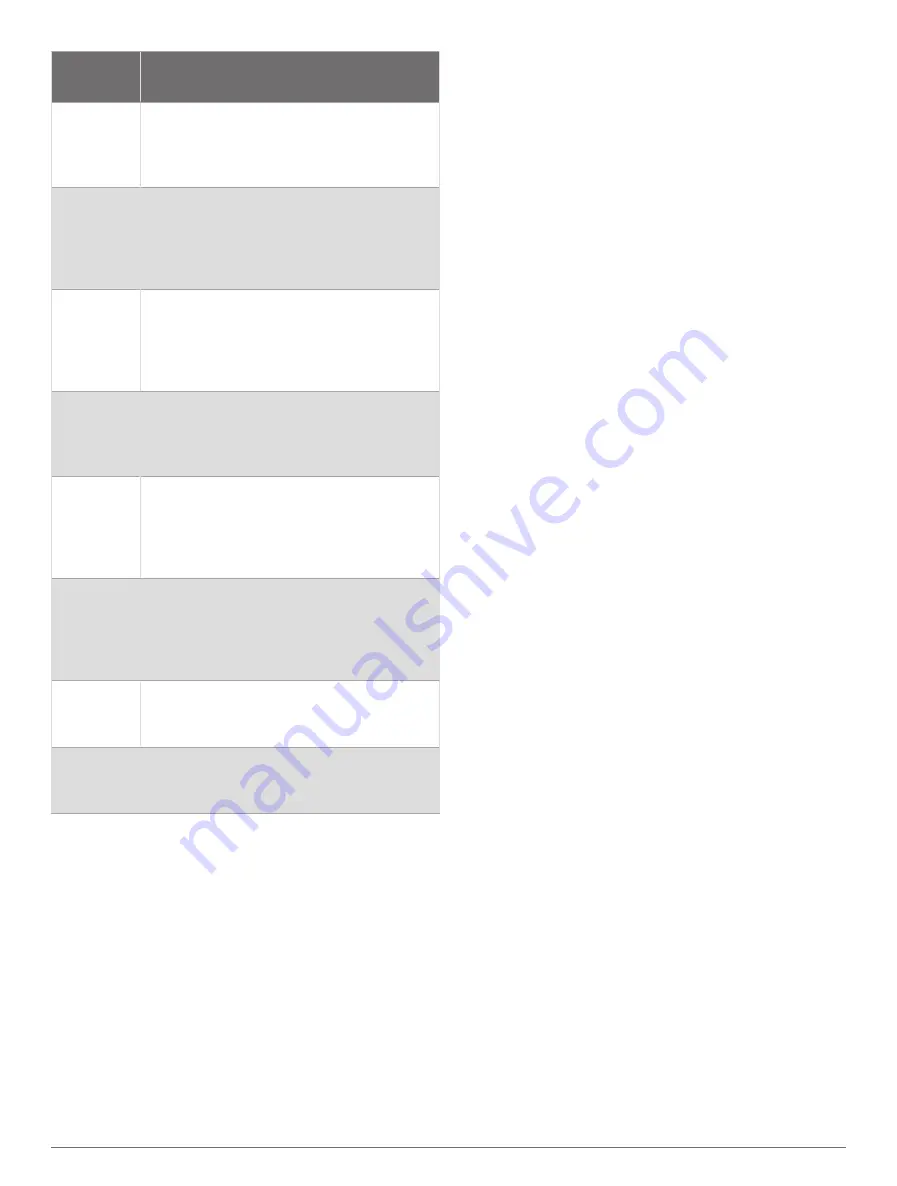
Sensor
Type
Description
RD Pod
You can use a Running Dynamics Pod
to record running dynamics data and
view it on your watch (
).
Shifting
You can use electronic shifters to display
shifting information during a ride. The D2
Mach 1 watch displays current adjustment
values when the sensor is in adjustment
mode.
Shimano
Di2
You can use Shimano
®
Di2
™
electronic
shifters to display shifting information
during a ride. The D2 Mach 1 watch
displays current adjustment values when
the sensor is in adjustment mode.
Smart
Trainer
You can use your watch with an indoor bike
smart trainer to simulate resistance while
following a course, ride, or workout (
).
Speed/
Cadence
You can attach speed or cadence sensors
to your bike and view the data during your
ride. If necessary, you can manually enter
your wheel circumference (
).
Tempe
You can attach the tempe
™
temperature
sensor to a secure strap or loop where it
is exposed to ambient air, so it provides a
consistent source of accurate temperature
data.
VIRB
The VIRB remote function allows you to
control your VIRB action camera using your
watch (
).
XERO Laser
Locations
You can view and share laser location infor
mation from a Xero device (
).
Pairing Your Wireless Sensors
The first time you connect a wireless sensor to your
watch using ANT+ or Bluetooth technology, you must pair
the watch and sensor. If the sensor has both ANT+ and
Bluetooth technology, Garmin recommends that you pair
using ANT+ technology. After they are paired, the watch
connects to the sensor automatically when you start an
activity and the sensor is active and within range.
1 If you are pairing a heart rate monitor, put on the heart
rate monitor.
The heart rate monitor does not send or receive data
until you put it on.
2 Bring the watch within 3 m (10 ft.) of the sensor.
NOTE: Stay 10 m (33 ft.) away from other wireless
sensors while pairing.
3 Hold MENU.
4 Select Sensors & Accessories > Add New.
5 Select an option:
• Select Search All Sensors.
• Select your sensor type.
After the sensor is paired with your watch, the sensor
status changes from Searching to Connected. Sensor
data appears in the data screen loop or a custom
data field. You can customize the optional data fields
(
Customizing the Data Screens, page 16
).
Running Dynamics
You can use your compatible D2 Mach 1 device paired
with the HRM-Pro accessory or other running dynamics
accessory to provide real-time feedback about your
running form.
The running dynamics accessory has an accelerometer
that measures torso movement in order to calculate six
running metrics.
Cadence: Cadence is the number of steps per minute. It
displays the total steps (right and left combined).
Vertical oscillation: Vertical oscillation is your bounce
while running. It displays the vertical motion of your
torso, measured in centimeters.
Ground contact time: Ground contact time is the amount
of time in each step that you spend on the ground while
running. It is measured in milliseconds.
NOTE: Ground contact time and balance are not
available while walking.
Ground contact time balance: Ground contact time
balance displays the left/right balance of your ground
contact time while running. It displays a percentage.
For example, 53.2 with an arrow pointing left or right.
Stride length: Stride length is the length of your stride
from one footfall to the next. It is measured in meters.
Vertical ratio: Vertical ratio is the ratio of vertical
oscillation to stride length. It displays a percentage. A
lower number typically indicates better running form.
Training with Running Dynamics
Before you can view running dynamics, you must put
on a running dynamics accessory, such as the HRM-Pro
accessory, and pair it with your device (
).
1 Hold MENU.
2 Select Activities & Apps.
3 Select an activity.
4 Select the activity settings.
5 Select Data Screens > Add New.
6 Select a running dynamics data screen.
NOTE: The running dynamics screens are not available
for all activities.
7 Go for a run (
).
8 Select UP or DOWN to open a running dynamics screen
to view your metrics.
42
Sensors and Accessories
Summary of Contents for D2 MACH1
Page 1: ...D2 MACH1 Owner sManual ...
Page 8: ......
Page 85: ......
Page 86: ...support garmin com June 2022 190 02855 00_0B ...






























