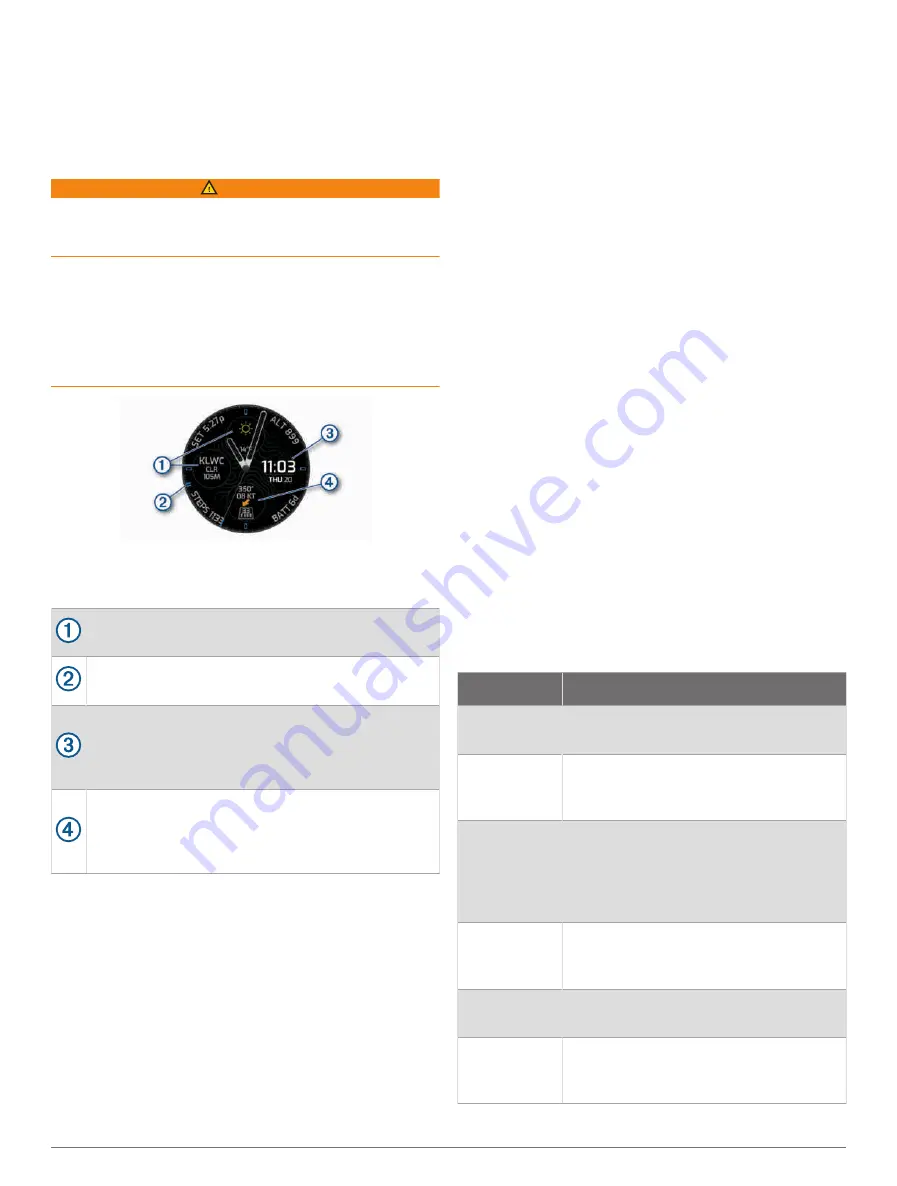
Watch Face Settings
You can customize the appearance of the watch face by
selecting the layout, colors, and additional data. You can
also download custom watch faces from the Connect IQ
store.
Default Watch Face
WARNING
This watch is not intended to provide primary flight
information and is to be used for supplemental purposes
only.
When engaged, this feature provides guidance to your
favorite or nearest airport and suggests a runway for
landing based on current wind conditions. Such guidance
is for informational purposes only and does not guarantee
that the airport or the suggested runway is suitable for the
landing of your aircraft. You must still use good piloting
judgment in safely operating and landing your aircraft.
Your D2 Mach 1 watch displays aviation information on
the default watch face. You can hold the watch face data
to open the glance or feature.
METAR information from your favorite or nearest
airport (
Selecting a Favorite Airport, page 3
).
UTC hand. References the 24-hour time markings
on the watch.
Digital clock that can be customized to display your
local time, the time at your favorite airport, UTC, or
a specific time zone (
).
Runway information at your favorite or nearest
airport, including the best runway for landing based
on current winds. The arrow indicates the wind
relative to the runway.
Customizing the Watch Face
Before you can activate a Connect IQ watch face, you
must install a watch face from the Connect IQ store
(
).
You can customize the watch face information and
appearance, or activate an installed Connect IQ watch
face.
1 From the watch face, hold MENU.
2 Select Watch Face.
3 Press UP or DOWN to preview the watch face options.
4 Select Add New to create a custom digital or analog
watch face.
5 Press START.
6 Select an option:
• To activate the watch face, select Apply.
• To change the style of the numbers for the analog
watch face, select Dial.
• To change the style of the hands for the analog
watch face, select Hands.
• To change the style of the numbers for the digital
watch face, select Layout.
• To change the style of the seconds for the digital
watch face, select Seconds.
• To change the data that appears on the watch face,
select Data.
• To add or change an accent color for the watch
face, select Accent Color.
• To change the color of the data that appears on the
watch face, select Data Color.
• To change the source of digital time that appears on
the default watch face, select Digital Clock.
• To change the source of the weather data that
appears on the default watch face, select Weather.
• To remove the watch face, select Delete.
Glances
Your watch comes preloaded with glances that provide
quick information (
Viewing the Glance Loop, page 27
).
Some glances require a Bluetooth
®
connection to a
compatible phone.
Some glances are not visible by default. You can add them
to the glance loop manually (
).
Name
Description
Airport infor
mation
Displays airport details, including radio
frequencies and runway information.
Alternate time
zones
Displays the current time of day in addi
tional time zones (
).
Altitude accli
mation
At altitudes above 800 m (2625
ft.), displays graphs showing altitude-
corrected values for your average pulse
oximeter reading, respiration rate, and
resting heart rate for the last seven days.
Altimeter
Displays the altitude alert threshold,
pressure altitude, and barometric
pressure correction.
Aviation
alerts
Displays aviation alerts (
).
Aviation
weather
Displays the current weather conditions
and forecasts (
).
Appearance
25
Summary of Contents for D2 MACH1
Page 1: ...D2 MACH1 Owner sManual ...
Page 8: ......
Page 85: ......
Page 86: ...support garmin com June 2022 190 02855 00_0B ...
















































