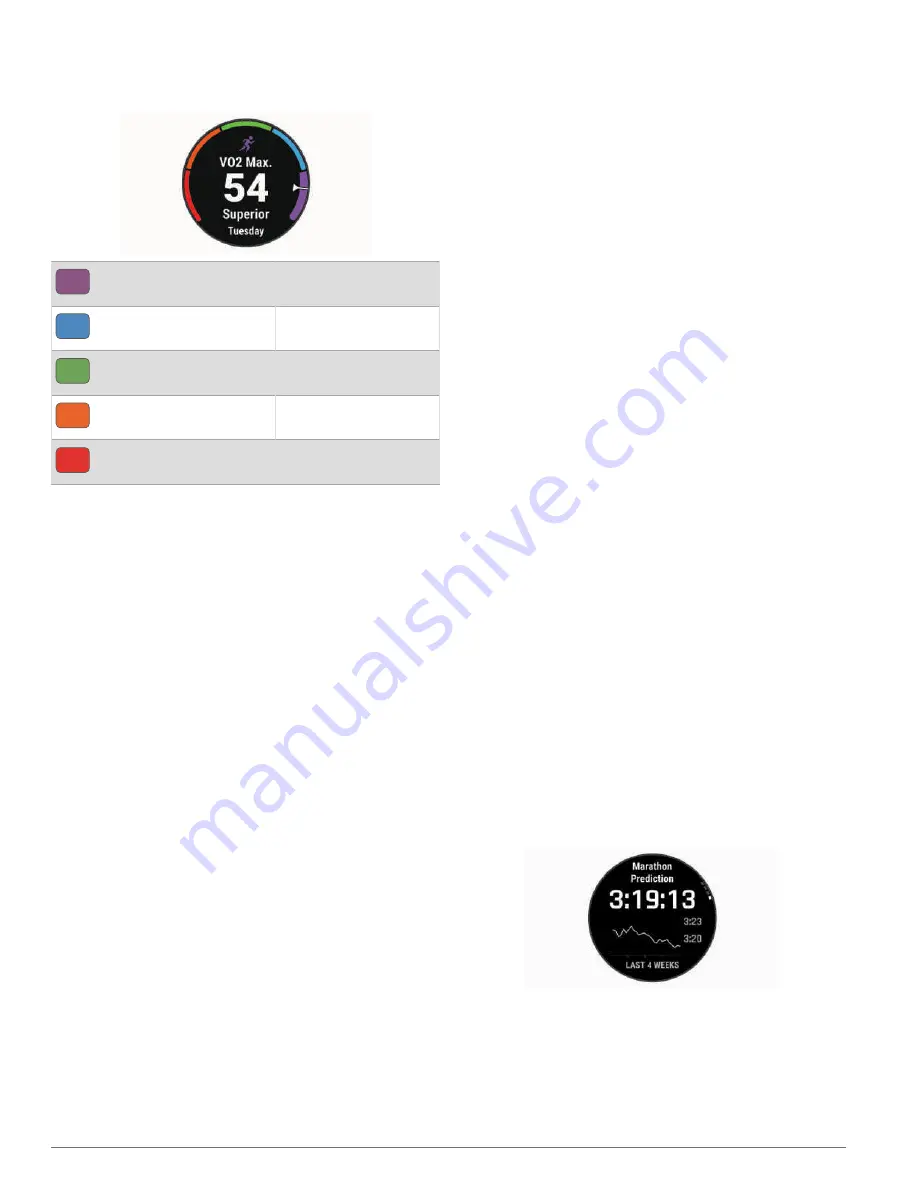
your Garmin Connect account, you can view additional
details about your VO2 max. estimate, such as where it
ranks for your age and gender.
Purple
Superior
Blue
Excellent
Green
Good
Orange
Fair
Red
Poor
VO2 max. data is provided by Firstbeat Analytics. VO2
max. analysis is provided with permission from The
Cooper Institute
®
. For more information, see the appendix
VO2 Max. Standard Ratings, page 74
), and go to
Getting Your VO2 Max. Estimate for Running
This feature requires wrist-based heart rate or a
compatible chest heart rate monitor. If you are using a
chest heart rate monitor, you must put it on and pair it with
your watch (
Pairing Your Wireless Sensors, page 42
).
For the most accurate estimate, complete the user profile
setup (
Setting Up Your User Profile, page 50
), and set
your maximum heart rate (
Setting Your Heart Rate Zones,
). The estimate may seem inaccurate at first. The
watch requires a few runs to learn about your running
performance. You can disable VO2 max. recording for
ultra run and trail run activities if you do not want those
run types to affect your VO2 max. estimate (
).
1 Start a running activity.
2 Run for at least 10 minutes outdoors.
3 After your run, select Save.
4 Press UP or DOWN to scroll through the performance
measurements.
Getting Your VO2 Max. Estimate for Cycling
This feature requires a power meter and wrist-based
heart rate or a compatible chest heart rate monitor. The
power meter must be paired with your watch (
). If you are using a chest heart
rate monitor, you must put it on and pair it with your
watch.
For the most accurate estimate, complete the user profile
setup (
Setting Up Your User Profile, page 50
) and set
your maximum heart rate (
Setting Your Heart Rate Zones,
). The estimate may seem inaccurate at first.
The watch requires a few rides to learn about your cycling
performance.
1 Start a cycling activity.
2 Ride at a steady, high intensity for at least 20 minutes.
3 After your ride, select Save.
4 Press UP or DOWN to scroll through the performance
measurements.
Viewing Your Fitness Age
Your fitness age gives you an idea of how your fitness
compares with a person of the same gender. Your watch
uses information, such as your age, body mass index
(BMI), resting heart rate data, and vigorous activity history
to provide a fitness age. If you have a Garmin Index
™
scale,
your watch uses the body fat percentage metric instead of
BMI to determine your fitness age. Exercise and lifestyle
changes can impact your fitness age.
NOTE: For the most accurate fitness age, complete the
user profile setup (
Setting Up Your User Profile, page 50
).
1 Hold MENU.
2 Select User Profile > Fitness Age.
Viewing Your Predicted Race Times
For the most accurate estimate, complete the user profile
setup (
Setting Up Your User Profile, page 50
), and set
your maximum heart rate (
Setting Your Heart Rate Zones,
).
Your watch uses the VO2 max. estimate (
) and your training history to provide
a target race time. The watch analyzes several weeks of
your training data to refine the race time estimates.
TIP: If you have more than one Garmin device,
you can enable the Physio TrueUp
™
feature, which
allows your watch to sync activities, history, and data
from other devices (
Syncing Activities and Performance
).
1 From the watch face, press UP or DOWN to view the
performance glance.
2 Press START to view glance details.
3 Press UP or DOWN to view a predicted race time.
4 Press START to view predictions for other distances.
NOTE: The predictions may seem inaccurate at first.
The watch requires a few runs to learn about your
running performance.
30
Appearance
Summary of Contents for D2 MACH1
Page 1: ...D2 MACH1 Owner sManual ...
Page 8: ......
Page 85: ......
Page 86: ...support garmin com June 2022 190 02855 00_0B ...






























