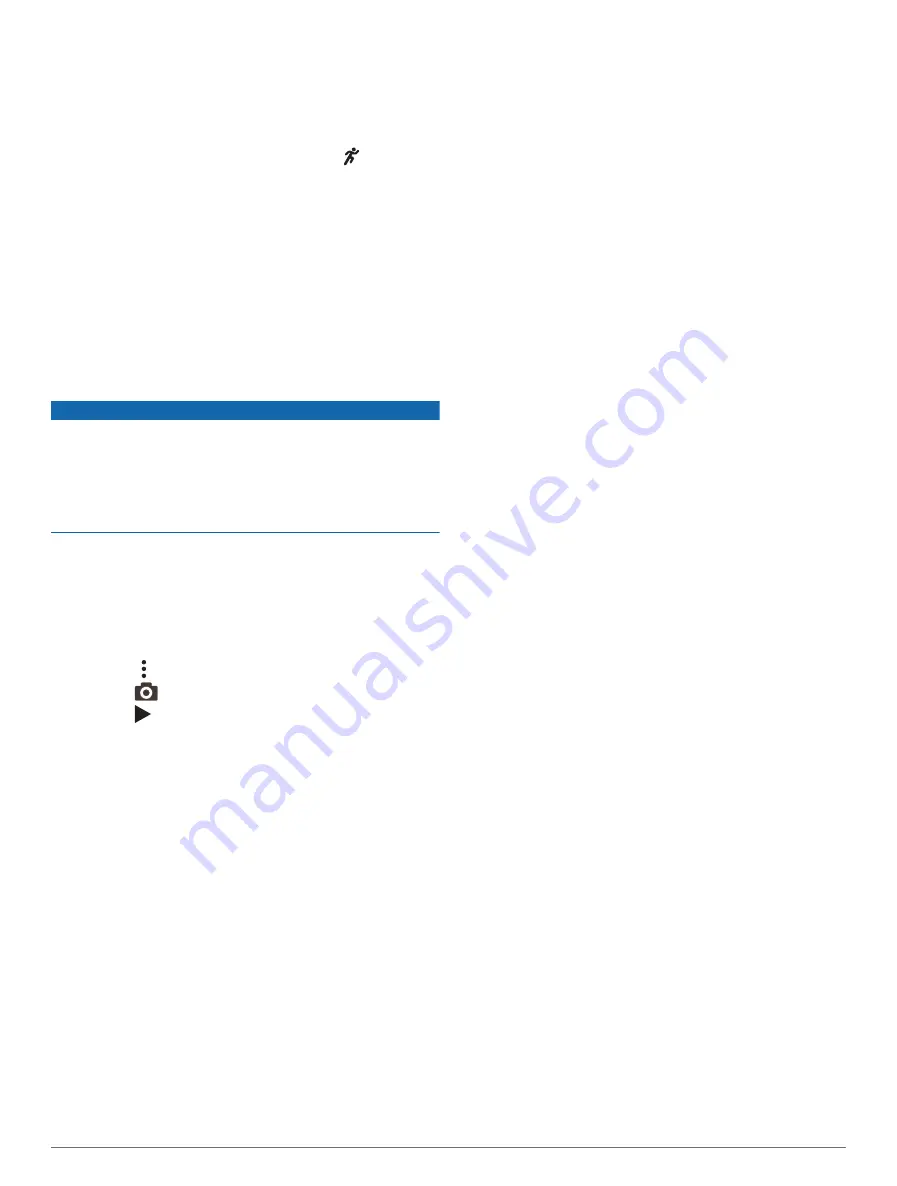
Tips for Missing Running Dynamics Data
If running dynamics data does not appear, you can try
these tips.
• Make sure you have a running dynamics accessory,
such as the HRM-Pro accessory.
Accessories with running dynamics have on the
front of the module.
• Pair the running dynamics accessory with your watch
again, according to the instructions.
• If you are using the HRM-Pro accessory, pair it
with your watch using ANT+ technology, rather than
Bluetooth technology.
• If the running dynamics data display shows only zeros,
make sure the accessory is worn right-side up.
NOTE: Ground contact time and balance appears only
while running. It is not calculated while walking.
Using the Varia Camera Controls
NOTICE
Some jurisdictions may prohibit or regulate the recording
of video, audio, or photographs, or may require that all
parties have knowledge of the recording and provide
consent. It is your responsibility to know and follow
all laws, regulations, and any other restrictions in
jurisdictions where you plan to use this device.
Before you can use the Varia camera controls, you must
pair the accessory with your watch (
).
1 Add the RCT Camera glance to your watch (
).
2 From the RCT Camera glance, select an option:
• Select to view the camera settings.
• Select
to take a photo.
• Select to save a clip.
inReach Remote
The inReach remote function allows you to control your
inReach device using your D2 Mach 1 device. Go to
to purchase a compatible inReach device.
Using the inReach Remote
Before you can use the inReach remote function, you must
add the inReach glance to the glance loop (
).
1 Turn on the inReach device.
2 On your D2 Mach 1 watch, press UP or DOWN from the
watch face to view the inReach glance.
3 Press START to search for your inReach device.
4 Press START to pair your inReach device.
5 Press START, and select an option:
• To send an SOS message, select Initiate SOS.
NOTE: You should only use the SOS function in a
real emergency situation.
• To send a text message, select Messages > New
Message, select the message contacts, and enter
the message text or select a quick text option.
• To send a preset message, select Send Preset, and
select a message from the list.
• To view the timer and distance traveled during an
activity, select Tracking.
VIRB Remote
The VIRB remote function allows you to control your VIRB
action camera using your device.
Controlling a VIRB Action Camera
Before you can use the VIRB remote function, you must
enable the remote setting on your VIRB camera. See the
VIRB Series Owner's Manual for more information.
1 Turn on your VIRB camera.
2 Pair your VIRB camera with your D2 Mach 1 watch
(
Pairing Your Wireless Sensors, page 42
).
The VIRB glance is automatically added to the glance
loop.
3 Press UP or DOWN from the watch face to view the
VIRB glance.
4 If necessary, wait while your watch connects to your
camera.
5 Select an option:
• To record video, select Start Recording.
The video counter appears on the D2 Mach 1
screen.
• To take a photo while recording video, press DOWN.
• To stop recording video, press STOP.
• To take a photo, select Take Photo.
• To take multiple photos in burst mode, select Take
Burst.
• To send the camera to sleep mode, select Sleep
Camera.
• To wake the camera from sleep mode, select Wake
Camera.
• To change video and photo settings, select Settings.
Controlling a VIRB Action Camera During an Activity
Before you can use the VIRB remote function, you must
enable the remote setting on your VIRB camera. See the
VIRB Series Owner's Manual for more information.
1 Turn on your VIRB camera.
2 Pair your VIRB camera with your D2 Mach 1 watch
(
Pairing Your Wireless Sensors, page 42
).
When the camera is paired, a VIRB data screen is
automatically added to activities.
Sensors and Accessories
43
Summary of Contents for D2 MACH1
Page 1: ...D2 MACH1 Owner sManual ...
Page 8: ......
Page 85: ......
Page 86: ...support garmin com June 2022 190 02855 00_0B ...






























