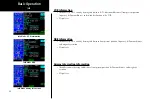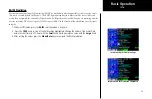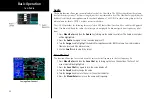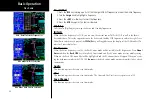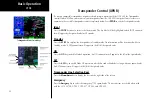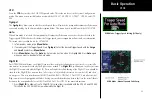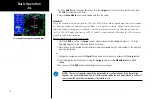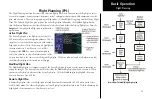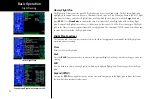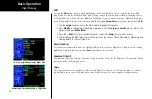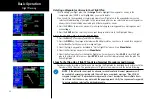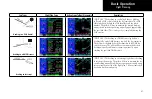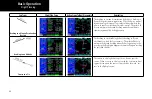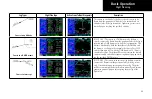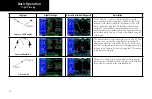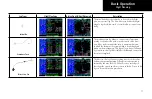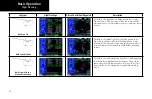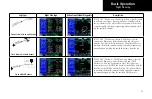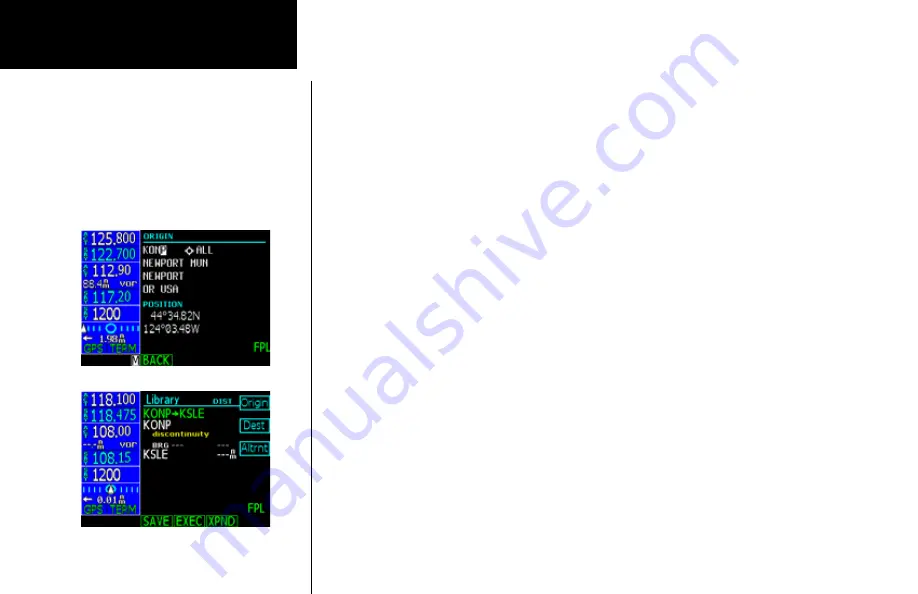
58
Basic Operation
Edit
Pressing the
Edit
menu item key, while highlighting the Active flight plan, creates a copy of the active flight
plan, which is called the “Modified” flight plan. Making a copy protects you from accidently changing your ac-
tive flight plan. You can now edit the “Modified” flight plan. If you are already viewing a “Modified” flight plan,
you will be prompted to replace the current modified flight plan (
Menu/Enter
) or keep the current one (
CLR
).
1. Turn the
Large
knob to move to the leg to modify (highlighted in green).
2. Press
Modify
to change the selected leg or procedure. Use the
Large
and
Small
knobs to select a new
waypoint and press
Menu/Enter
.
3. Press the
→
Wpt
key to insert another Waypoint or press the
Arwy
key to insert an Airway.
4. After modifying the flight plan, the smart keys give you the choice of Back, Executing, or Expanding and
viewing details in the new Flight Plan
Execute (Exec)
Use the Execute command to make the highlighted flight plan the Active flight plan. A flight plan that is being
modified will not be used until you press
Exec
and confirm the activation.
Comment (Cmnt)
This function allows you to place a comment, of up to one line of text, for the flight plan. The comment will be
placed just below the flight plan name.
Copy
The Copy function creates a duplicate of the selected flight plan. You can use the Copy function as a timesav-
ing method to create a new flight plan when you will reuse many of the same waypoints and procedures.
Select an Origin Waypoint for Flight Plan
Removing a discontinuity from a Flight Plan
Flight Planning
Summary of Contents for Apollo CNX80
Page 1: ...DRAFT GNS 480TM color GPS WAAS NAV COM pilot s guide...
Page 16: ...8 Getting Started...
Page 17: ...9 Getting Started...
Page 18: ...10 Getting Started...
Page 24: ...16 Getting Started Nav Terms Diagram Flight Plan Terms Diagram...
Page 160: ...This page intentionally left blank...
Page 161: ......