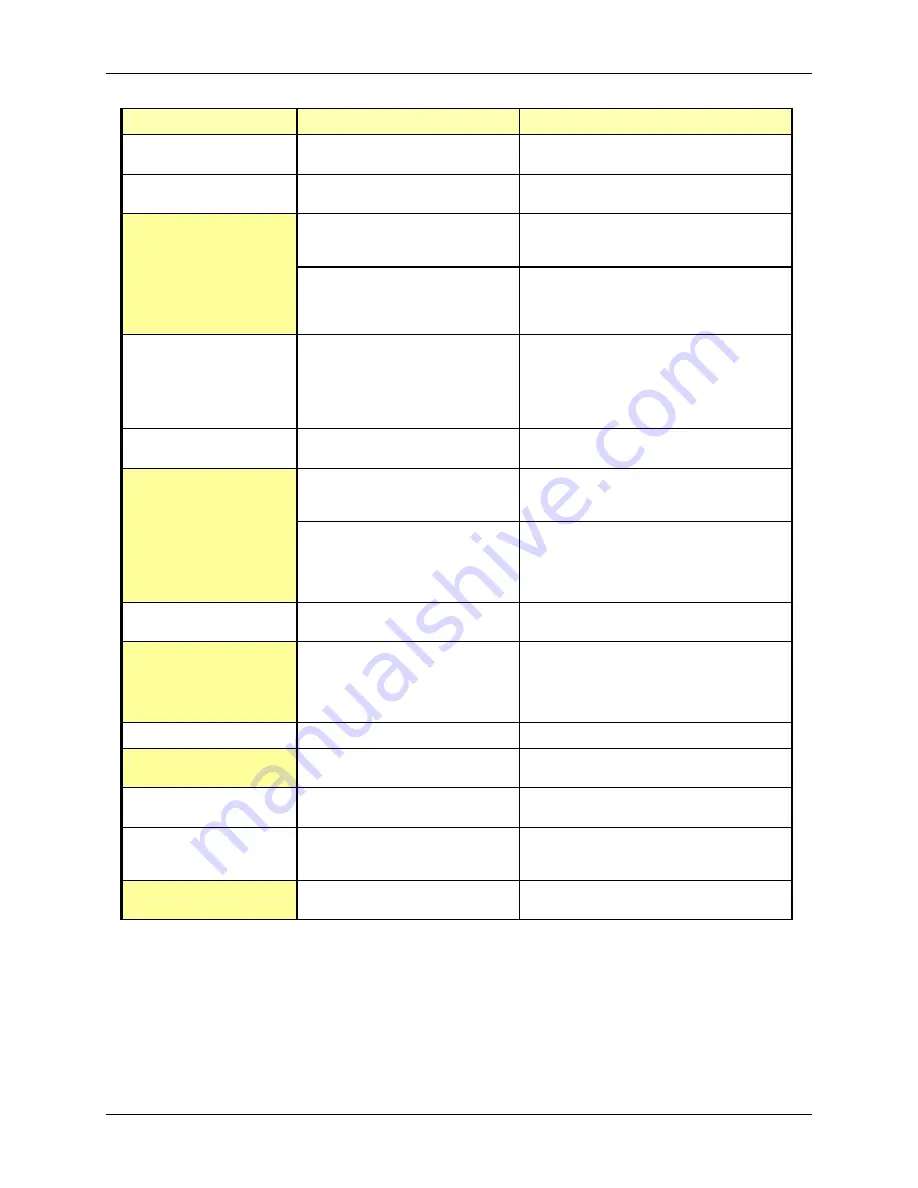
ADP 4100 Printer
Scenario
Possible Cause
Corrective Action
Out of Forms
One of the selected bins is out of
stock.
Load more ticket stock in the selected bins
Not Operating
(display indicates Offline)
The Unit is off-line or the ONLINE key
was pressed while Unit was on-line.
Press the ONLINE key to place the Unit on-line
Paper jam in transport mechanism or
ticket stock path
Clear the jam and load the ticket stock correctly.
Refer to the “Clearing Ticket Jams” section for
instructions
Host system has detected an error
condition and has taken the Unit off-
line
Most errors can be corrected by pressing the
RESET key, or restarting the Unit. If problems
persist, call the CRS or Airline host Help Desk
for assistance
Not Operating
(display shows erroneous
characters)
Unit may have a hardware failure on
the transport mechanism PCBA
(Printed Circuit Board Assembly)
Toggle the Unit’s power switch to the
O
(OFF)
position, wait a few seconds, then switch the
power switch to the
I
(ON) position and attempt
to power on again. If this does not correct the
problem, call the CRS or Airline host Help Desk
for assistance
Not Operating (display is
blank)
The Unit is not powered on.
Toggle the Unit’s power switch to the
I
(ON)
position
Power line fuse may have blown or
power line circuit breaker may have
tripped
Check the fuse or breaker protecting the power
line going to the wall outlet used to power the
Unit. If OK, verify the wall outlet has power
The Unit’s power supply may have
malfunctioned, or a printed circuit
board may be defective
Make sure power cable(s) are plugged in and
completely seated on both the wall outlet and
Unit ends. If this does not correct the problem,
call the CRS or Airline host Help Desk for
assistance
Not Printing
(ONLINE LED does not blink)
The host is not communicating with
the Unit
Make sure that the host communication cable is
connected and completely seated on the Unit
The required hardware connection has
not been made or has been
misconnected
Check the host connection and verify that the
correct one has been installed. For example, if
using the serial RS-232 ports, make sure the
cable is connected to COMM1 and not COMM2
by mistake (some versions may use COMM2)
Not Printing on Ticket
Ticket stock loaded incorrectly
Load ticket stock in correct orientation
Using thermal transfer (TT) ticket
stock
Load direct thermal (DT) ticket stock
Not printing in correct location
on the ticket
Print misalignment
Call the CRS or Airline host help desk for
assistance
Print too Light or Dark
Print contrast level is too low for the
stock being used
Check the print contrast level for the selected
bin (in adjustments menu and listed on
configuration coupon). Adjust if appropriate
Print head location misadjusted
Call the CRS or Airline Host help desk for
assistance.
Basic Alert Messages
A front panel alert message occurs when the Unit detects a condition
that must have user intervention. These messages may also be
indicated by an audible tone and/or an LED flashing. Exact message
will vary depending on specific customer firmware.
ADP 4100 Printer
Installation and Operators Manual
, April 2007
31
















































