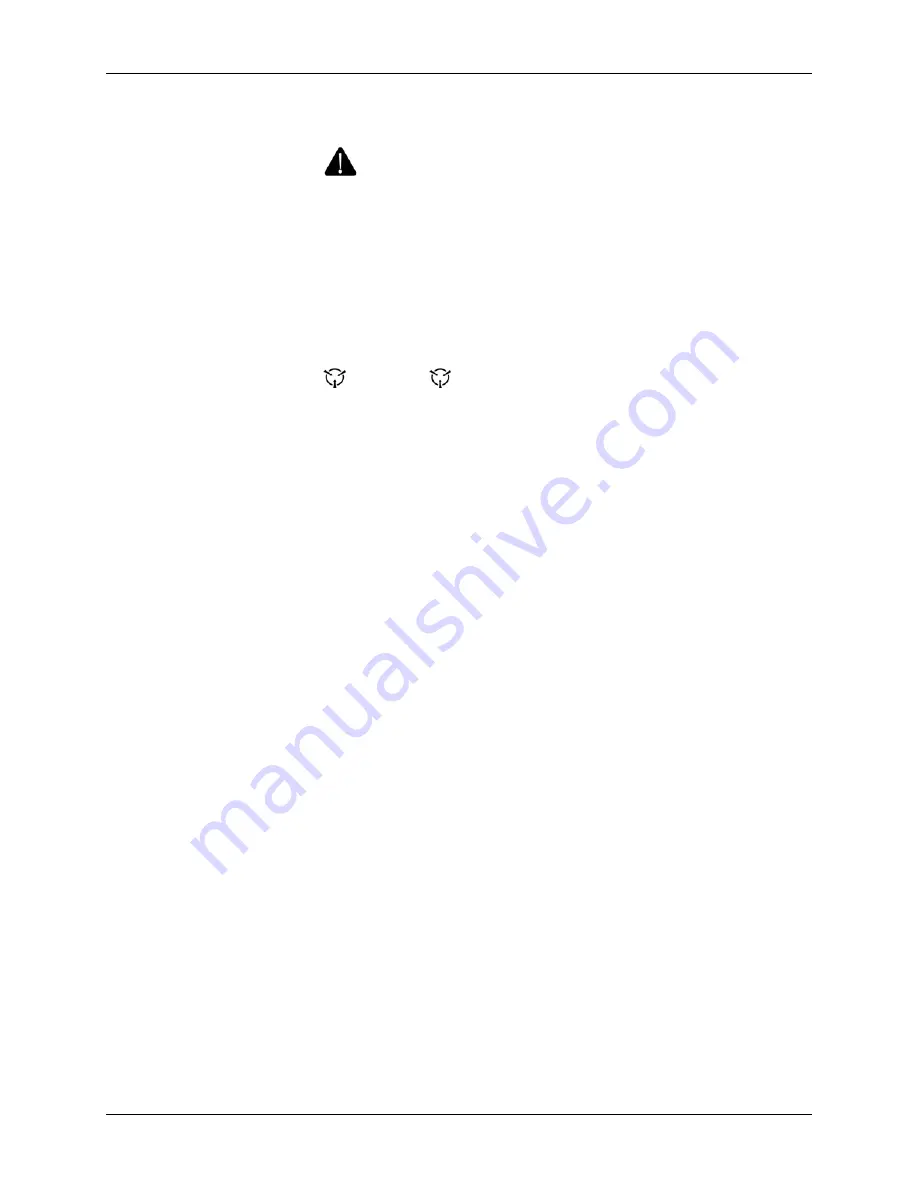
ADP 4100 Printer
6. Unlock the door on the left side of the Unit and swing it open.
WARNING
To prevent personal injury, do not touch motors when clearing
ticket stock jams. After extended Unit use, motors may become
hot to the touch.
CAUTION
To prevent damage, do not hit or scratch the print head and
encoder components when clearing ticket
stock jams. Contact with hard objects can easily damage the print
head and encoder components.
CAUTION
To prevent damage, do not touch the print head or encoder
components unless standard electrostatic discharge (ESD)
handling precautions are taken.
7. Using the three lower knurled knobs, attempt to move the stock
back out of the Bin A, B, and C input paths. Using the two larger
knurled knobs, attempt to move the stock through the encoder,
print, exit, and revalidation path areas.
8. If you cannot remove the stock using the knurled knobs, remove
the ticket stock causing the jam through the openings in the path
either through the side areas or bottom of the transport
mechanism.
9. Make sure that all the pieces of the ticket stock are removed from
the transport mechanism and all sensors are cleared before
continuing. Refer to the following two figures for sensor locations.
10. Plug the power cord back into the Unit, toggle the power switch to
I
(ON), and reload the ticket stock as described in the “Basic
Operation and Setup” section.
22
ADP 4100 Printer
Installation and Operators Manual
, April 2007






























