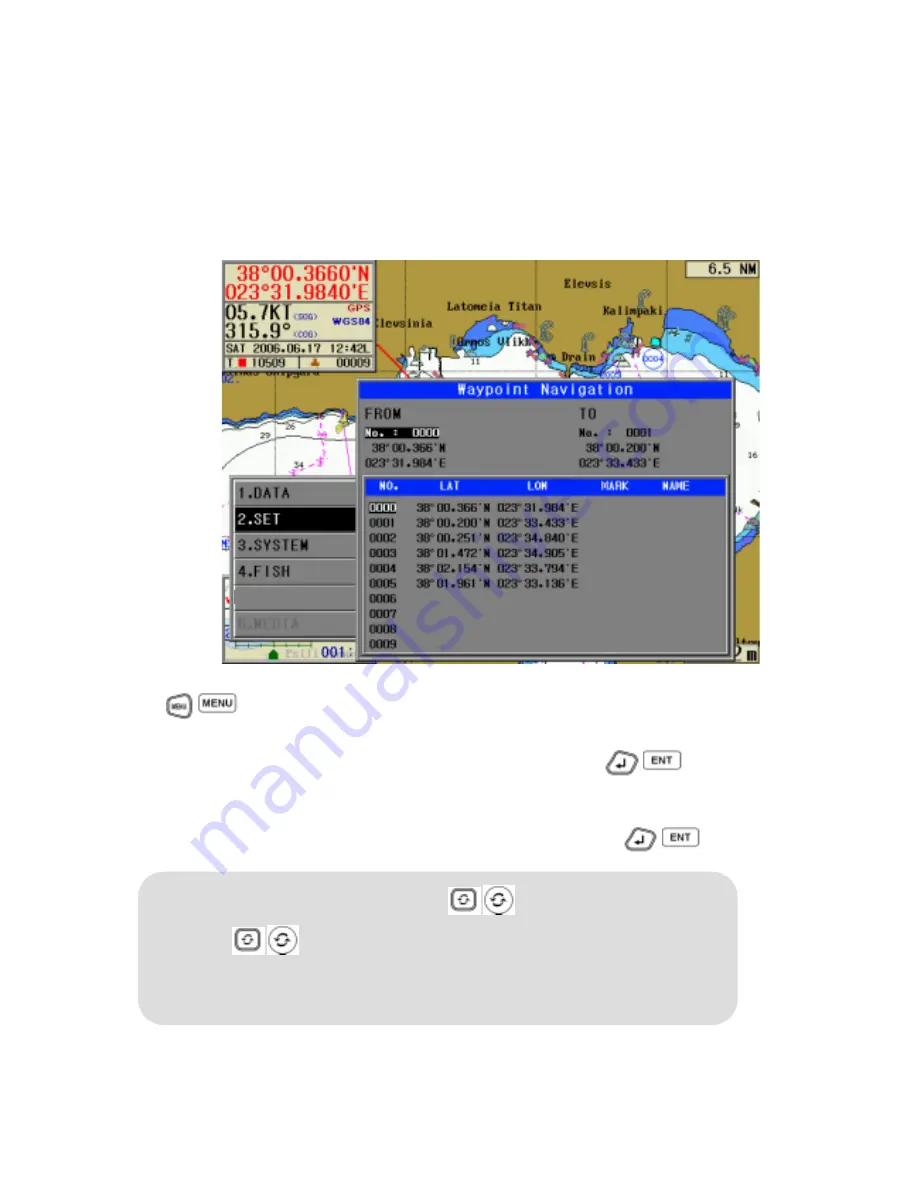
- 51 -
2. SET UP
2.1 Navigation Set Up
2.1.1 How to set up a waypoint navigation
This function is used when the vessel navigates between two waypoints registered in
'1.4.2 Waypoint Edit' or to the waypoint registered in a current own position.
n
Press
(
) button and move [2.SET]
¨
[1.NAVIGATION SET]
¨
[1.WAYPOINT NAVIGATION].
o
After select 'The start point of Waypoint' number of the left and then, press
(
) button.
'0000' number shows an own-ship’s position and '0001~9999' is belongs to the registered waypoints.
p
After select 'The arrival point of Waypoint' number of the right and then, press
(
) button.
【
NOTE
】☞
Select 'Waypoint Navigation' used by
(
) Key.
Press (
) key in Plotter screen, Select [6. Waypoint] and select or Edit Waypoint
which is supposed to sail.
You can edit Waypoint number, Position, Mark, Name easily.
Summary of Contents for FEG-881
Page 1: ...FEG 881OPERATION MANUAL 8 INCH COLOR GPS PLOTTER FISH FINDER...
Page 5: ...1 This chapter provides an overview of the GLOBAL POSITIONING SYSTEM GPS 1 GPS PLOTTER...
Page 21: ...17 Day Night Mode in Plotter Display Press Open the menu such as Transparency Day Night mode...
Page 23: ...19 Fish finder Combo Display Fish finder Display...
Page 105: ...101 APPENDIX 2 CONNECTING PINS...
Page 106: ...102 DIMENSIONS need more than 100mm for service space in main body rear unit mm...
Page 107: ...103 INSTALLING TO THE MAIN BODY...
Page 111: ...107...






























