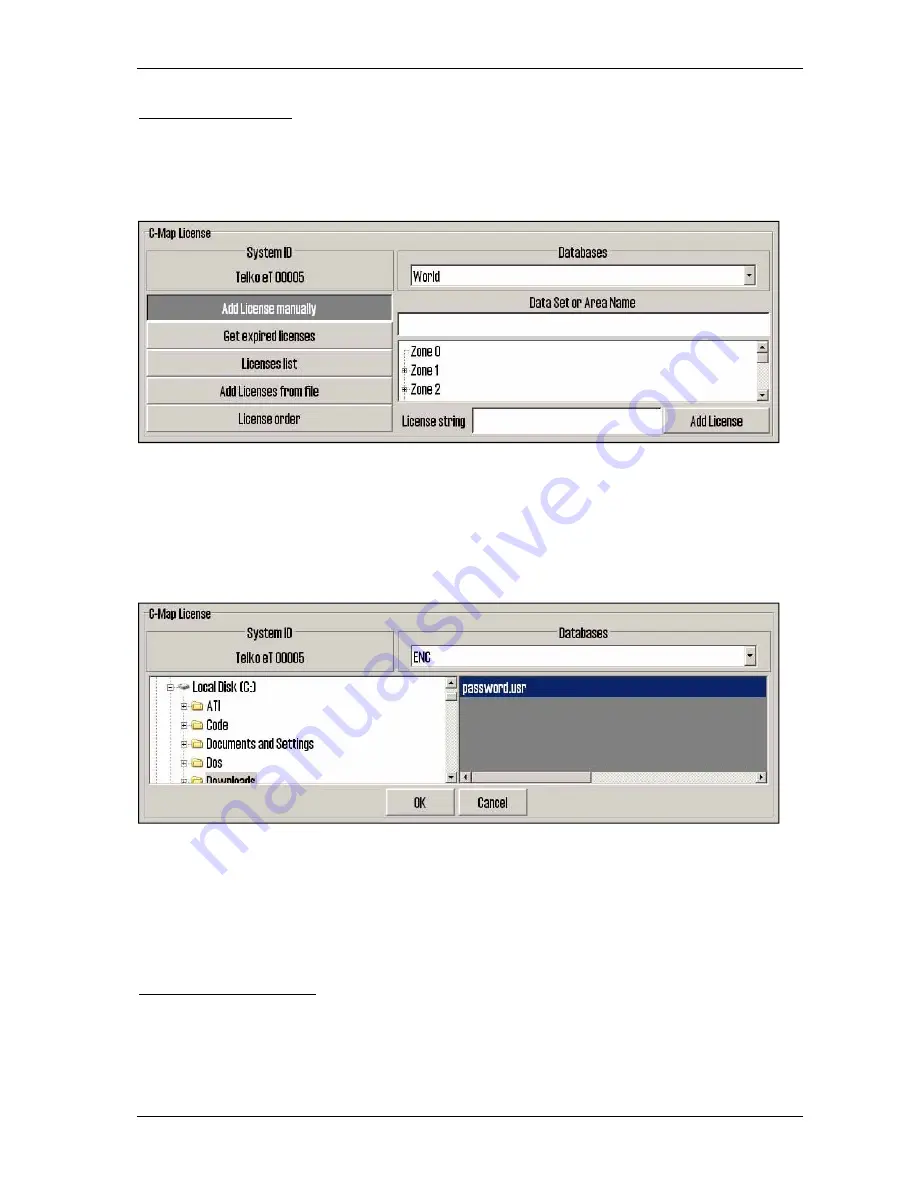
TECDIS Installation Manual
Page 49
3.6.2 C-MAP License
Add licenses manually:
Select the zone or area you have received a license for in the window to
the right (under “Data set or Area name”). The 16-character license code is entered in the
“License string” field. Finally, click on “Add License” to activate the license.
Add license from file:
Use this option if you want to use a supplied password.usr file to activate
chart licenses, browse to the location of this file and select it and press “OK”. The licenses
contained in the file will be automatically activated.
In this area, it is also possible to get a list of licenses that are expired and no longer valid (“Get
expired licenses”), to see a list of all valid licenses (“Licenses list”) and to generate an order file
for new licenses (“License order”).
3.6.3 Dynamic Licensing
For information regarding dynamic chart licensing, refer to “TECDIS 4.7.1: New Features
Guide”.
Summary of Contents for TECDIS
Page 8: ...TECDIS Installation Manual Page 7 Installation Overview...
Page 18: ...TECDIS Installation Manual Page 17 Outline dimensions for HT 405P4 TEL A1 All figures in mm...
Page 22: ...TECDIS Installation Manual Page 21 Furuno RCU 018 Control Unit outline Flush mount...
Page 32: ...TECDIS Installation Manual Page 31 2 1 Wiring diagram HT 405P4 TEL A1...
Page 33: ...TECDIS Installation Manual Page 32 2 2 Signal distribution diagram internal data flow...
Page 35: ...TECDIS Installation Manual Page 34 2 4 Ethernet connectors and cable...
Page 36: ...TECDIS Installation Manual Page 35 2 5 Other connectors...
Page 64: ...TECDIS Installation Manual Page 63 This page is intentionally left blank...
Page 75: ...TECDIS Installation Manual Page 74 6 4 Installation Notes...
Page 76: ...TECDIS Installation Manual Page 75...
Page 79: ...TECDIS Installation Manual Page 78 This page is intentionally left blank...






























