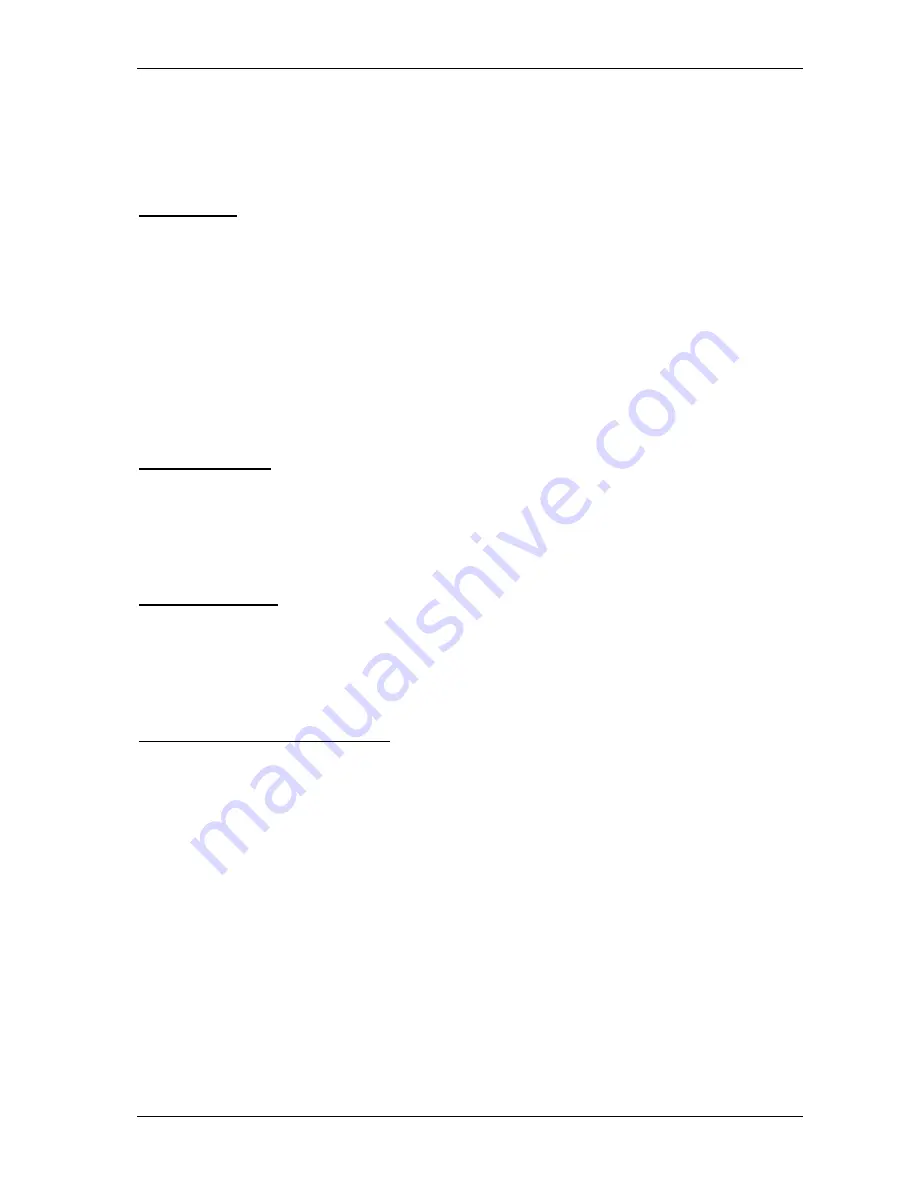
TECDIS Installation Manual
Page 38
typically use high speed in order to transmit as much data as possible. (Select AIS in the
“Selected sensor” column and check that the “Speed” field indicates the high-speed setting). The
speed is changed by selecting the speed from the drop down menu.
3.2.3 Outputs
In this area you can select which NMEA sentences you want TECDIS to output. In order to send
a NMEA sentence type on a COM port, put a check mark in the box at the intersection of the
desired sentence type row and COM port column. You can find descriptions of the different
NMEA sentence types in the table above. Regarding the RTE route sentence; note that TECDIS
will send up to 10 of the next waypoints of the currently active route.
By selecting ”Activate conning IP server port 2001” you activate a TCP/IP server in TECDIS for
data transfer to the TECDIS Conning program. This option should only be selected when a
connected TECDIS Conning unit should use data from TECDIS.
3.2.4 Port Activity
In this area you can see which ports that are receiving data. Whenever data is received on a COM
port, the corresponding indicator in this area will flash green. The indicators are for COM ports
1-12 in increasing order from left to right.
3.2.5 Received data
In this area you can see the data that are being received from the COM port that is marked with
green in the “Input” area. By clicking on one of the other COM ports in the “Input” area, the data
shown in the “Received Data” area will change correspondingly.
3.2.6 Other COM port connections
The units available in this area all require dedicated COM ports (if used). If not used, these
settings should be set to ‘
0’
.
If the specified COM port is in use by a sensor, the selection field
will turn red to indicate the conflict situation. This means that the port selection is invalid,
and that another COM port must be selected either for the sensor or the conflicting
equipment.
Monitor Ctrl:
Select the COM port that the monitor is connected to in this field. This connection
will control the monitor background light and calibration settings, as well as the alarm sounder in
the screen unit (if used).
RCU-018 ctrl:
Select the COM port that the Furuno RCU-018 keyboard and trackball control
unit is connected to (if used).
Alarm ctrl:
Select the COM port that should be used for the alarm central interface (if used).
Watchman:
Not yet in use. This feature will be released in a future update.
Summary of Contents for TECDIS
Page 8: ...TECDIS Installation Manual Page 7 Installation Overview...
Page 18: ...TECDIS Installation Manual Page 17 Outline dimensions for HT 405P4 TEL A1 All figures in mm...
Page 22: ...TECDIS Installation Manual Page 21 Furuno RCU 018 Control Unit outline Flush mount...
Page 32: ...TECDIS Installation Manual Page 31 2 1 Wiring diagram HT 405P4 TEL A1...
Page 33: ...TECDIS Installation Manual Page 32 2 2 Signal distribution diagram internal data flow...
Page 35: ...TECDIS Installation Manual Page 34 2 4 Ethernet connectors and cable...
Page 36: ...TECDIS Installation Manual Page 35 2 5 Other connectors...
Page 64: ...TECDIS Installation Manual Page 63 This page is intentionally left blank...
Page 75: ...TECDIS Installation Manual Page 74 6 4 Installation Notes...
Page 76: ...TECDIS Installation Manual Page 75...
Page 79: ...TECDIS Installation Manual Page 78 This page is intentionally left blank...






























