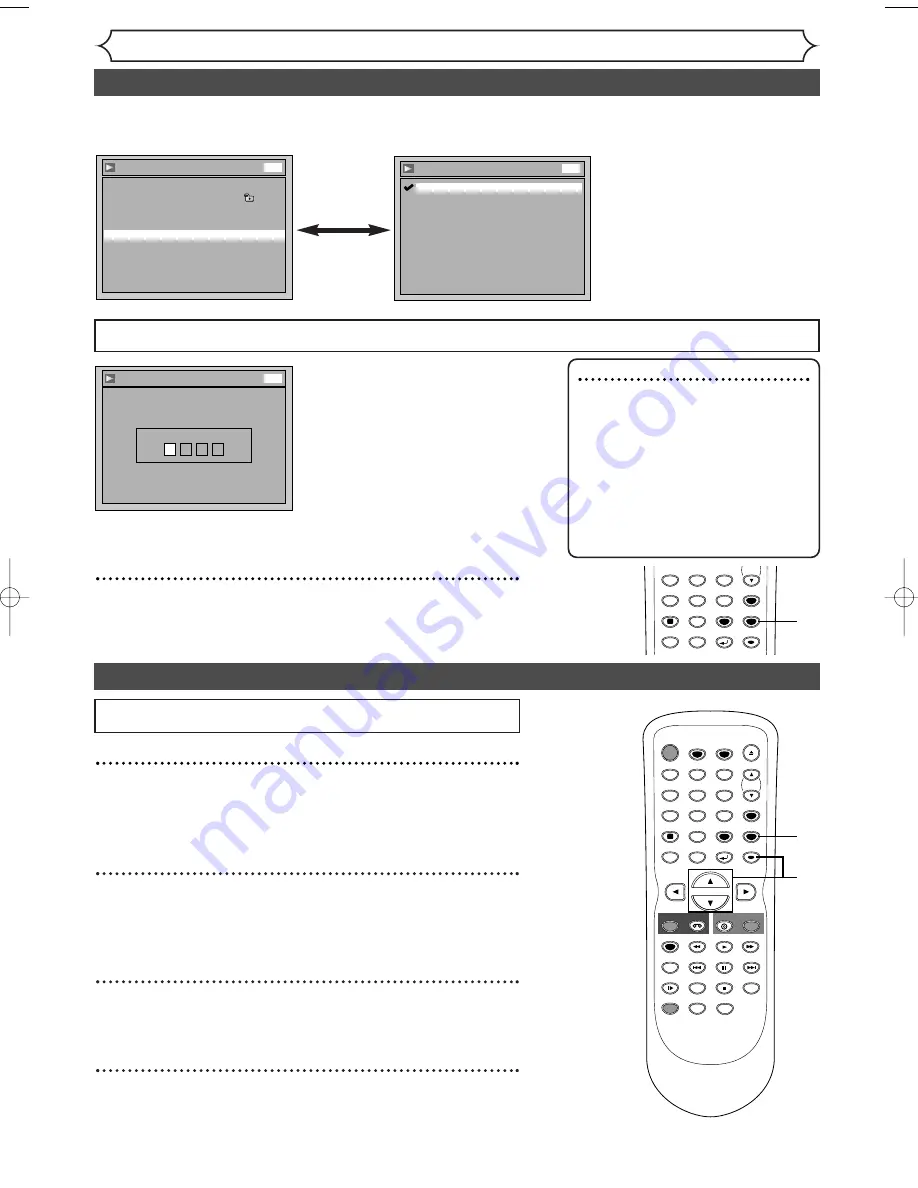
70
Changing the Setting menu
Language setting (cont’d)
If “Other” is selected, enter 4-digit code using
the Number buttons
.
Disc Menu Language
Code Input
-
-
-
-
DVD
•
When you finish entering
the code, press [ENTER].
Refer to the language
code table on page
82
.
5
Press [SETUP] to exit.
Note
• Only the languages supported by
the disc can be selected.
• Audio Language setting may not be
available on some discs.
• You can also change or switch off
the subtitles on a DVD disc also
from the disc menu if it is available.
• Press
[CLEAR]
or
[
s
]
to erase
numbers entered incorrectly.
Display setting
1
Press [SETUP].
Easy Setting Menu or Advanced Setting Menu will appear.
If Advanced Setting Menu is displayed, proceed to step 3.
2
Using [
K
/
L
], select “Advanced Setting Menu”. Press
[ENTER].
Advanced Setting Menu will appear.
3
Using [
K
/
L
], select “Display”. Press [ENTER].
Option window will appear.
4
Using [
K
/
L
], select a desired item. Press [ENTER].
Press
[STOP
C
]
if you are playing back a disc.
Playback
Parental Lock
All
TV Aspect
4:3 Letter Box
Digital Out
Fast Forward with Audio
OFF
Dynamic Range Control
ON
Disc Menu Language
English
Audio Language
Original
Subtitle Language
OFF
DVD
Subtitle Language
OFF
French
Spanish
Other
English
DVD
•
Using [
K
/
L
], select a lan-
guage. Press [ENTER].
Your setting will be activated.
Subtitle Language (Default : OFF)
Set the Subtitle language.
SPACE
4
5
6
7
8
0
9
CH
VIDEO/TV
GHI
JKL
MNO
PQRS
DISPLAY
TUV
WXYZ
SETUP
RETURN
MENU/LIST
TOP MENU
CLEAR
ENTER
5
STOP
POWER
T-SET
TIMER PROG.
SKIP
SKIP
OPEN/CLOSE
SPACE
1
2
3
4
5
6
7
8
0
9
CH
VIDEO/TV
SLOW
PAUSE
.@/:
ABC
DEF
GHI
JKL
MNO
PQRS
REC/OTR
DISPLAY
TUV
WXYZ
DVD
REC/OTR
REC SPEED
ZOOM
SEARCH
VCR
SETUP
CM SKIP
RETURN
MENU/LIST
TOP MENU
DUBBING
REC MONITOR
CLEAR
ENTER
PLAY
AUDIO
1
2
3
4
E9601CD_EN.qx3 05.7.5 3:04 PM Page 70






























