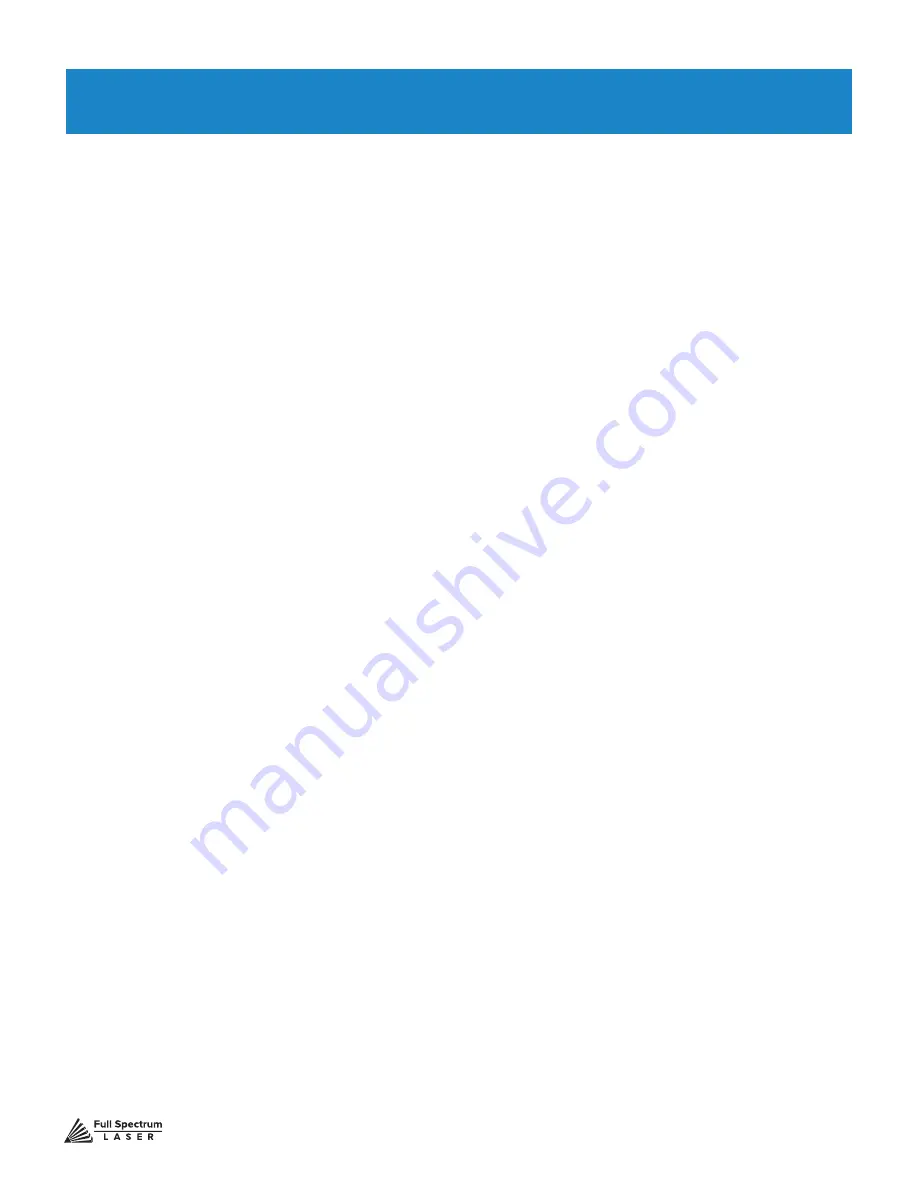
Technical Support is available from 8am to 5pm (PST) M - F at [email protected].
55
SECTION VII. OPERATIONS
Hobby Series laser cutters do much more than just cut material. The two major functions of a laser
cutter are to cut and engrave.
General Functions
Cutting
Cutting is the most common feature of a laser cutter. Cutting is simply when the laser slices
completely through the material. In Vector Cut mode, the software receives information from the print
stream and interprets it as a series of paths for the laser head to follow. For the print stream to have
vector information, the file being printed must be a vector file.
Engraving
Engraving is the process by which complex designs are etched into a work piece. Engraving
can range from a simple surface mark all the way through deep material removal. Engraving is
differentiated from cutting in that cutting is the process of burning a closed contour completely
through a workpiece. The most common type of engraving is known as “Raster Engraving”
or “Rastering”.
For raster engraving, a laser has two states: on and off. Every black pixel or “laser dot” is the result of
the laser turning on and firing once at a location. This location is controlled by the input image, which
can be thought of as a “map” of on and off pixels. The laser fires individual pulses corresponding to
pixels in an image. When the laser is operating in raster mode the head moves rapidly from left to
right and slowly from top to bottom, engraving your image pixel by pixel and line by line. Engraving
works with both vector and pixel-based source files, allowing you to engrave anything from a simple
block logo all the way to high-resolution photographs.
Design Software
To get the most from your Hobby Series, you will create designs using design software and transfer
the files to Hobby Series for cutting. Full Spectrum Laser carries out unit testing using CorelDraw X7
and recommends that Hobby Series owners use this program. If you use different design software
and run into a problem with the print interface, we recommend printing to the XPS Document Image
Writer or saving as a PDF. PDF files save vector information and are the best way to carry artwork
from a non-compatible operating system (Mac or Linux) onto your Windows PC.
Limited testing has been carried out with CorelDraw X6 and it appears to be a good choice, as well.
Other popular packages include Adobe Illustrator, Inkscape and Google’s free online vector drawing
application. Additionally, most CAD packages are able to output drawings in a vector format for
printing; Autodesk 123D is particularly interesting for its cost (free) and built-in 3D slicing capabilities
















































