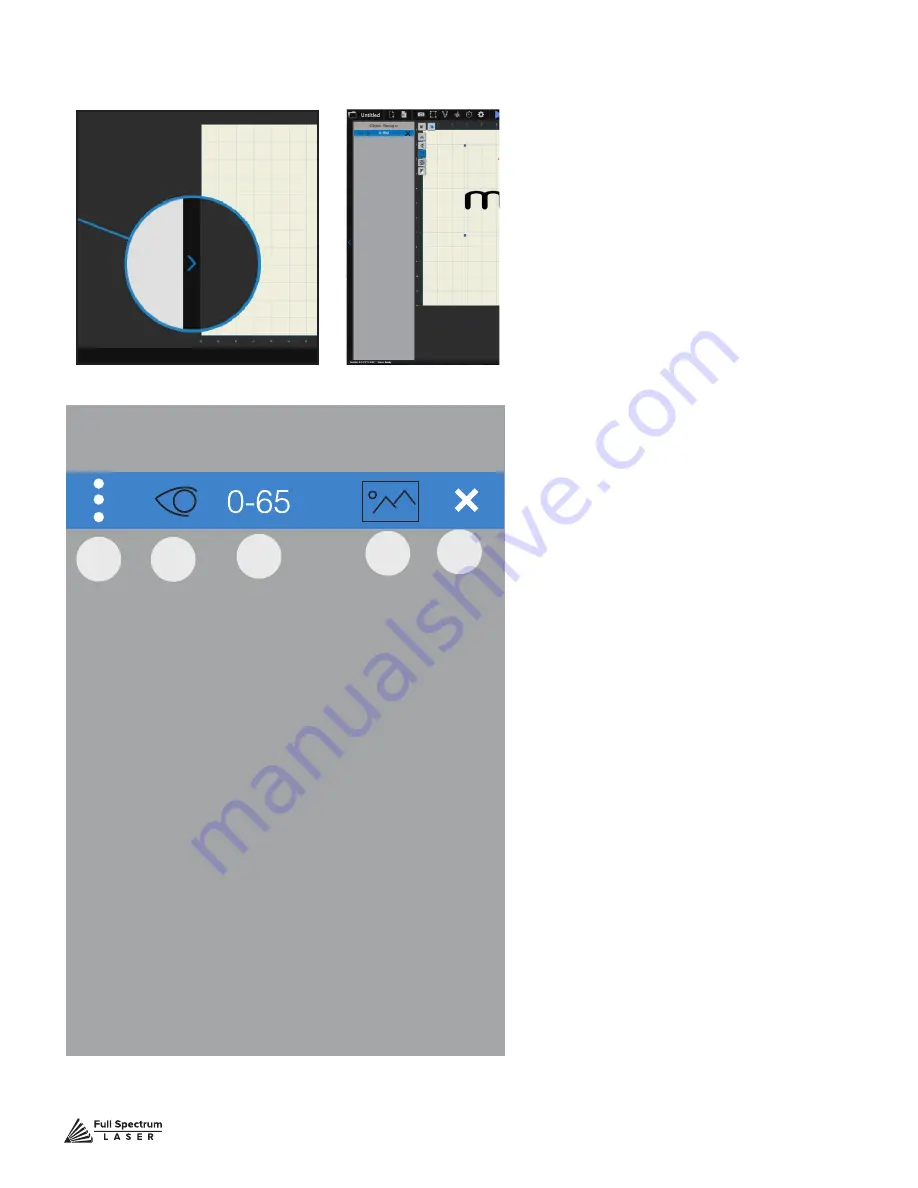
Technical Support is available from 8am to 5pm (PST) M - F at [email protected].
54
A. OBJECT MANAGER
The Object Manager feature allows
users to layer their cuts and rasters to
create more complex designs. Hobby
Series will start with the top and move
down sequentially. You can drag n’
drop each object in any order you wish.
B. HIDE/UNHIDE OBJECT
Clicking the “eye” icon either hides
or makes the object visible. Hidden
objects will be skipped in the cutting
process.
C. ID CODE
This is a random designation to your
object layer. You can custom name
your object layers as well.
D. OBJECT TYPE
This icon tells you what type of
operation the object layer is. It will be
either a vector path or a raster.
E. REMOVE
Click the x to remove an
object layer.
A
B
C
D
E
F
G
I
H
J
K
L
M
N
O
P
Q
R
S
T
U
A
B
C
D
E
F
G
I
H
J
K
L
M
N
O
P
Q
R
S
T
U
A
B
C
D
E
F
G
I
H
J
K
L
M
N
O
P
Q
R
S
T
U
A
B
C
D
E
F
G
I
H
J
K
L
M
N
O
P
Q
R
S
T
U
A
B
C
D
E
F
G
I
H
J
K
L
M
N
O
P
Q
R
S
T
U
Object Manager
LEFT ARROW TAB: OBJECT
MANAGER
Clicking the LEFT arrow tab opens
the Object Manager Menu. Here you
can layer objects and set the order of
operation.
Object Manager






























