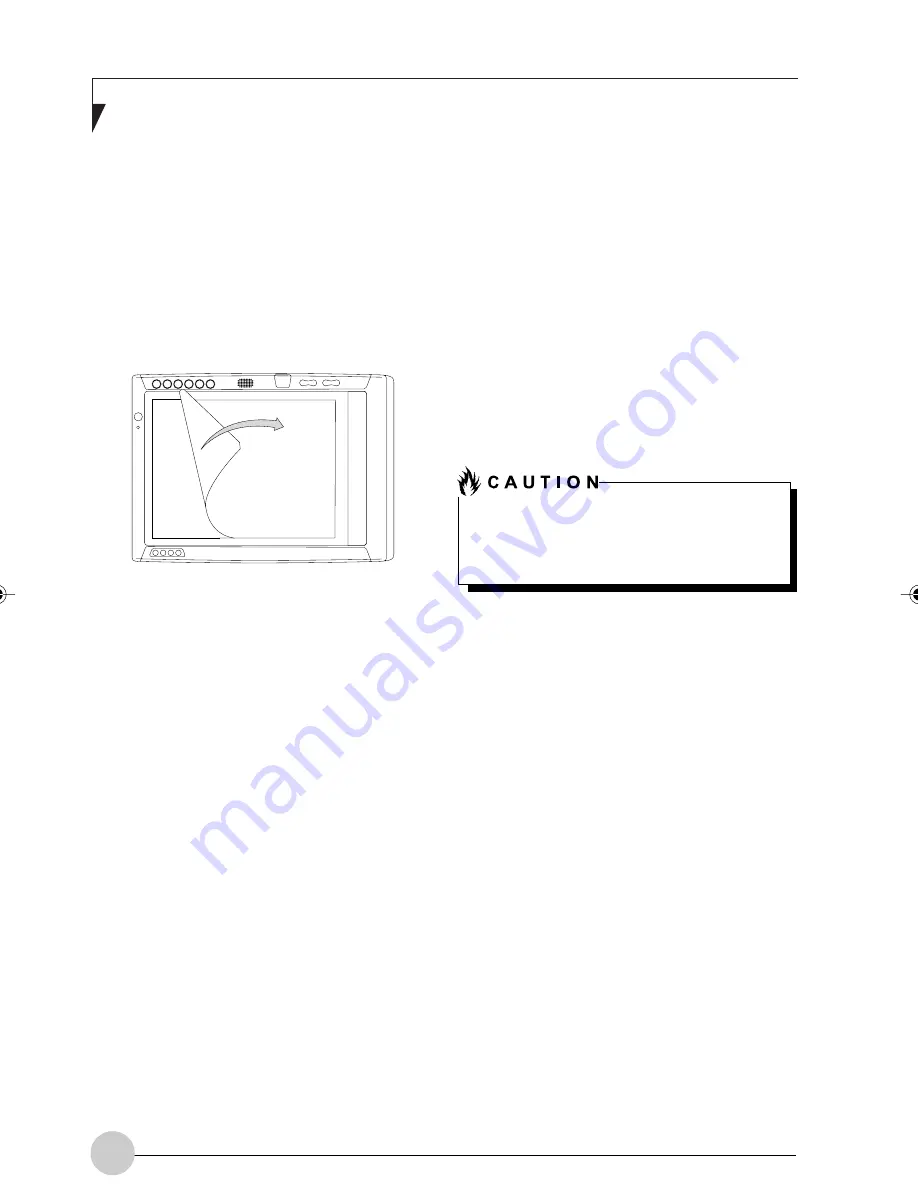
32
F u j i t s u S t y l i s t i c S T 4 1 2 0 P / 2 1 P Ta b l e t P C U s e r ’s G u i d e - S e c t i o n O n e
5. Apply pressure to the screen protector with
your finger using a continuous wiping motion
along the edges. The adhesive sets
completely within 48 hours. To ensure a
good seal between the screen protector and
the display, do not lift the screen protector
from the display once it has been applied.
6. Remove the protective plastic cover from the
face of the screen protector, as shown in
Figure 3-3.
7. Clean any residue left behind by the
protective coating from the exposed surface
of the screen protector by wiping gently with
a soft cotton cloth dampened with isopropyl
alcohol. Wipe the screen protector with a
soft dry cloth to remove any low-tack
adhesive; this will help prevent the pen tip
from squeaking.
The screen protector is now installed.
STORING THE TABLET PC
Store the Fujitsu Stylistic ST4120P/21P Tablet
PC in the Off state with a fully charged battery
installed. You can store the Pen Tablet PC in
the Off state for about 30 days with a fully
charged battery installed. After this period, the
battery should be recharged or replaced with a
charged battery.
If you intend to store the Pen Tablet PC for a
longer period of time, the small battery that
maintains system time may need to be
replaced. Replacement of the clock battery
should only be performed by authorized
technicians.
Figure 3-3 Installing the screen protector
AVOIDING OVERHEATING
The Pen Tablet PC monitors its internal
temperature. As the internal temperature
approaches the tolerable limits of heat-sensitive
components, system functions are
automatically limited or turned off to prevent
damage.
To avoid overheating the Pen Tablet PC, do not
obstruct the air vents on the top and bottom
edges of the Pen Tablet PC.
CLEANING THE DISPLAY SCREEN
To clean the Pen Tablet PC display screen,
wipe the screen surface gently using a soft
cotton cloth slightly dampened with water or
isopropyl alcohol.
TROUBLESHOOTING
Solutions to some common problems are
described in the following sections. If you are
experiencing a problem with your Pen Tablet
PC that you cannot solve by taking the actions
described, contact your local help desk or your
reseller for further assistance.
System Will Not Resume Operation
If the system will not resume operation after
system operation has been suspended, check
the following possible causes:
• The battery may either be defective, or
discharged to a critically low level. When the
battery reaches a critically low level, the
system is forced into Suspend-to-RAM mode
to avoid a total system power failure. To
correct this problem, either connect an
external power supply (such as the AC
adapter), or install a charged battery in the
Tablet PC.
• The system may be at the critical thermal
limit. To avoid damage to heat-sensitive
components, the system enters Suspend-to-
RAM mode when it gets too hot. System
operation cannot be resumed until the Pen
Tablet PC cools off to a tolerable
temperature. Move the Pen Tablet PC to a
cooler location.
The Fujitsu Stylistic ST4120P/21P Tablet
PC is not waterproof. Do not pour liquids
on the Pen Tablet PC or wash the Pen
Tablet PC with a heavily soaked cloth.
Alb Passive 3(29-34)
25/3/03, 11:55 AM
32
Summary of Contents for ST4120P
Page 2: ...ii Fujitsu Stylistic ST4120P 21P Tablet PC User s Guide ...
Page 4: ...iv Fujitsu Stylistic ST4120P 21P Tablet PC User s Guide ...
Page 5: ...v Preface ...
Page 6: ...vi Fujitsu Stylistic ST4120P 21P Tablet PC User s Guide ...
Page 11: ...1 Getting Started withYour Fujitsu Stylistic ST4120P 21P Tablet PC 1 ...
Page 12: ...2 Fujitsu Stylistic ST4120P 21P Tablet PC User s Guide Section One ...
Page 27: ...17 UsingYour Fujitsu Stylistic ST4120P 21P Tablet PC 2 2 2 2 2 ...
Page 28: ...18 Fujitsu Stylistic ST4120P 21P Tablet PC User s Guide Section One ...
Page 38: ...28 Fujitsu Stylistic ST4120P 21P Tablet PC User s Guide Section One ...
Page 39: ...29 Care and Maintenance 3 3 3 3 3 ...
Page 40: ...30 Fujitsu Stylistic ST4120P 21P Tablet PC User s Guide Section One ...
Page 44: ...34 Fujitsu Stylistic ST4120P 21P Tablet PC User s Guide Section One ...
Page 45: ...35 Specifications 4 4 4 4 4 ...
Page 46: ...36 Fujitsu Stylistic ST4120P 21P Tablet PC User s Guide Section One ...
Page 49: ...39 Agency Notices 5 5 5 5 5 ...
Page 50: ...40 Fujitsu Stylistic ST4120P 21P Tablet PC User s Guide Section One ...
Page 54: ...44 Fujitsu Stylistic ST4120P 21P Tablet PC User s Guide Section One ...
Page 55: ...45 Appendix Wireless LAN User s Guide ...
Page 56: ...46 Fujitsu Stylistic ST4120P 21P Tablet PC User s Guide Section One ...















































