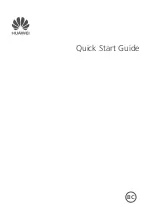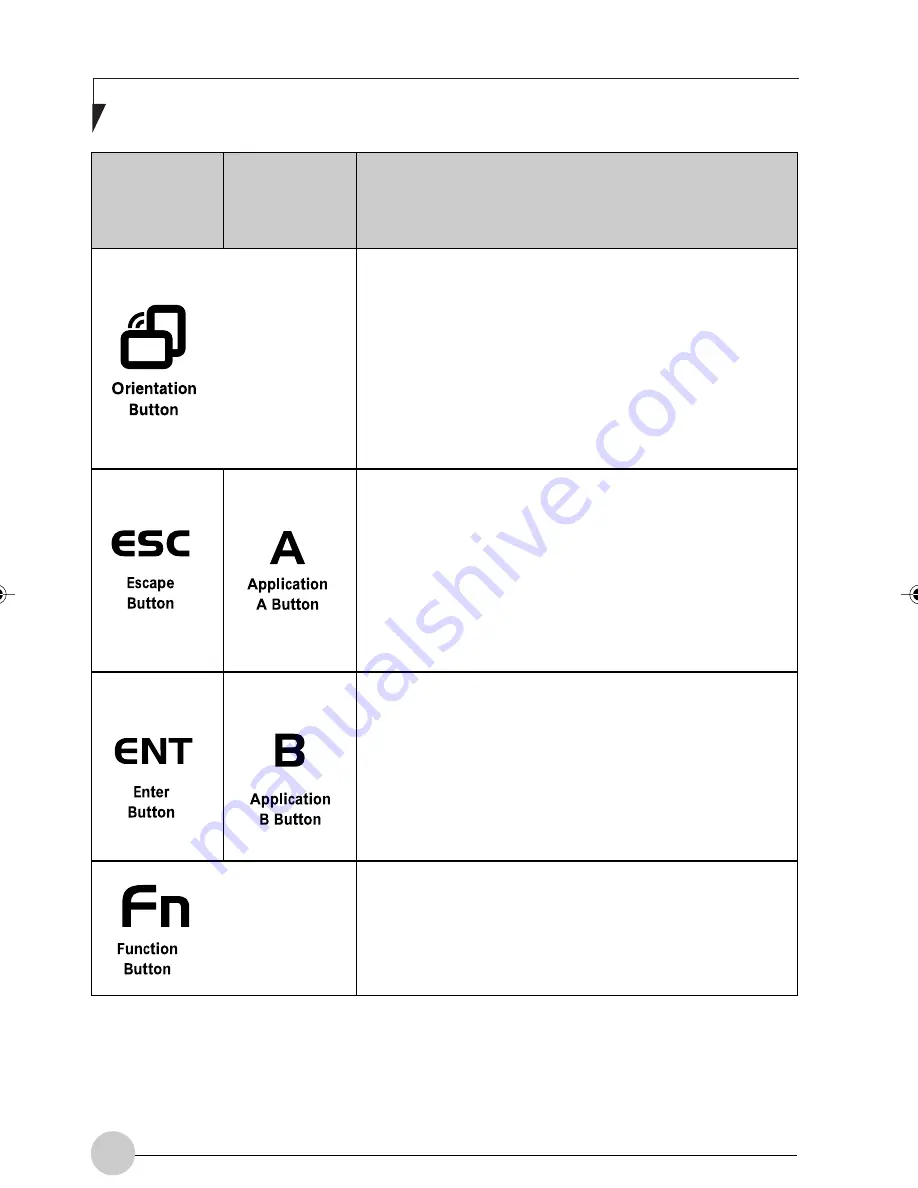
12
F u j i t s u S t y l i s t i c S T 4 1 2 0 P / 2 1 P Ta b l e t P C U s e r ’s G u i d e - S e c t i o n O n e
Button Icon
and Name
(Primary)
Table Icon
(Fn +
Button)
(Secondary)
Description
When you press the Orientation button, the system screen
orientation changes from portrait (vertical) to landscape
(horizontal) or from landscape to portrait. When you would like
to use the tablet as an eBook, for example, you would use the
portrait orientation, when accessing spreadsheets, you would
more typically use a landscape orientation.
The Escape application button acts the same way as an
Escape key on a keyboard.
When you press the Fn + Esc buttons at the same time*, they
act to invoke a pre-determined application or generate a
combination keystroke, as assigned the Tablet Button Settings
utility. (You can change the settings in Control Panel ->
Tablet Button Settings).
By default, pressing the Fn + Esc combination acts the same
as if you had pressed Ctl + Esc on a keyboard: the Start
menu is launched.
The Enter application button acts the same way as an Enter
key on a keyboard.
Pressing the Fn + Ent buttons at the same time*, acts to
invoke a pre-determined application or keystroke combination,
as assigned the Tablet Button Settings utility. (You can change
the settings in Control Panel -> Tablet Button Settings).
By default, pressing the Fn + Ent combination acts the same
as if you had pressed Alt on a keyboard: it selects a main
menu in the typical Windows application.
The Function button works in conjunction with the other
application buttons to provide additional functionality for the
buttons. Refer to specific details above.*
Pressing the Fn button twice in succession (within the “sticky”
time*), causes the Fujitsu menu to appear on your screen,
allowing you to modify certain system settings.
Table 1-3 Application Buttons - Primary and Secondary Functions
* The Fn button has a handy “sticky” feature that allows you to press the two buttons in immediate
succession, rather than at exactly the same time. After pressing the Fn button, you have a short
time (2 to 3 seconds) to press the second button. Note that this feature is not available with
the Right-Click/Hovering button.
Alb Passive 1(1-16)
25/3/03, 11:52 AM
12
Summary of Contents for ST4120P
Page 2: ...ii Fujitsu Stylistic ST4120P 21P Tablet PC User s Guide ...
Page 4: ...iv Fujitsu Stylistic ST4120P 21P Tablet PC User s Guide ...
Page 5: ...v Preface ...
Page 6: ...vi Fujitsu Stylistic ST4120P 21P Tablet PC User s Guide ...
Page 11: ...1 Getting Started withYour Fujitsu Stylistic ST4120P 21P Tablet PC 1 ...
Page 12: ...2 Fujitsu Stylistic ST4120P 21P Tablet PC User s Guide Section One ...
Page 27: ...17 UsingYour Fujitsu Stylistic ST4120P 21P Tablet PC 2 2 2 2 2 ...
Page 28: ...18 Fujitsu Stylistic ST4120P 21P Tablet PC User s Guide Section One ...
Page 38: ...28 Fujitsu Stylistic ST4120P 21P Tablet PC User s Guide Section One ...
Page 39: ...29 Care and Maintenance 3 3 3 3 3 ...
Page 40: ...30 Fujitsu Stylistic ST4120P 21P Tablet PC User s Guide Section One ...
Page 44: ...34 Fujitsu Stylistic ST4120P 21P Tablet PC User s Guide Section One ...
Page 45: ...35 Specifications 4 4 4 4 4 ...
Page 46: ...36 Fujitsu Stylistic ST4120P 21P Tablet PC User s Guide Section One ...
Page 49: ...39 Agency Notices 5 5 5 5 5 ...
Page 50: ...40 Fujitsu Stylistic ST4120P 21P Tablet PC User s Guide Section One ...
Page 54: ...44 Fujitsu Stylistic ST4120P 21P Tablet PC User s Guide Section One ...
Page 55: ...45 Appendix Wireless LAN User s Guide ...
Page 56: ...46 Fujitsu Stylistic ST4120P 21P Tablet PC User s Guide Section One ...