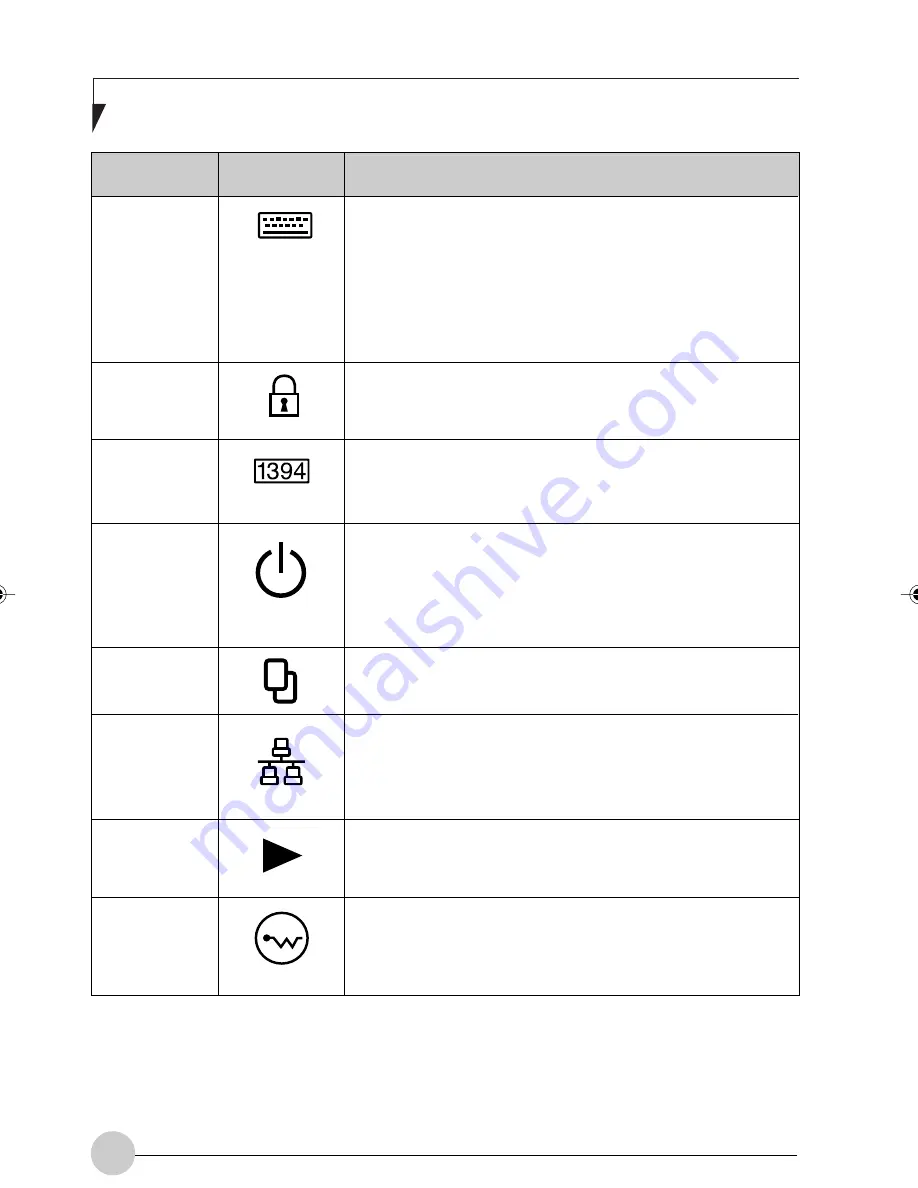
16
F u j i t s u S t y l i s t i c S T 4 1 2 0 P / 2 1 P Ta b l e t P C U s e r ’s G u i d e - S e c t i o n O n e
Infrared
keyboard/
mouse port
Kensington
TM
Lock slot
IEEE 1394 jack
Suspend/
Resume button
Page Up/
Page Down
Local Area
Network (LAN)
Battery
Release
Latch
Wireless LAN
On-Off Switch
An infrared receiver built into the Pen Tablet PC allows you
to communicate with a wireless infrared keyboard or mouse.
The keyboard infrared port works optimally between 10 to
30 cm (approximately 4 in. to 12 in.) from the keyboard
infrared port, located on the bottom edge of the Pen Tablet
PC. Ensure that there is a clear line-of-sight path between
the infrared receiver on the Pen Tablet PC and the infrared
transmitter on the keyboard or mouse. (Optional device)
The Kensington™ Microsaver security slot allows you to
secure the Pen Tablet PC using Kensington-compatible
locking devices.
The IEEE 1394 jack allows you to connect between your
Pen Tablet PC and peripherals such as a digital video
camera.
The Suspend/Resume/Power On button allows you to
suspend Pen Tablet PC activity without powering off,
resume your Pen Tablet PC from suspend mode, and
power on the system when it has been shut down from
Windows.
The Page Up/Page Down button allows you to navigate
quickly from page to page without scrolling.
The LAN (RJ-45) jack is used to connect the internal Fast
Ethernet (10/100 Base-T/Tx) to a Local Area Network
(LAN) in your office or home, or broadband devices such
as a cable modem, DSL, or satellite internet.
The battery release latch allows you to remove the battery
from your system for storage or replacement.
The wireless LAN switch allows you to turn power to the
wireless LAN device on and off.
Tablet PC
Icon
Table 1-6 Peripheral Connectors/Interfaces
Connect/
Peripheral
Purpose
Alb Passive 1(1-16)
25/3/03, 11:52 AM
16
Summary of Contents for ST4120P
Page 2: ...ii Fujitsu Stylistic ST4120P 21P Tablet PC User s Guide ...
Page 4: ...iv Fujitsu Stylistic ST4120P 21P Tablet PC User s Guide ...
Page 5: ...v Preface ...
Page 6: ...vi Fujitsu Stylistic ST4120P 21P Tablet PC User s Guide ...
Page 11: ...1 Getting Started withYour Fujitsu Stylistic ST4120P 21P Tablet PC 1 ...
Page 12: ...2 Fujitsu Stylistic ST4120P 21P Tablet PC User s Guide Section One ...
Page 27: ...17 UsingYour Fujitsu Stylistic ST4120P 21P Tablet PC 2 2 2 2 2 ...
Page 28: ...18 Fujitsu Stylistic ST4120P 21P Tablet PC User s Guide Section One ...
Page 38: ...28 Fujitsu Stylistic ST4120P 21P Tablet PC User s Guide Section One ...
Page 39: ...29 Care and Maintenance 3 3 3 3 3 ...
Page 40: ...30 Fujitsu Stylistic ST4120P 21P Tablet PC User s Guide Section One ...
Page 44: ...34 Fujitsu Stylistic ST4120P 21P Tablet PC User s Guide Section One ...
Page 45: ...35 Specifications 4 4 4 4 4 ...
Page 46: ...36 Fujitsu Stylistic ST4120P 21P Tablet PC User s Guide Section One ...
Page 49: ...39 Agency Notices 5 5 5 5 5 ...
Page 50: ...40 Fujitsu Stylistic ST4120P 21P Tablet PC User s Guide Section One ...
Page 54: ...44 Fujitsu Stylistic ST4120P 21P Tablet PC User s Guide Section One ...
Page 55: ...45 Appendix Wireless LAN User s Guide ...
Page 56: ...46 Fujitsu Stylistic ST4120P 21P Tablet PC User s Guide Section One ...
















































