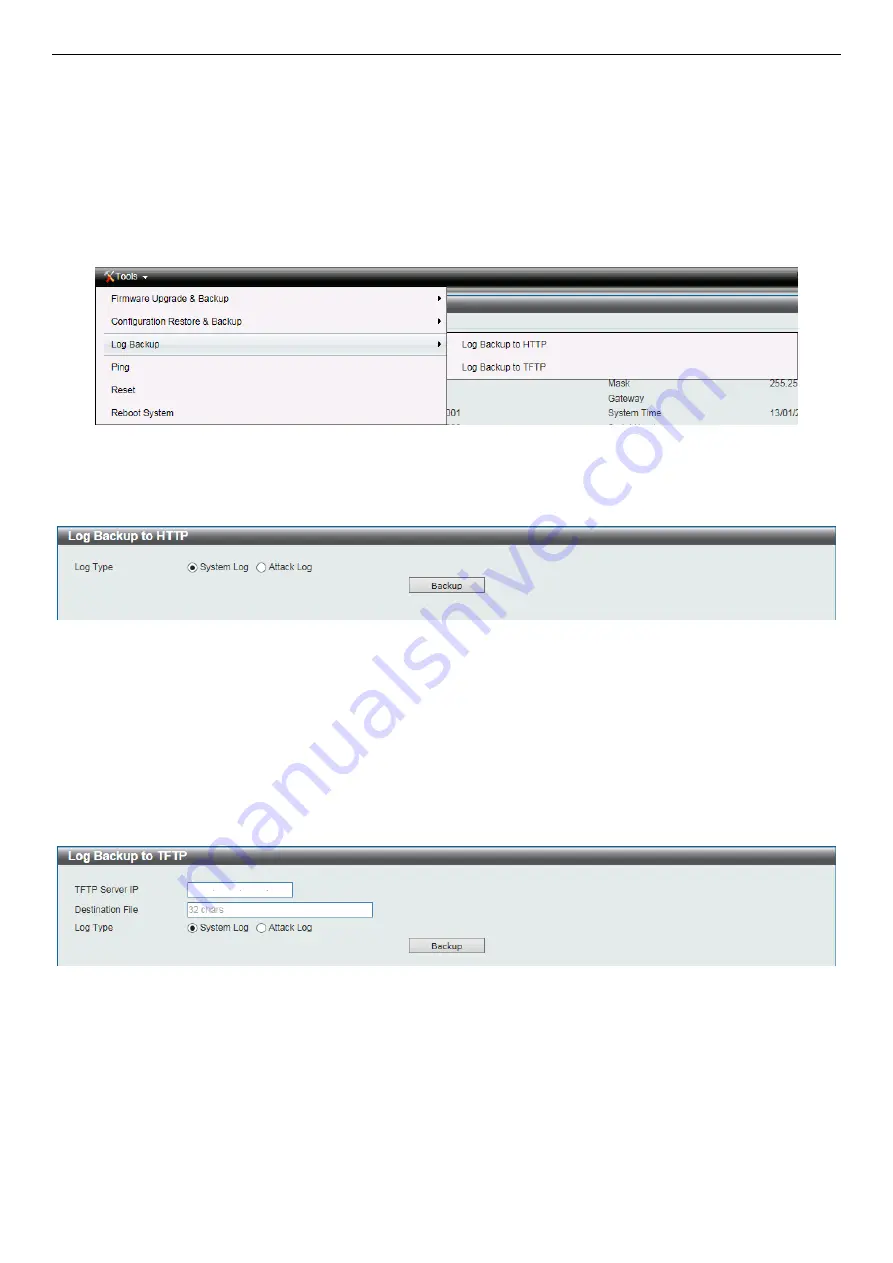
SH-E514TR1 10 Gigabit Ethernet SmartPro Switch User Manual
12
Source File:
Enter the source filename and path of the configuration file located on the switch here. This field can be
up to 32 characters long. Select the
running-config
option to back up the running configuration file from the Switch.
Select the
startup-config
option to back up the start-up configuration file from the Switch.
Destination File:
Enter the destination filename and path where the configuration file should be stored on the TFTP
server. This field can be up to 32 characters long.
Click
Backup
to save the current settings to the TFTP server.
Log Backup
Allow the logs to be saved to
HTTP
or
TFTP
.
Figure 5-14 – Tools > Log Backup
Log Backup to HTTP
This window is used to back up the logs to HTTP.
Figure 5-15 Log Backup to HTTP
The fields that can be configured are described below:
Log Type:
Select the log type that will be backed up to the local PC using HTTP. When the
System Log
option is
selected, the system log will be backed up. When the
Attack Log
is selected, the attack log will be backed up.
Click
Backup
to save the current settings to your disk.
Log Backup to TFTP
This window is used to back up the logs to TFTP.
Figure 5-16 Log Backup to TFTP
The fields that can be configured are described below:
TFTP Server IP:
Back up the log from a remote TFTP server. Specify the
TFTP server IP address
.
Destination File:
Enter the destination filename and path where the log file should be stored on the TFTP server. This
field can be up to 32 characters long.
Log Type:
Select the log type that will be backed up to the TFTP server. When the
System Log
option is selected,
the system log will be backed up. When the
Attack Log
is selected, the attack log will be backed up.
Click
Backup
to save the current settings to the TFTP server.






























