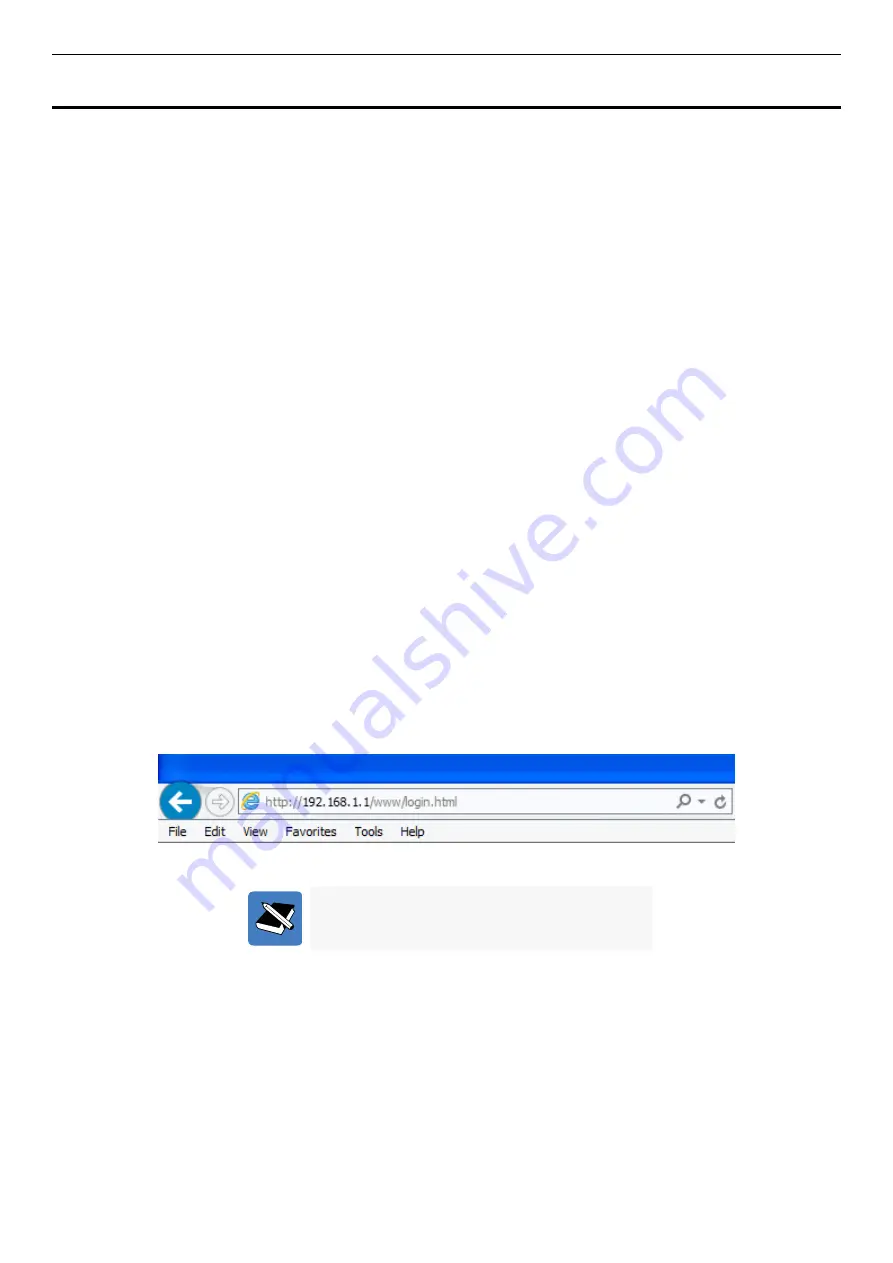
SH-E514TR1 10 Gigabit Ethernet SmartPro Switch User Manual
5
3. Getting Started
The Switch can be managed through any port on the device by using the Web-based Management.
Each switch must be assigned its own IP Address, which is used for communication with the Web-based Management
or a SNMP network manager. The PC should have an IP address in the same range as the switch. Each switch can
allow up to four users to access the Web-Based Management concurrently.
After a successful physical installation, you can configure the Switch, monitor the network status, and display statistics
using a web browser.
Recommended Web Browsers
To be able to access the Web-based Management, it is recommended to use one of the following web browsers:
Internet Explorer 11
Firefox 43.0.4
Google Chrome 47.0
Connecting to the Switch
You will need the following equipment to begin the web configuration of your device:
1.
A PC with a RJ45 Ethernet connection
2.
A standard Ethernet cable
Connect the Ethernet cable to any of the ports on the front panel of the switch and to the Ethernet port on the PC.
Login Web-based Management
In order to login and configure the switch via an Ethernet connection, the PC must have an IP address in the same
subnet as the switch. For example, if the switch has an IP address of
192.168.1.1
, the PC should have an IP address
of
192.x.y.z
(where x/y is a number between 0 and 254 and z is a number between 2 and 254), and a subnet mask of
255.255.255.0
. Open the web browser and enter
192.168.1.1
(the factory-default IP address) in the address bar. Then
press ENTER.
Figure 3-1 Enter the IP address 10.90.90.90 in the web browser
NOTE:
The Switch's factory default IP address is
192.168.1.1
with
a
subnet
mask
of
255.255.255.0 and a default gateway of 0.0.0.0.
When the following logon dialog box appears, enter the
User Name
and
Password
in the corresponding fields and
click
Login
.

























