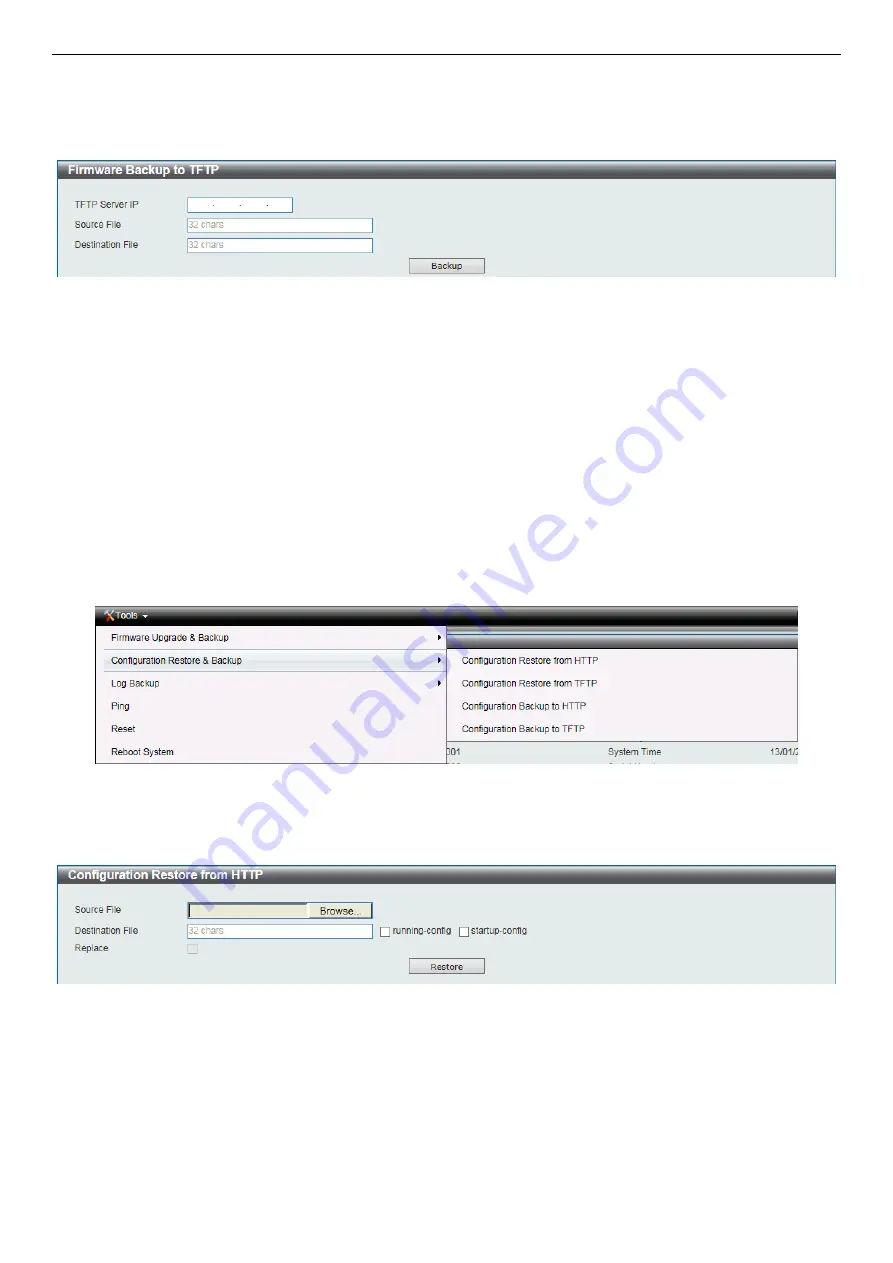
SH-E514TR1 10 Gigabit Ethernet SmartPro Switch User Manual
10
Click
Backup
to save the firmware to your disk.
Firmware Backup to TFTP
This window is used to back up the firmware to TFTP.
Figure 5-8 Firmware Backup to TFTP
The fields that can be configured are described below:
TFTP Server IP:
Backup the firmware to a remote TFTP server. Specify the
TFTP server IP address.
Source File:
Enter the source filename and path of the firmware file located on the Switch here. This field can be up
to 32 characters long.
Destination File:
Enter the destination filename and path where the firmware should be stored on the TFTP server.
This field can be up to 32 characters long.
Click
Backup
to save the firmware to the TFTP server.
Configuration Restore and Backup
Allow the current configuration settings to be saved to a file (not including the password), and if necessary, you can
restore the configuration settings from this file. The Switch can only allow having maximum 2 configuration files saved
in the File System. Go to
Management > File System
to delete the old configuration files in order to restore
configurations successfully. Two methods can be selected:
HTTP
or
TFTP
.
Figure 5-9 – Tools > Configure Restore and Backup
Configuration Restore from HTTP
This window is used to restore the configuration from HTTP.
Figure 5-10 Configuration Restore from HTTP
The fields that can be configured are described below:
Source File:
Click
Browse
to browse your inventories for a saved firmware file.
Destination File:
Enter the destination filename and path where the configuration file should be stored on the Switch.
This field can be up to 32 characters long. Select the
running-config
option to restore and overwrite the running
configuration file on the Switch. Select the
startup-config
option to restore and overwrite the start-up configuration file
on the Switch.
Replace:
Replace the current running configuration.






























