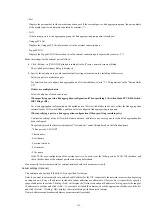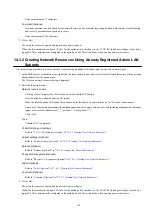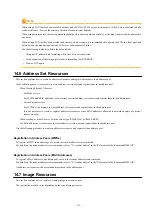Enter a maximum of 32 characters.
Comment (Optional)
A custom comment can be defined for the network resource. For example, registering detailed work content, troubleshooting,
and recovery procedures can speed up recovery.
Enter a maximum of 256 characters.
3.
Click <OK>.
The network resource is created and registered in a network pool.
When the [Automatically configure VLANs for the uplink ports.] checkbox in the VLAN ID/Uplink port settings is checked, a
tagged VLAN is automatically configured in the uplink port of LAN switch blade, when creating a network resource.
14.3.2 Creating Network Resources Using Already Registered Admin LAN
Subnets
Use the following procedure to create a network resource using an admin LAN subnet, and register it in a network pool:
1.
In the ROR console orchestration tree, right-click the target network pool, and select [Create Network Resource]-[Using existing
admin subnet] from the popup menu.
The [Create a network resource] dialog is displayed.
2.
Enter the following items:
Network resource name
Clicking <Select> displays the [Select a subnet for the admin LAN] dialog.
Select an already configured admin LAN subnet.
When the selected admin LAN subnet has no name, enter the name of a network resource for "Network resource name".
Enter up to 32 characters beginning with an alphanumeric character (upper or lower case), and including alphanumeric characters
(upper or lower case), underscores ("_"), periods ("."), or hyphens ("-").
Click <OK>.
Type
"Admin LAN" is displayed.
VLAN ID/Uplink port settings
14.3.1 Creating New Network Resources
".
Subnet settings (Optional)
14.3.1 Creating New Network Resources
".
Ruleset (Optional)
Refer to "Ruleset (Optional)" in "
14.3.1 Creating New Network Resources
Physical LAN segment (Optional)
Refer to "Physical LAN segment (Optional)" in "
14.3.1 Creating New Network Resources
".
Label (Optional)
14.3.1 Creating New Network Resources
Comment (Optional)
14.3.1 Creating New Network Resources
".
3.
Click <OK>.
The network resource is created and registered in a network pool.
When the [Automatically configure VLANs for the uplink ports.] checkbox in the VLAN ID/Uplink port settings is checked, a
tagged VLAN is automatically configured in the uplink port of LAN switch blade, when creating a network resource.
- 143 -