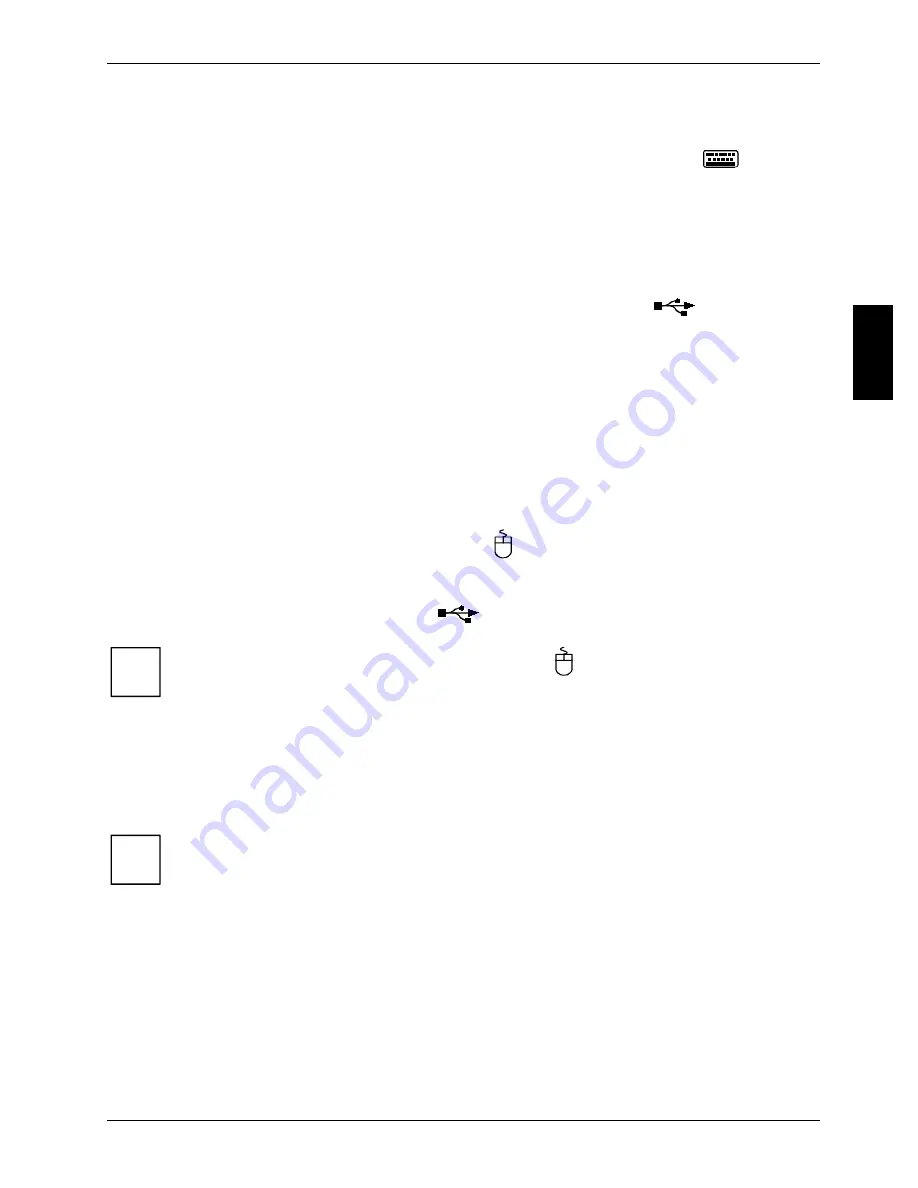
Connect the keyboard and mouse
Preparation for use and operation
A26361-K523-Z100-6-7619
11
Connecting standard keyboard
Use the supplied keyboard cable only.
Ê
Plug the round keyboard cable connector into the port marked with this symbol
on the
system unit.
Ê
Plug the other end of the keyboard cable (square plug) into the socket on the underside of the
keyboard.
Connecting USB keyboard
Use the supplied keyboard cable only.
Ê
Insert the rectangular USB plug of the keyboard cable into the USB port
on the system
unit.
Ê
Plug the other end of the keyboard cable (square plug) into the socket on the underside of the
keyboard.
Connecting the mouse
Depending on the equipment level selected, your PC will be supplied with a PS/2 mouse or a USB
mouse.
Connecting a PS/2 mouse
Ê
Connect the PS/2 mouse to the PS/2 mouse port
on the system unit.
Connecting USB mouse
Ê
Connect the USB mouse to the USB port
on the system unit.
i
If you do not attach a mouse at the PS/2 mouse port
, you can disable the mouse
controller in the
BIOS Setup
in order to free the IRQ12 for a different application.
Connecting devices with a serial or a parallel connection
Ê
Connect the data cable to the external device.
Ê
Connect the external device data cable to the appropriate port on the PC.
i
Most devices that you connect to the serial or parallel port require special drivers. Your
operating system already includes many drivers . But if the driver you need is not on the
hard disk please install it from the floppy disk or CD (supplied with the device or with the
application programme).
If you need to change the settings of the serial or parallel port (e. g. address, interrupt),
you can do so in the
BIOS Setup
. The possible settings for the interfaces are described in
the Technical Manual for the system board or in the "BIOS Setup" manual.
Summary of Contents for SCENIC S
Page 1: ...SCOVERY com Operating Manual SCENIC S SCOVERY xS E n g l i s h ...
Page 3: ......
Page 10: ......
Page 34: ......
















































