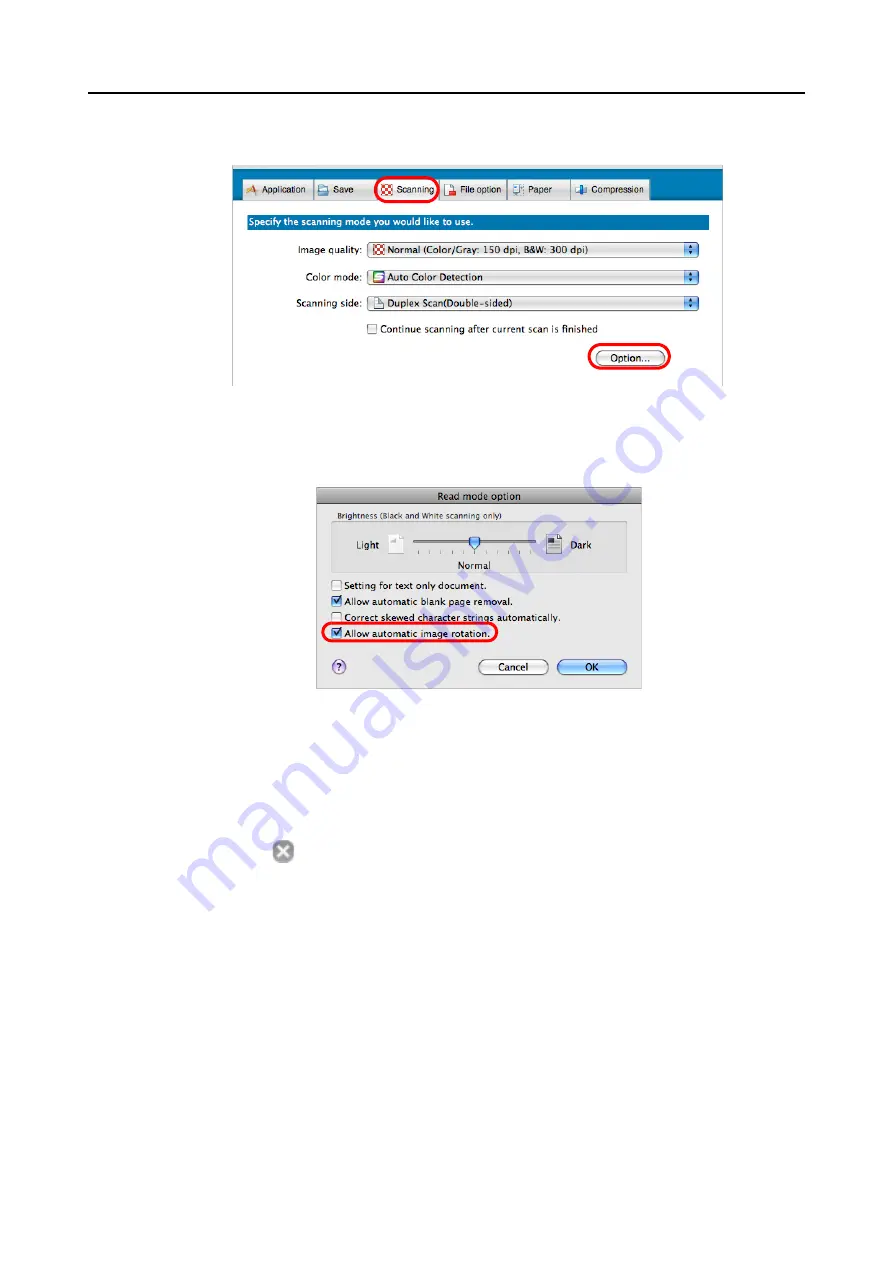
Using the ScanSnap in Various Ways (for Mac OS users)
249
2.
Click the [Option] button in the [Scanning] tab.
D
The [Read mode option] window appears.
3.
Select the [Allow automatic image rotation] checkbox.
4.
Click the [OK] button to close all open windows.
5.
Click the [Apply] button in the ScanSnap setup window.
6.
Click the [
] button in the upper left corner or press the [esc] key to
close the ScanSnap setup window.
7.
Load the document in the ScanSnap.
For details, refer to
"Paper Sizes of Documents" (page 26)
and
8.
Press the [Scan] button on the ScanSnap.
D
Image data is output in the correct orientation.
















































