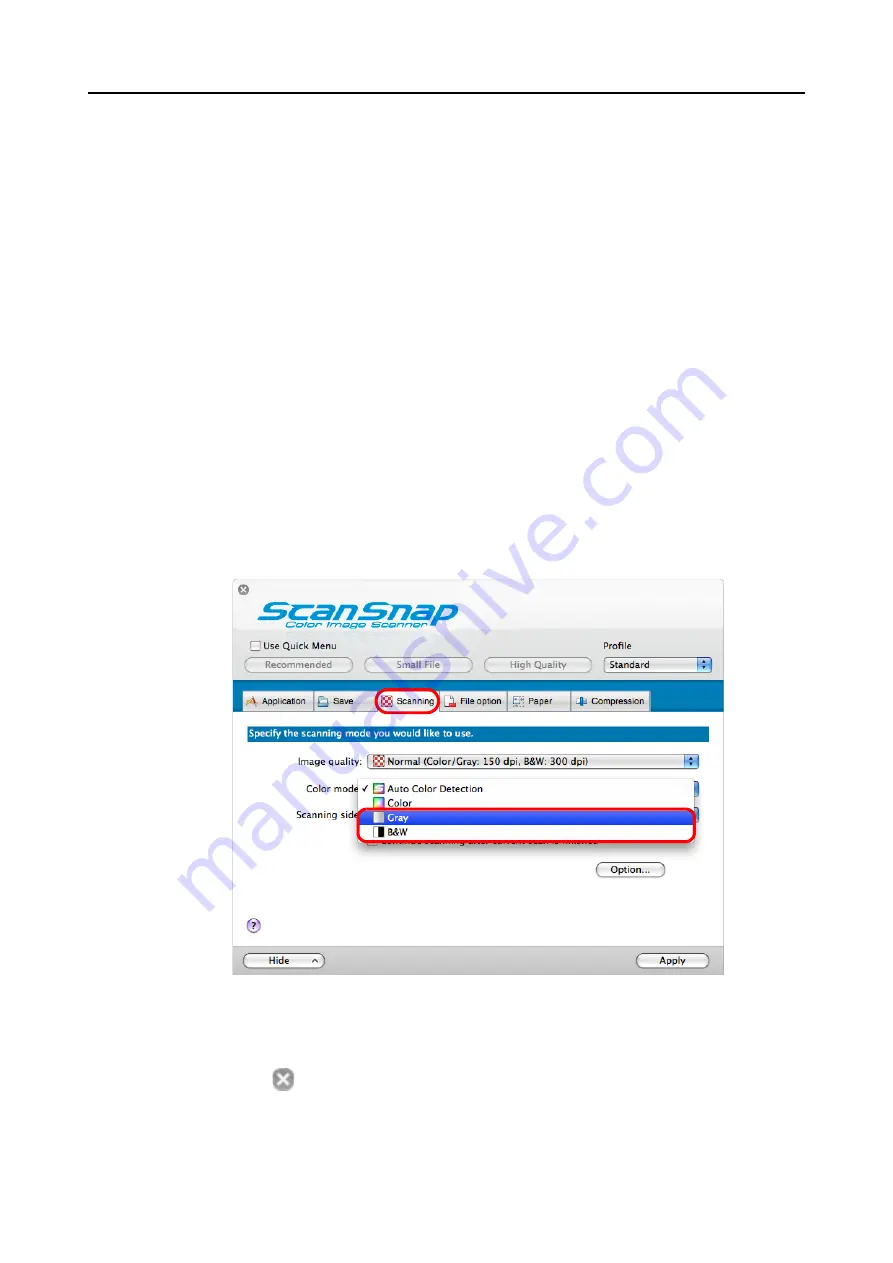
Using the ScanSnap in Various Ways (for Mac OS users)
242
■
Scanning Color Documents in Black & White or Gray
Mode
By default, the ScanSnap automatically recognizes whether scanned documents are color,
gray or black & white, and outputs color documents in color mode, gray documents in gray
mode, and black & white documents in black & white mode.
If you want to scan color documents in gray or black & white mode, change the settings by
following the procedure below.
1.
Select [Settings] from the ScanSnap Manager menu.
Refer to
"ScanSnap Manager Menu" (page 170)
for more information about the
ScanSnap Manager menu.
D
The ScanSnap setup window appears.
2.
From the [Color mode] pop-up menu in the [Scanning] tab, select [Gray]
or [B&W].
3.
Click the [Apply] button in the ScanSnap setup window.
4.
Click the [
] button in the upper left corner or press the [esc] key to
close the ScanSnap setup window.
















































