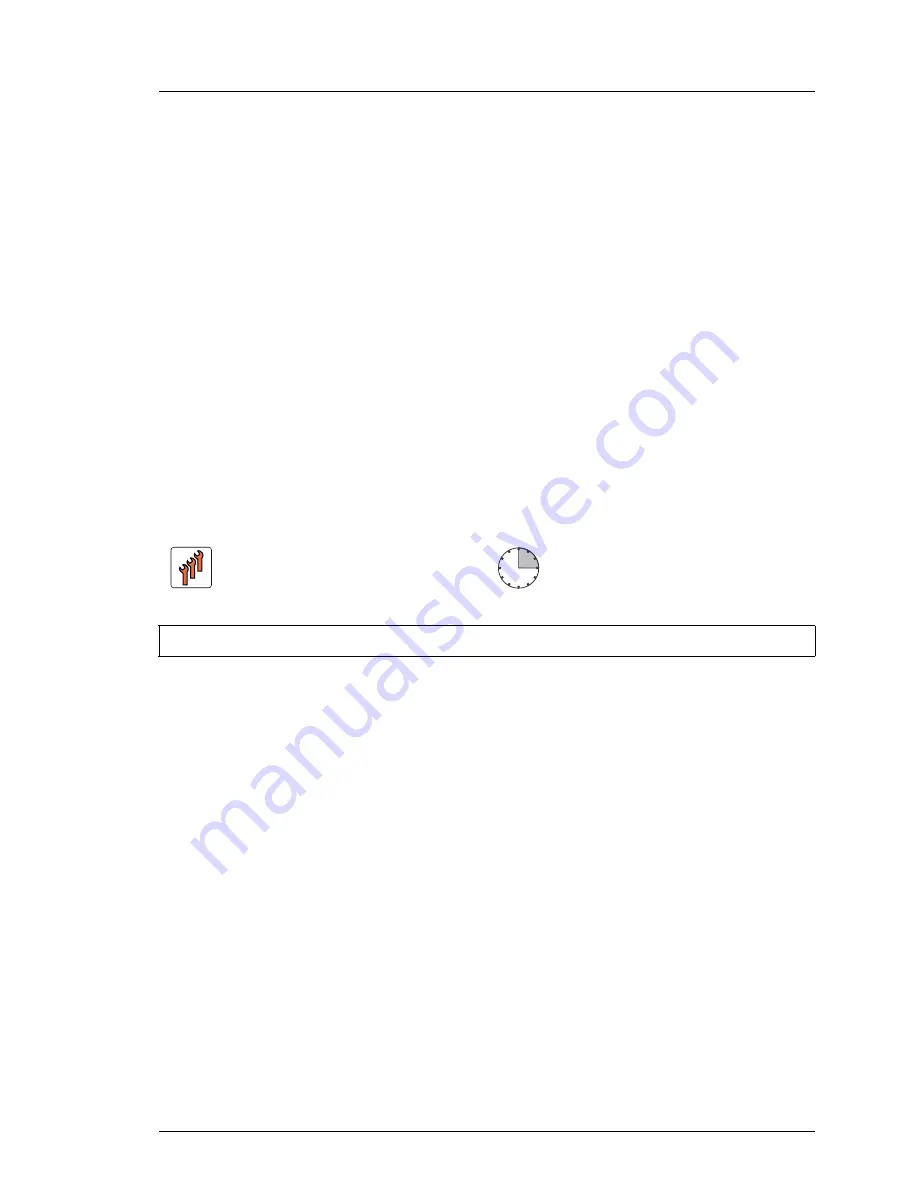
RX200 S8
Upgrade and Maintenance Manual
101
Power supply
6.4.3
Installing the new power supply unit
Ê
Install the power supply unit as described in section
"Installing the power
supply unit" on page 94
.
6.4.4
Concluding steps
Ê
"Connecting the server to the mains" on page 57
Ê
Only when replacing a power supply unit in a non-redundant configuration:
"Switching on the server" on page 58
Ê
"Performing a fan test after replacing a defective fan" on page 89
6.5
Replacing the power distribution board
6.5.1
Preliminary steps
Ê
"Locating the defective server" on page 43
Ê
"Disabling BitLocker functionality" on page 63
Ê
"Shutting down the server" on page 46
Ê
"Disconnecting the server from the mains" on page 47
Ê
"Getting access to the component" on page 47
Ê
"Removing the riser module 3" on page 60
Field Replaceable Unit
(FRU)
Hardware: 15 minutes
Tools:
Phillips PH2 / (+) No. 2 screw driver
Summary of Contents for PRIMERGY RX200 S8
Page 30: ...30 Upgrade and Maintenance Manual RX200 S8 Before you start ...
Page 42: ...42 Upgrade and Maintenance Manual RX200 S8 Important information ...
Page 106: ...106 Upgrade and Maintenance Manual RX200 S8 Power supply ...
Page 130: ...130 Upgrade and Maintenance Manual RX200 S8 Hard disk drives solid state drives ...
Page 194: ...194 Upgrade and Maintenance Manual RX200 S8 Expansion cards and backup units ...
Page 210: ...210 Upgrade and Maintenance Manual RX200 S8 Main memory ...
Page 234: ...234 Upgrade and Maintenance Manual RX200 S8 Processors ...
Page 244: ...244 Upgrade and Maintenance Manual RX200 S8 Optical disk drive ...
Page 320: ...320 Upgrade and Maintenance Manual RX200 S8 Cables ...
















































