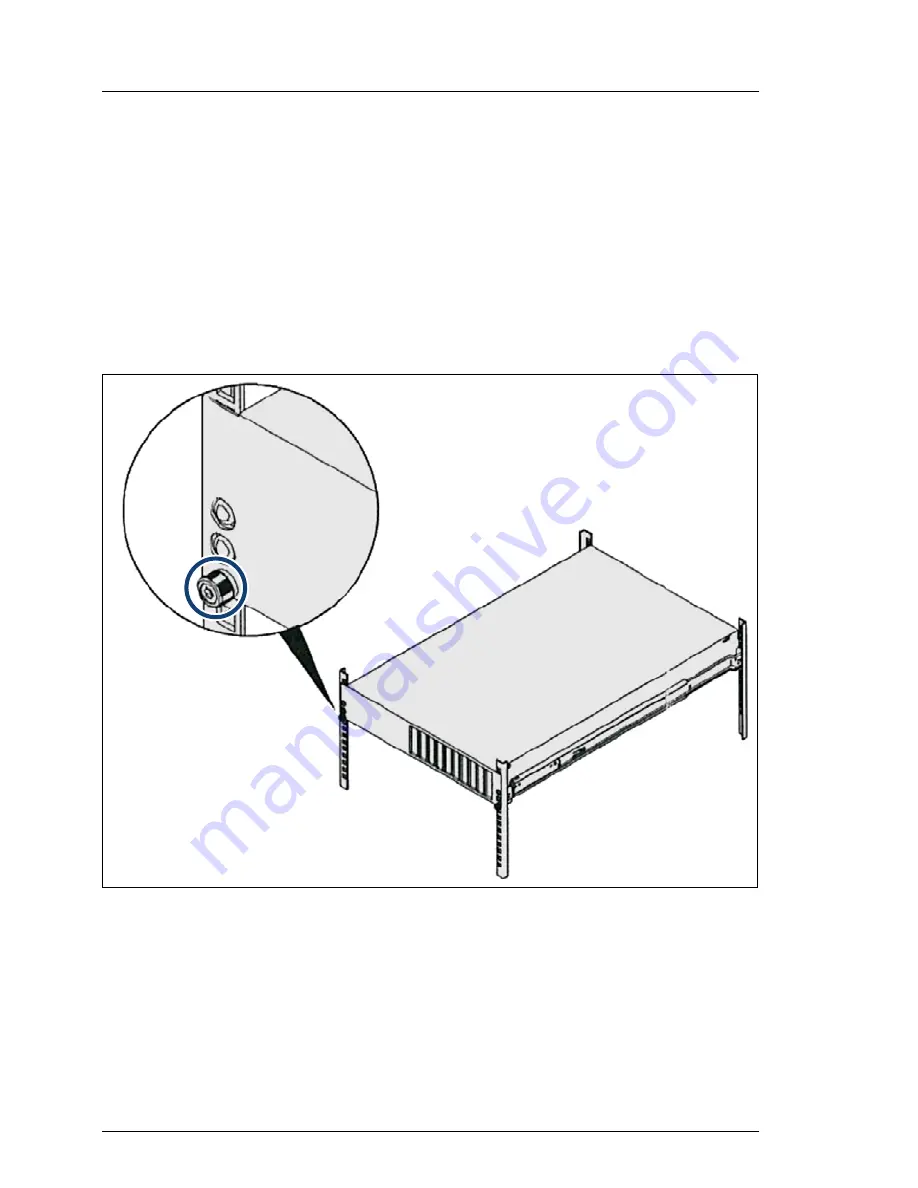
46
Upgrade and Maintenance Manual
CX400
S1
Basic hardware procedures
The description of following Riftar is applied only to the EMEA
market
.
Additionally, a lifter is required in the following cases:
– The server weighs more than 50 kg.
– The server weighs more than 21 kg and is installed above the height
of 25 U.
When using a lifter, this removal procedure needs to be carried out by
maintenance personnel.
Figure 5: Remove the server enclosure out of the rack (A).
Ê
Remove the screw on the front bracket.
Summary of Contents for PRIMERGY CX400 S1
Page 12: ...12 Bearbeitungsstand Bestellnummer Content ...
Page 14: ...14 Upgrade and Maintenance Manual CX400 S1 Version history ...
Page 18: ...18 Upgrade and Maintenance Manual CX400 S1 Introduction ...
Page 76: ...76 Upgrade and Maintenance Manual CX400 S1 Basic hardware procedures ...
Page 132: ...132 Upgrade and Maintenance Manual CX400 S1 Hard disk drives solid state drives ...
Page 196: ...196 Upgrade and Maintenance Manual CX400 S1 Cabling 12 3 Cabling Figure 147 2 5 inch chassis ...
Page 197: ...CX400 S1 Upgrade and Maintenance Manual 197 Cabling Figure 148 3 5 inch chassis ...
Page 198: ...198 Upgrade and Maintenance Manual CX400 S1 Cabling ...
















































