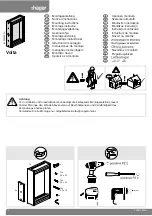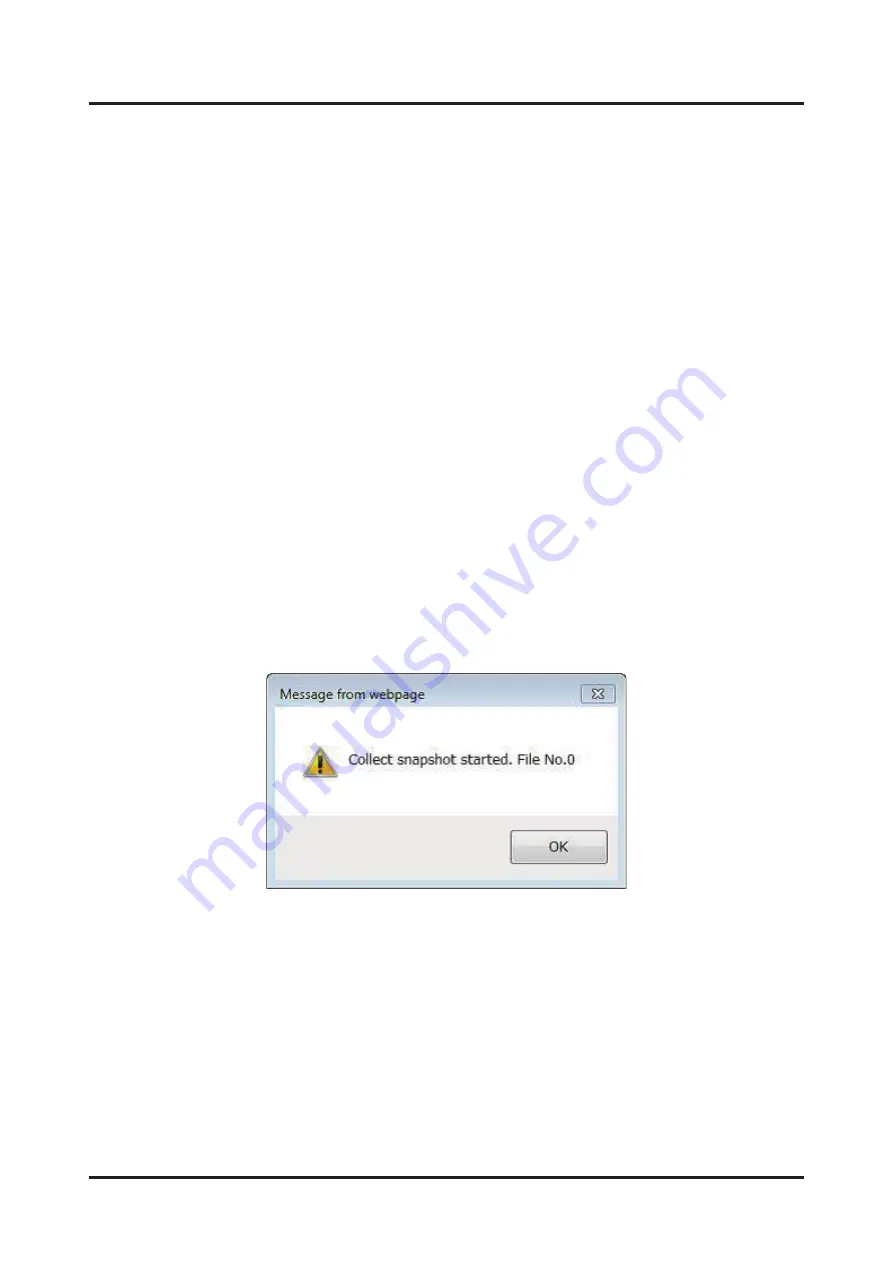
Chapter
5
Collecting
Information
When
Troubleshooting
This
chapter
describes
the
logs
to
collect
when
troubleshooting.
5.1
Log
(Snapshot)
Collection
Procedure
If
you
need
a
detailed
investigation,
collect
and
send
a
snapshot
by
performing
the
following
procedure
when
hardware
trouble
occurs.
1.
Log
in
to
the
Web
GUI.
2.
From
the
navigation
bar,
select
[System
Event
Logs].
3.
Click
the
[Collect]
button
at
the
bottom
right
of
[Snapshot
Files].
4.
Set
the
collection
conditions
on
the
[Collect
Settings]
screen,
and
click
the
[Collect]
button.
-
[Type]:
Select
[Partial]
or
[Full].
-
[Encrypt]:
To
enable
file
encryption,
check
the
[Enable]
check
box.
-
[Encrypt
Key]:
If
the
[Encrypt]
check
box
is
checked,
enter
an
encryption
key
in
the
field.
5.
The
following
message
appears.
Click
the
[OK]
button
to
start
snapshot
collection:
Figure
5.1
Message
Displayed
A
new
file
is
registered
in
[Snapshot
Files]
when
collection
is
completed.
Remarks
-
The
file
No.
corresponds
to
[No.]
in
[Snapshot
Files].
6.
Click
the
name
of
the
collected
file
to
save
it
in
the
folder
of
your
choice.
5.2
Hardware
Trouble
If
an
alarm
LED
lights
up
or
is
blinking,
plan
maintenance
according
to
the
FUJITSU
Supercomputer
Chapter
5
Collecting
Information
When
Troubleshooting
C120-0089-03EN
5.2
Hardware
Trouble
60
Summary of Contents for PRIMEHPC FX1000
Page 97: ......